Adobe Photoshop CC 2014 v.14.xx User Manual
Page 874
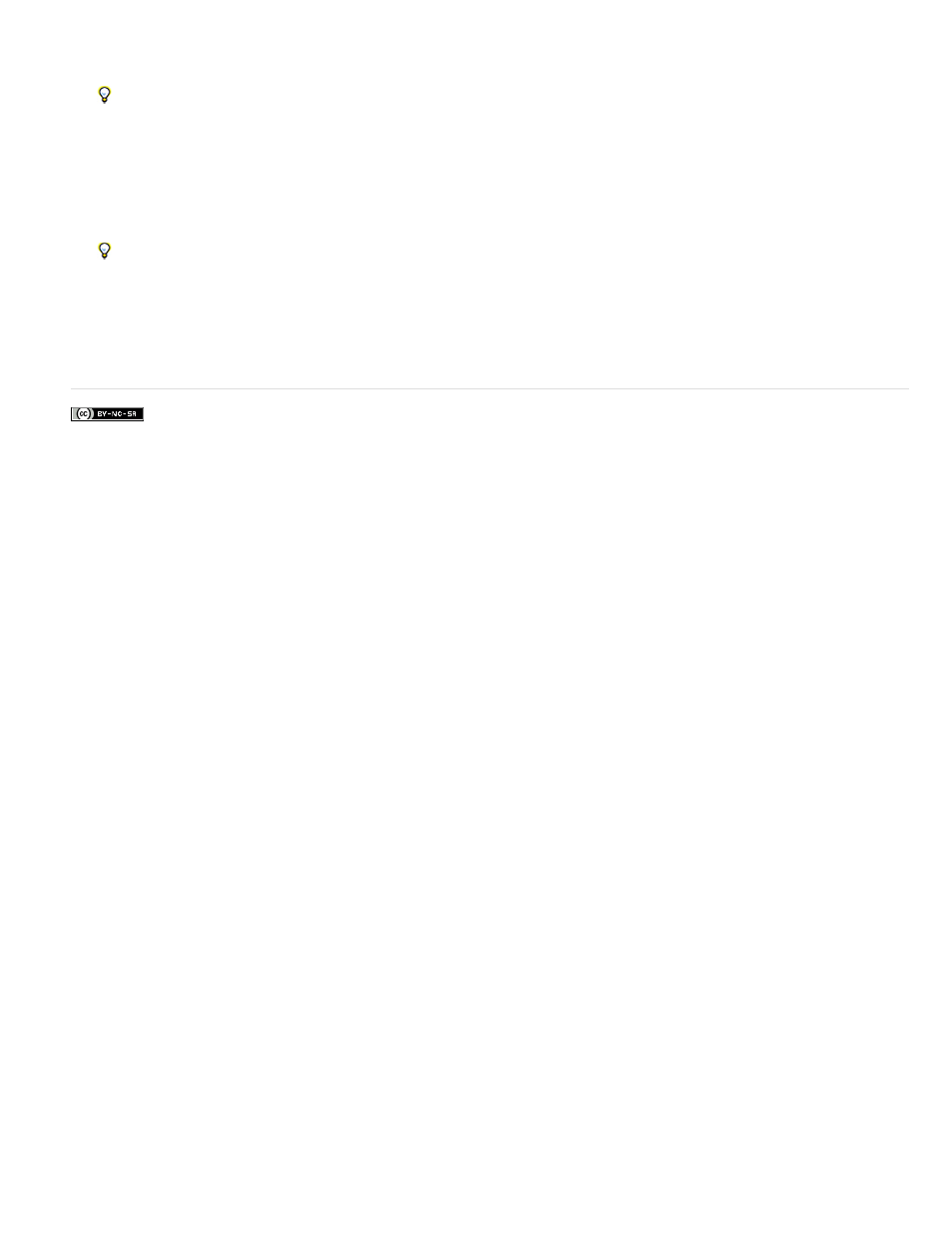
Facebook posts are not covered under the terms of Creative Commons.
2. Choose Select > Load Selection.
To quickly select an image in a channel, hold down Ctrl (Windows) or Command (Mac OS), and click the channel in the Channels panel.
3. For Channel, choose the spot channel from step 1, and click OK.
4. To create a trap when knocking out the underlying color, choose Select > Modify > Expand or Contract, depending on whether the
overlapping spot color is darker or lighter than the spot color beneath it. In the Channels panel, select the underlying spot channel that
contains the areas you want to knock out. Press Backspace (Windows) or Delete (Mac OS).
This method can be used to knock out areas from any channels under a spot color, such as the CMYK channels.
5. If a spot color in one channel overlaps more than one other spot color, repeat this process for each channel that contains the areas you
want removed.
Adobe also recommends
867
