Select with the magic wand tool – Adobe Photoshop CC 2014 v.14.xx User Manual
Page 375
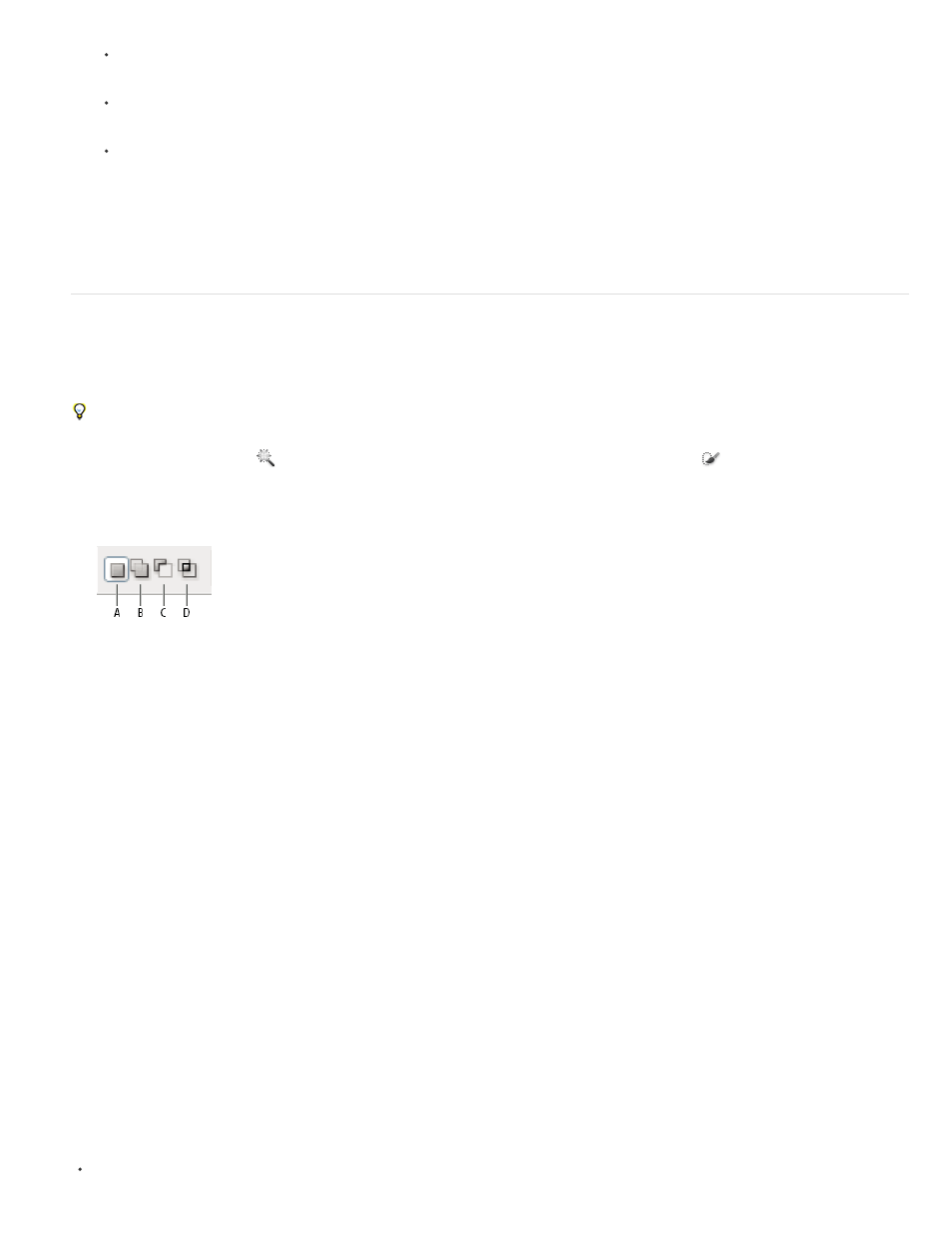
Tolerance
Anti-aliased
Contiguous
Sample All Layers
To subtract from a selection, click the Subtract from option in the options bar, then drag over the existing selection.
To temporarily switch between add and subtract modes, hold down the Alt (Windows) or Option (Mac) key.
To change the tool cursor, choose Edit > Preferences > Cursors > Painting Cursors (Windows) or Photoshop > Preferences > Cursors >
Painting Cursors (Mac OS). Normal Brush Tip displays the standard Quick Selection cursor with a plus or minus sign to show the
selection mode.
6. (Optional) Click Refine Edge to further adjust the selection boundary. See
.
Select with the Magic Wand tool
The Magic Wand tool lets you select a consistently colored area (for example, a red flower) without having to trace its outline. You specify the
selected color range, or tolerance, relative to the original color you click.
You cannot use the Magic Wand tool on an image in Bitmap mode or on 32-bits-per-channel images.
1. Select the Magic Wand tool
. (If the tool isn’t visible, access it by holding down the Quick Selection tool
.)
2. Specify one of the selection options in the options bar. The Magic Wand tool’s pointer changes depending on which option is selected.
Selection options
A. New B. Add To C. Subtract From D. Intersect With
3. In the options bar, specify any of the following:
Determines the color range of selected pixels. Enter a value in pixels, ranging from 0 to 255. A low value selects the few colors
very similar to the pixel you click. A higher value selects a broader range of colors.
Creates a smoother-edged selection.
Selects only adjacent areas using the same colors. Otherwise, all pixels in the entire image using the same colors are
selected.
Selects colors using data from all the visible layers. Otherwise, the Magic Wand tool selects colors from the active layer
only.
4. In the image, click the color you want to select. If Contiguous is selected, all adjacent pixels within the tolerance range are selected.
Otherwise, all pixels in the tolerance range are selected.
5. (Optional) Click Refine Edge to further adjust the selection boundary or view the selection against different backgrounds or as a mask. See
More Help Topics
368
