Transfer brush options – Adobe Photoshop CC 2014 v.14.xx User Manual
Page 656
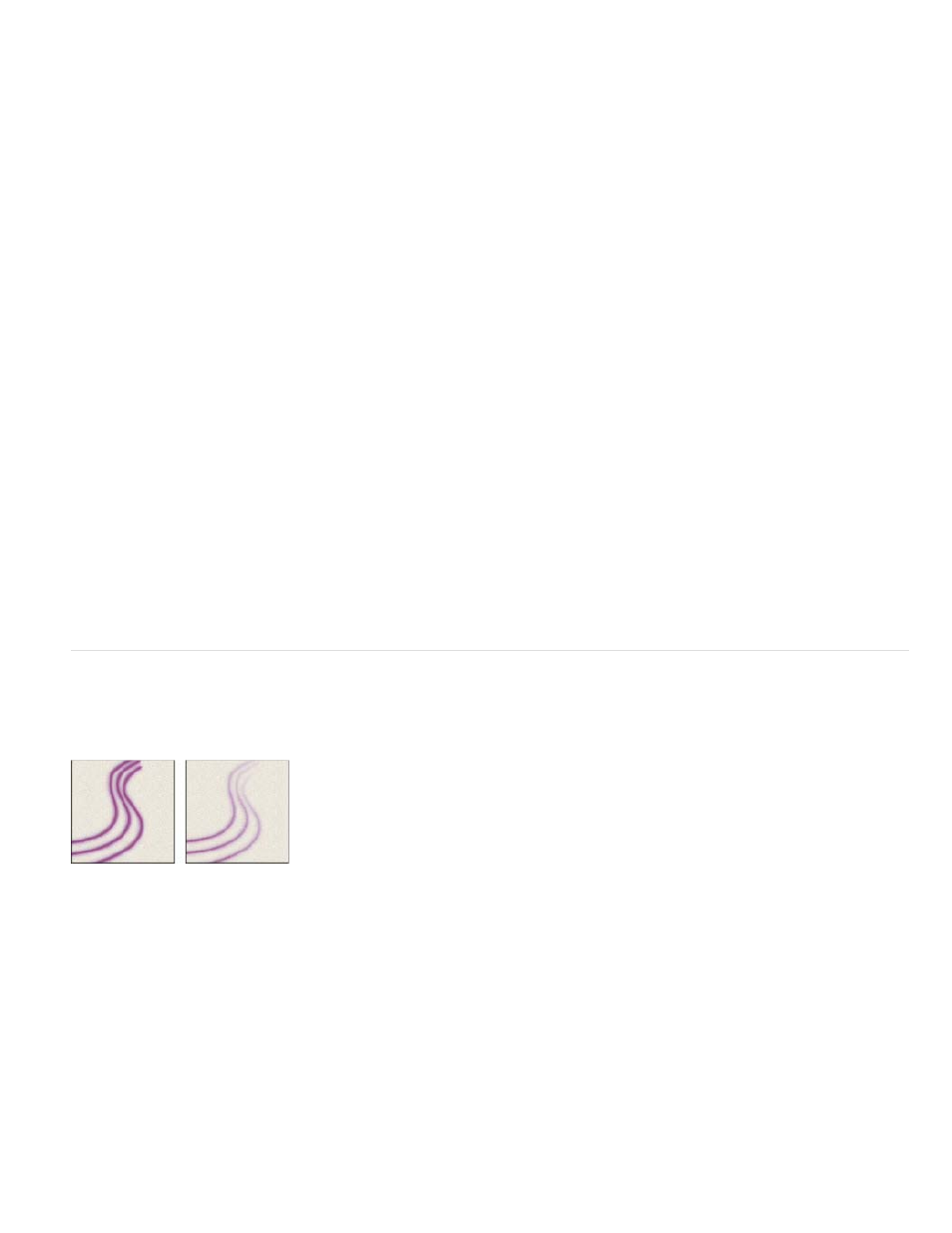
Foreground/Background Jitter and Control
Off
Fade
Pen Pressure, Pen Tilt, Stylus Wheel, Rotation
Hue Jitter
Saturation Jitter
Brightness Jitter
Purity
Opacity Jitter and Control
Off
Fade
Pen Pressure, Pen Tilt, Stylus Wheel
If unchecked, dynamic changes occur once at the beginning of each stroke. You can vary color between strokes, rather than within each individual
stroke.
Specifies how paint varies between the foreground color and background color.
To specify a percentage by which the color of the paint can vary, type a number, or use the slider to enter a value. To specify how you want to
control the color variance of brush marks, choose an option from the Control pop-up menu:
Specifies no control over the color variance of brush marks.
Varies the color of paint between the foreground color and the background color in the specified number of steps.
Varies the color of paint between the foreground color and the background color based
on the pen pressure, pen tilt, position of the pen thumbwheel, or rotation of the pen.
Specifies a percentage by which the hue of the paint can vary in a stroke. Type a number, or use the slider to enter a value. A lower
value changes the hue while maintaining a close proximity to the hue of the foreground color. A higher value increases the difference between
hues.
Specifies a percentage by which the saturation of the paint can vary in a stroke. Type a number, or use the slider to enter a
value. A lower value changes the saturation while maintaining a close proximity to the saturation of the foreground color. A higher value increases
the difference between saturation levels.
Specifies a percentage by which the brightness of the paint can vary in a stroke. Type a number, or use the slider to enter a
value. A lower value changes the brightness while maintaining a close proximity to the brightness of the foreground color. A higher value increases
the difference between brightness levels.
Increases or decreases the saturation of the color. Type a number, or use the slider to enter a percentage between –100 and 100. At –
100%, the color is fully desaturated; at 100%, the color is fully saturated.
Transfer brush options
Transfer brush options determine how paint changes over the course of a stroke.
Brush strokes without paint dynamics (left) and with paint dynamics (right)
Specifies how the opacity of paint varies in a brush stroke, up to (but not exceeding) the opacity value specified in the
options bar. To specify a percentage by which the opacity of the paint can vary, type a number or use the slider to enter a value. To specify how
you want to control the opacity variance of brush marks, choose an option from the Control pop-up menu:
Specifies no control over the opacity variance of brush marks.
Fades the opacity of paint from the opacity value in the options bar to 0, in the specified number of steps.
Varies the opacity of paint based on the pen pressure, pen tilt, or the position of the pen
thumbwheel.
649
