Editing video and animation layers – Adobe Photoshop CC 2014 v.14.xx User Manual
Page 723
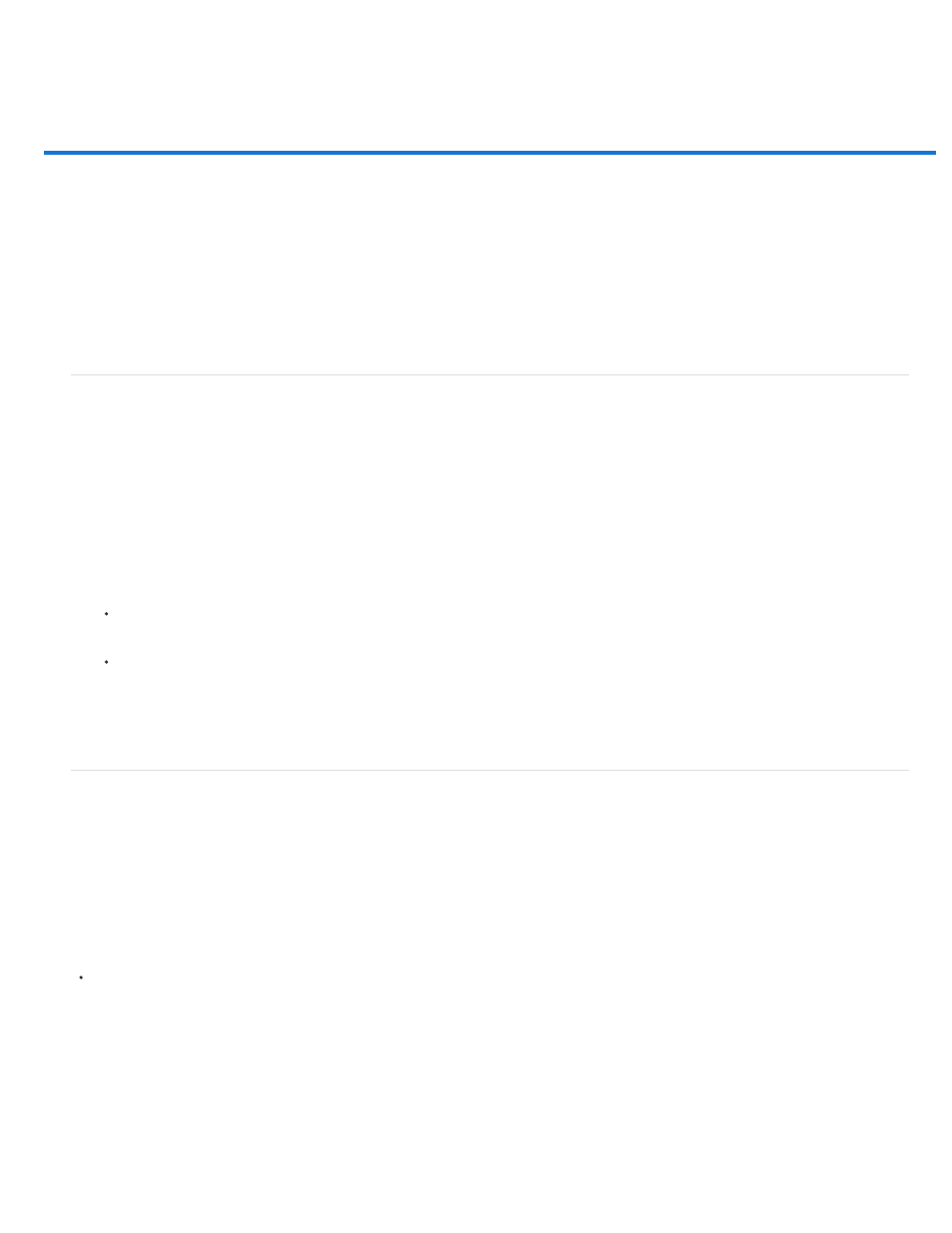
Editing video and animation layers
Transform video layers
Create new video layers
Specify when a layer appears in a video or animation
Trim or move a video layer
Lift work area
Extract work area
Split video layers
Group layers in a video or animation
Rasterize video layers
Transform video layers
You can transform a video layer as you transform any other layer in Photoshop. However, you must convert video layers to Smart Objects before
you can transform them.
1. In the Timeline (CC, CS6), Animation (CS5), or Layers panel, select the video layer.
2. Do any of the following:
Choose Edit > Free Transform to use handles in the document window to transform the video.
Choose Edit > Transform and choose a specific transformation from the submenu.
If the video layer is not a Smart Object, Photoshop asks you to convert it.
Create new video layers
You can create new video layers by adding a video file as a new layer or creating a blank layer.
For a video on working with video layers, see
Open a video file
Choose File > Open, select a video file, and click Open.
The video appears on a video layer in a new document.
Add a video file as a new video layer
1. For the active document, make sure that the Timeline (CC, CS6) or Animation (CS5) panel is displayed in timeline mode.
716
