Import a wider range of file formats, Export final video with the adobe media encoder – Adobe Photoshop CC 2014 v.14.xx User Manual
Page 722
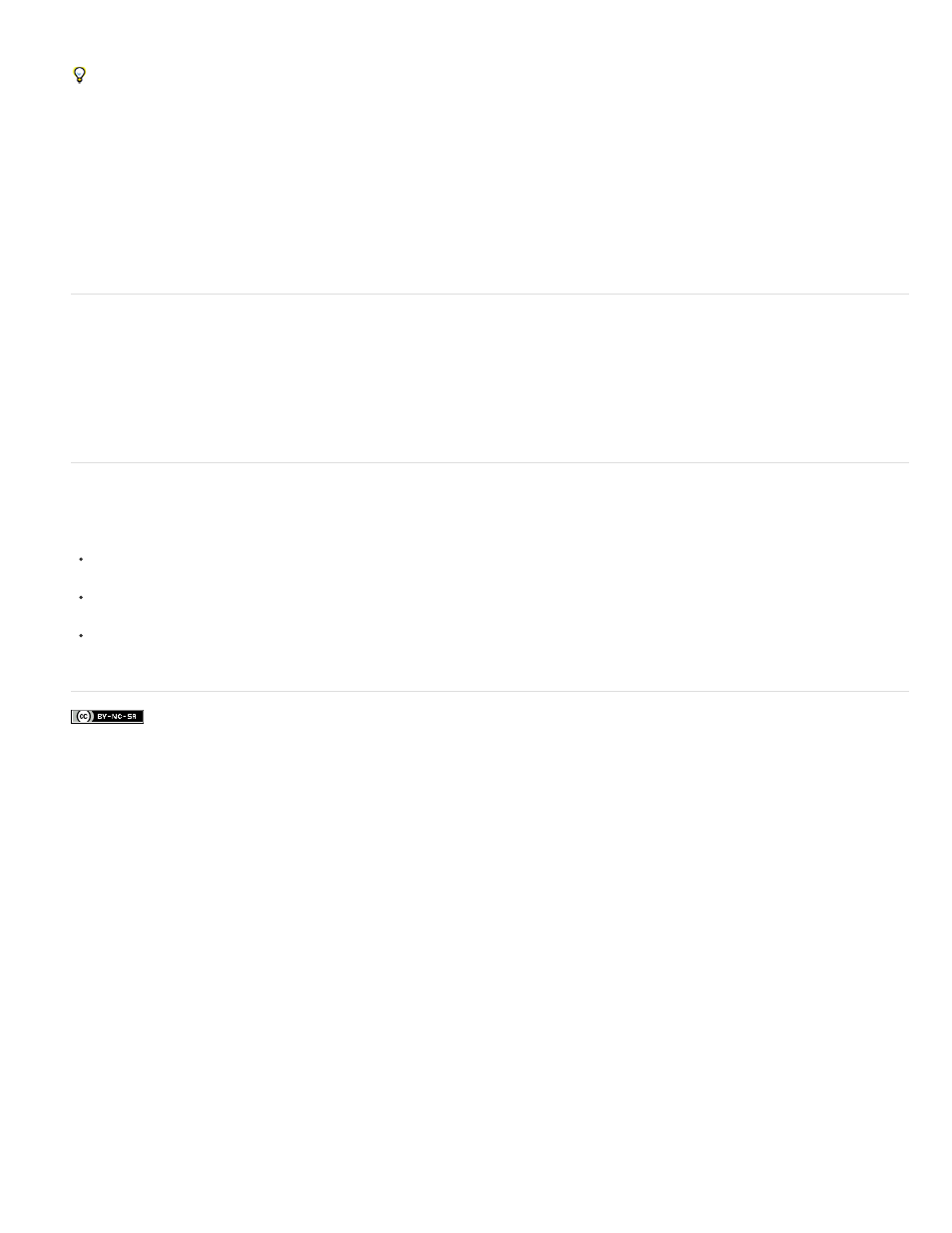
Facebook posts are not covered under the terms of Creative Commons.
resulting Transform keyframes in the Timeline to fine-tune the results.
To create dramatic effects as you pan, scale, and rotate clips over time, convert your clip to a Smart Object and use Transform keyframes with
the Free Transform tool.
Video Tutorials:
Julieanne Kost (3:52)
Julieanne Kost (3:17)
Julieanne Kost (18:06)
Tutorial article by Rafiq Elmansy.
Import a wider range of file formats
With a redesigned video engine, you can import a wider range of video, audio, and image sequence files. Easily work with file types such as 3GP,
3G2, AVI, DV, FLV and F4V, MPEG-1, MPEG-4, QuickTime MOV (in Windows, full support requires separate QuickTime installation).
For the complete list, see Supported file formats.
Export final video with the Adobe Media Encoder
Choose File > Export > Render Video. From the first pop-up menu, select Adobe Media Encoder to choose from the following Format options:
DPX (Digital Picture Exchange) format is designed primarily for frame sequences that you plan to incorporate into professional video projects
using an editor such as Adobe Premiere Pro.
H.264 (MPEG-4) format is the most versatile, including presets for high-definition and widescreen video, and output optimized for tablet
devices or web delivery.
QuickTime (MOV) format is required for export of alpha channels and uncompressed video. The Preset menu provides additional
compression options.
715
