Export to zoomify, Working with hexadecimal color values – Adobe Photoshop CC 2014 v.14.xx User Manual
Page 922
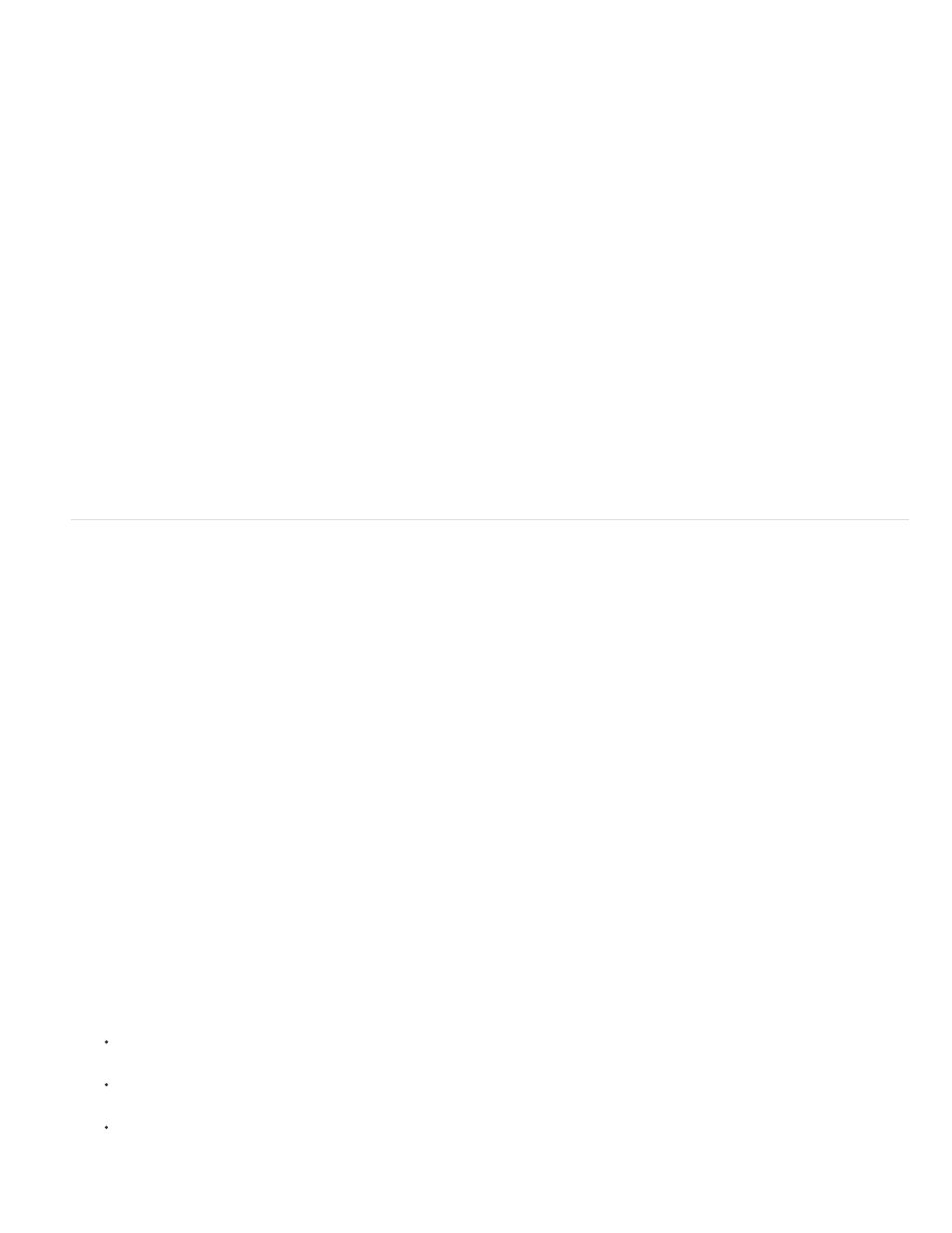
Template
Output Location
Image Tile Options
Browser Options
Export to Zoomify
You can post high-resolution images on the web that viewers can pan and zoom to see more detail. The basic-size image downloads in the same
time as an equivalent size JPEG file. Photoshop exports the JPEG files and HTML file that you can upload to your web server.
1. Choose File > Export > Zoomify and set export options.
Sets the background and navigation for the image viewed in the browser.
Specifies the location and name of the file.
Specifies the quality of the image.
Sets the pixel width and height for the base image in the viewer’s browser.
2. Upload the HTML and image files to your web server.
For a video on Zoomify, see
Working with hexadecimal color values
Photoshop can display the hexadecimal values of image colors or copy a color’s hexadecimal value for use in an HTML file.
View hexadecimal color values in the Info panel
1. Choose Window > Info or click the Info panel tab to view the panel.
2. Choose Panel Options from the panel menu. Under First Color Readout or Second Color Readout, choose Web Color from the Mode menu
and click OK.
3. Position the pointer over the color for which you want to view hexadecimal values.
Copy a color as a hexadecimal value
Photoshop copies colors either as an HTML COLOR attribute containing the hexadecimal value (color=#xxyyzz), or as the hexadecimal value
alone.
1. Do one of the following:
With the Eyedropper tool, move the pointer over the color that you want to copy. Right-click (Windows) or Control-click (Mac OS), and
choose Copy Color As HTML or Copy Color’s Hex Code.
Set the foreground color using the Color panel, the Swatches panel, or the Adobe Color Picker. From the Color panel menu, choose
Copy Color As HTML or Copy Color’s Hex Code.
In the Save For Web dialog box, click the color swatch or choose Matte > Other. In the Adobe Color Picker, right-click the hexadecimal
value, and choose Copy.
915
