Create panoramic images with photomerge, About photomerge, Take pictures for photomerge – Adobe Photoshop CC 2014 v.14.xx User Manual
Page 581
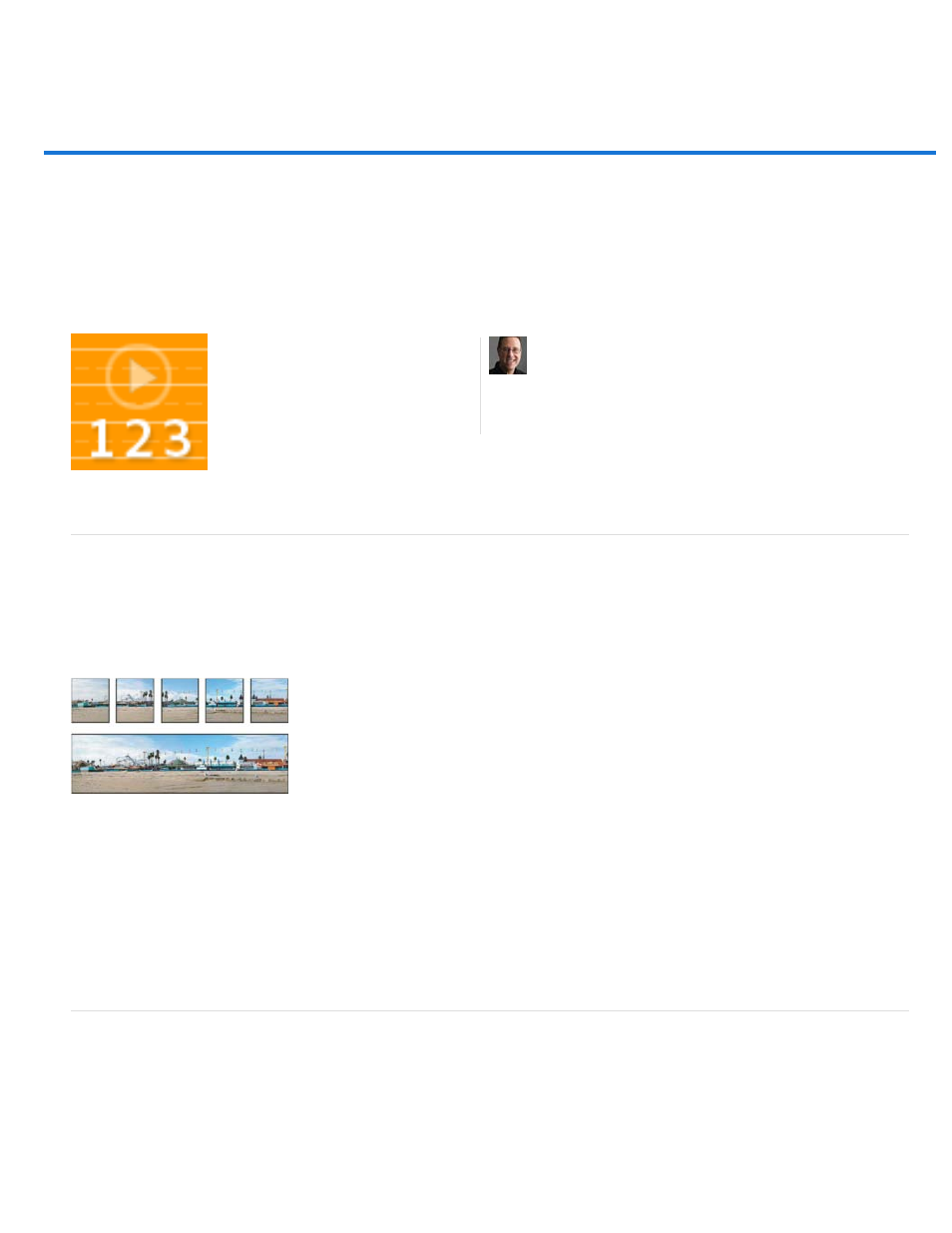
Create panoramic images with Photomerge
Overlap images sufficiently
About Photomerge
Take pictures for Photomerge
Create a Photomerge composition
Create 360-degree panoramas (Photoshop Extended)
Book excerpt: Panoramas made easy
About Photomerge
The Photomerge™ command combines several photographs into one continuous image. For example, you can take five overlapping photographs
of a city skyline, and then merge them into a panorama. The Photomerge command can assemble photos that are tiled horizontally as well as
vertically.
Source images (top), and completed Photomerge composition (bottom)
To create Photomerge compositions, choose File > Automate > Photomerge and then choose your source files and then specify layout and
blending options. Your option choice depends on how you photographed the panorama. For example, if you’ve photographed images for a 360
degree panorama, the Spherical layout option is recommended. This option stitches the images and transforms them as if they were mapped to
the inside of a sphere, which simulates the experience of viewing a 360 degree panorama.
For a video overview of Photomerge, see
Take pictures for Photomerge
Your source photographs play a large role in panoramic compositions. To avoid problems, follow these guidelines when taking pictures for use
with Photomerge:
Images should overlap by approximately 40%. If the overlap is less, Photomerge may not be able to automatically
Quickly master Photomerge with this excerpt
from the Adobe Photoshop Book for Digital
Photographers....
by
574
