Make a frame – Adobe Photoshop CC 2014 v.14.xx User Manual
Page 546
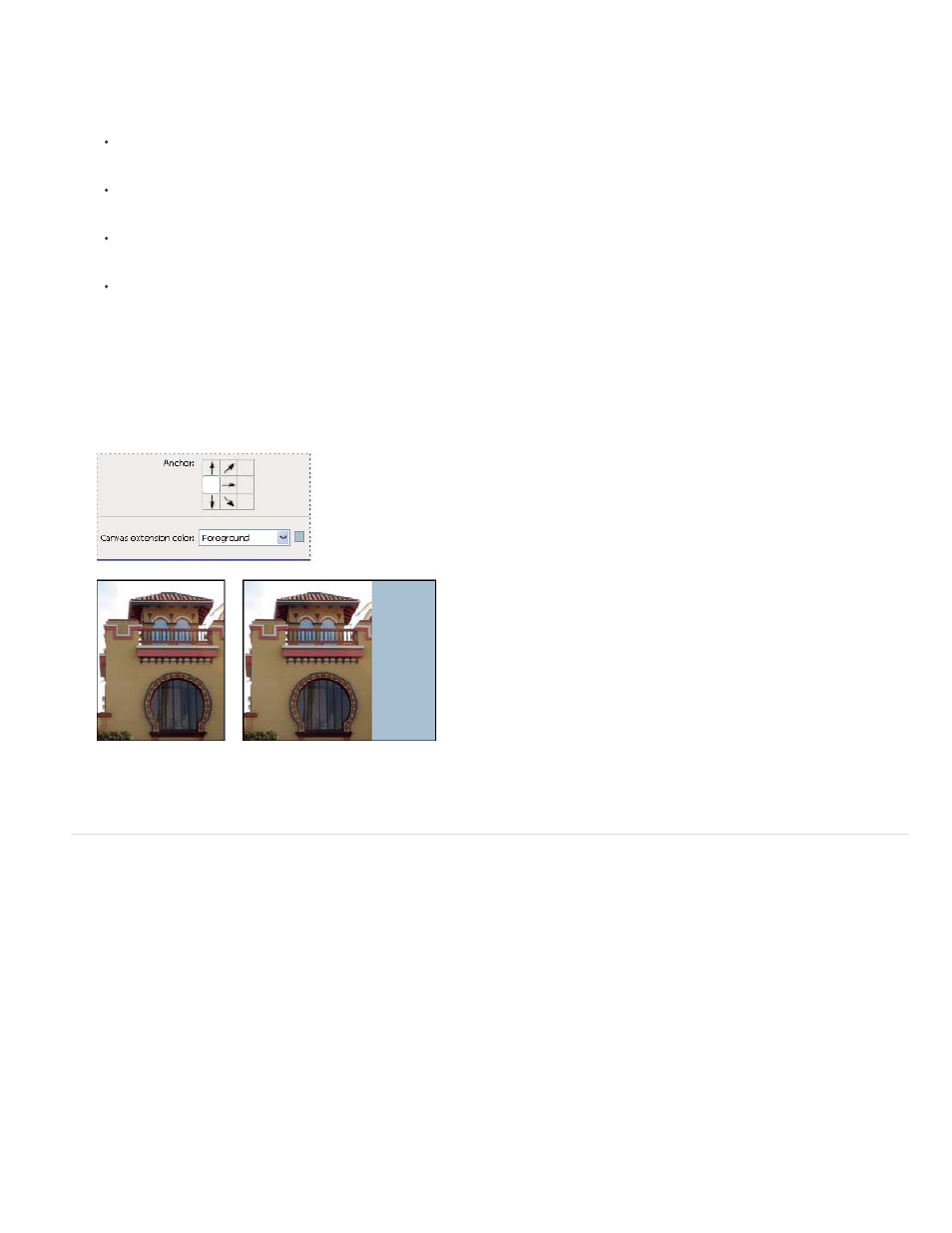
Note:
3. For Anchor, click a square to indicate where to position the existing image on the new canvas.
4. Choose an option from the Canvas Extension Color menu:
Foreground to fill the new canvas with the current foreground color
Background to fill the new canvas with the current background color
White, Black, or Gray to fill the new canvas with that color
Other to select a new canvas color using the Color Picker
You can also click the white square to the right of the Canvas Extension Color menu to open the Color Picker.
The Canvas Extension Color menu isn’t available if an image doesn’t contain a background layer.
5. Click OK.
Original canvas, and canvas added to right side of image using the foreground color
Make a frame
You can make a photo frame by increasing the canvas size and filling it with a color.
You can also use one of the prerecorded actions to make a styled photo frame. It’s best work on a copy of your photo.
1. Open the Actions panel. Choose Window > Actions.
2. Choose Frames from the Actions panel menu.
3. Choose one of the frame actions from the list.
4. Click the Play Selection button.
539
