Painting with a pattern, Paint with a pattern – Adobe Photoshop CC 2014 v.14.xx User Manual
Page 661
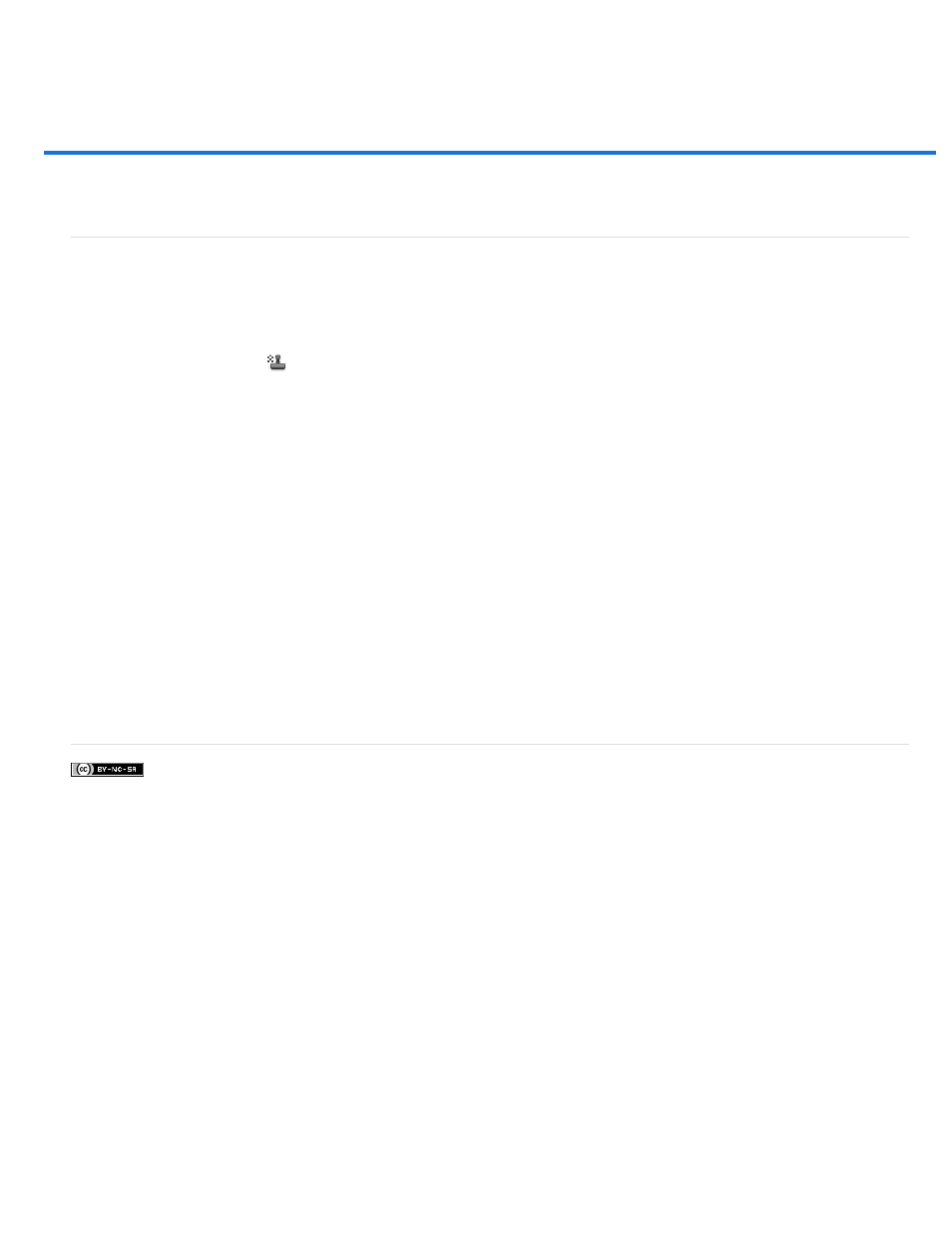
Painting with a pattern
Facebook posts are not covered under the terms of Creative Commons.
Set the following in the options bar. Options available vary with each tool.
Paint with a pattern
The Pattern Stamp tool paints with a pattern. You can select a pattern from the pattern libraries or create your own patterns.
1. Select the Pattern Stamp tool
.
2. Choose a brush from the Brush Presets panel. See
.
3. Set tool options for mode, opacity, etc. in the options bar. See Paint tool options.
4. Select Aligned in the options bar to maintain the pattern’s continuity with your original start point, even if you release the mouse button and
then continue painting. Deselect Aligned to restart the pattern each time you stop and start painting.
5. Select a pattern from the Pattern pop-up panel in the options bar.
6. If you’d like to apply the pattern with an impressionistic effect, select Impressionist.
7. Drag in the image to paint it with the pattern.
More Help Topics
654
