Adobe Photoshop CC 2014 v.14.xx User Manual
Page 940
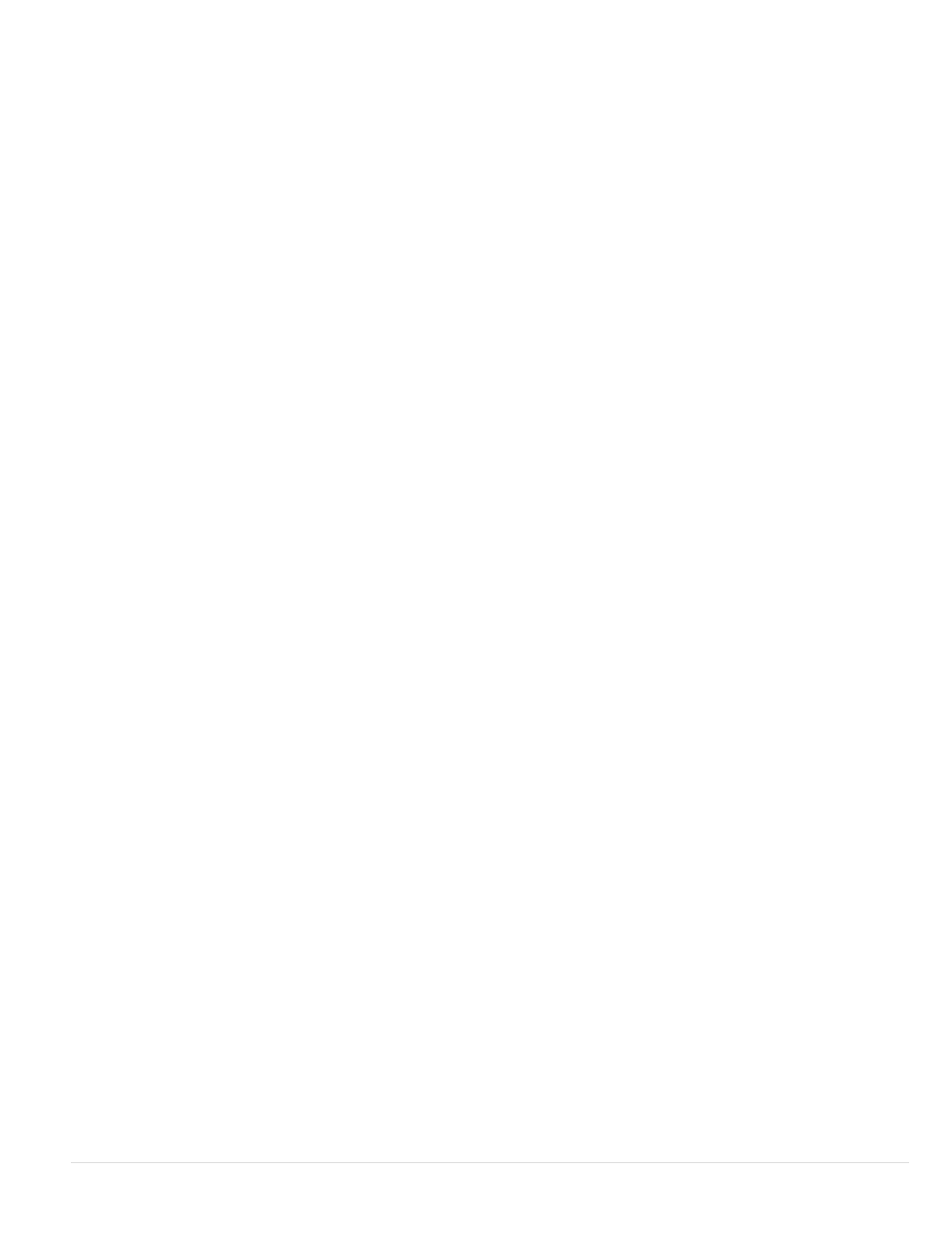
Contact Info
Date
Font and Font Size
Large Images
Add numeric links
Resize Images
Note:
Border Size
Titles Use
Font and Font Size
Thumbnails
Size
Columns and Rows
Border Size
Titles Use
Font and Font Size
Custom Colors
Security
Content
Font, Color, and Position
Rotate
The contact information for the gallery, such as a telephone number or a business address.
The date appearing on each page of the gallery. By default, Photoshop uses the current date.
(Available for some site styles) Options for the banner text.
Options for the main images that appear on each gallery page.
(Available for some site styles) Places a numeric sequence (starting at 1, ending with the total number of pages in the
gallery) running horizontally at the top of each gallery page. Each number is a link to the respective page.
Resizes the source images for placement on the gallery pages. Choose a size from the pop-up menu or enter a size in
pixels. For Constrain, choose which dimensions of the image you want to constrain during resizing. For JPEG Quality, choose an option
from the pop-up menu, enter a value between 0 and 12, or drag the slider. The higher the value, the better the image quality and the
larger the file.
Photoshop uses the default image interpolation method set in preferences. Choose Bicubic Sharper as the default for best results when
reducing image size.
Specifies the width, in pixels, of the border around the image.
(Available for some site styles) Specifies options for displaying captions under each image. Select Filename to display the
filename, or select Description, Credits, Title, and Copyright to display description text drawn from the File Info dialog box.
(Available for some site styles) Specify the font and size of the caption.
Options for the gallery home page, including the size of the thumbnail images.
Specifies the thumbnail size. Choose from the pop-up menu or enter a value in pixels for the width of each thumbnail.
Specify the number of columns and rows in which to display thumbnails on the home page. This option doesn’t
apply to galleries that use the Horizontal Frame Style or Vertical Frame Style.
Specifies the width, in pixels, of the border around each thumbnail.
(Available for some site styles) Specifies options for displaying captions under each thumbnail. Select Filename to display the
filename, or select Description, Credits, Title, and Copyright to display description text drawn from the File Info dialog box.
(Available for some site styles) Specify the font and size of the caption.
Options for colors of elements in the gallery. To change the color of an element, click its color swatch and then select a new
color from the Adobe Color Picker. You can change the background color of each page (Background option) and of the banner (Banner option).
Displays text over each image as a theft deterrent.
Specifies the text to be displayed. Select Custom Text to enter customized text. Select Filename, Description, Credits, Title,
or Copyright to display text drawn from the File Info dialog box.
Specify the font, color, and alignment of the caption.
Place the text on the image at an angle.
933
