Adobe Photoshop CC 2014 v.14.xx User Manual
Page 528
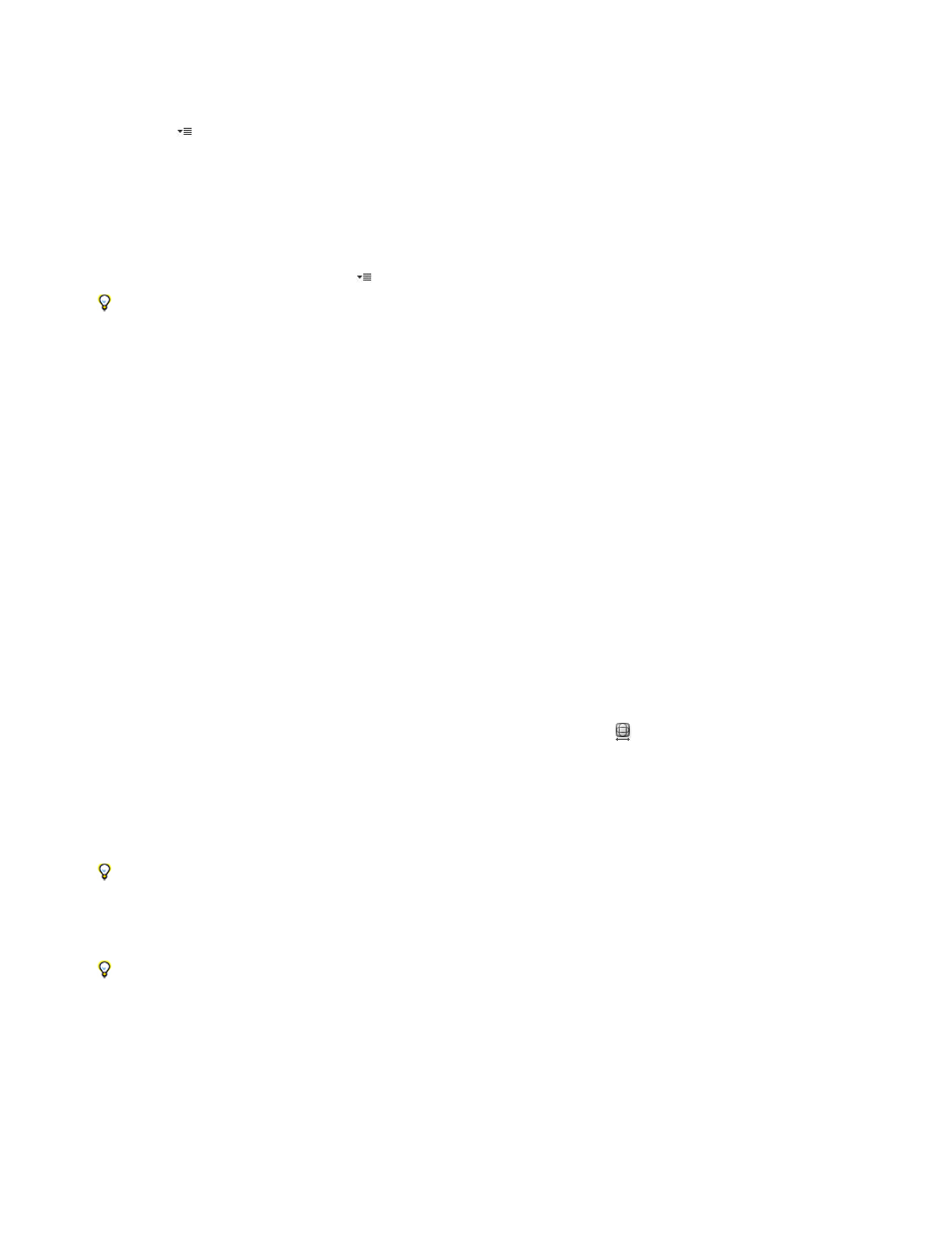
Search Criteria
Lens Profiles
Remove Distortion
Fix Fringe settings
Vignette Amount
Vignette Midpoint
Vertical Perspective
Horizontal Perspective
The Edge menu specifies how to handle blank areas that result from pincushion, rotation, or perspective corrections. You can fill blank areas
with transparency or a color, or you can extend the edge pixels of the image.
Filters the Lens Profiles list. By default, profiles based on image sensor size appear first. To list RAW profiles first, click the
pop-up menu
, and select Prefer RAW Profiles.
Select a matching profile. By default, Photoshop displays only profiles that match the camera and lens used to create the
image. (The camera model does not have to match perfectly.) Photoshop also automatically selects a matching sub-profile for the selected
lens based on focal length, f-stop and focus distance. To change the automatic selection, right-click the current lens profile, and select a
different sub-profile.
If you find no matching lens profile, click Search Online to acquire additional profiles created by the Photoshop community. To store online
profiles for future use, click the pop-up menu
, and choose Save Online Profile Locally.
To create your own profiles, download the free Adobe Lens Profile Creator from the Adobe website.
Manually correct image perspective and lens flaws
You can apply manual correction alone or use it to refine automatic lens correction.
1. Choose Filter > Lens Correction.
2. In the upper-right corner of the dialog box, click the Custom tab.
3. (Optional) Choose a preset list of settings from the Settings menu. Lens Default uses settings that you previously saved for the camera,
lens, focal length, f-stop, and focus distance used to create the image. Previous Conversion uses the settings used in your last lens
correction. Any group of custom settings you saved are listed at the bottom of the menu. (See
Save settings and set camera and lens
.)
4. Set any of the following options to correct your image.
Corrects lens barrel or pincushion distortion. Move the slider to straighten horizontal and vertical lines that bend either
away from or toward the center of the image. You can also use the Remove Distortion tool
to make this correction. Drag toward the
center of the image to correct for barrel distortion and toward the edge of the image to correct for pincushion distortion. To compensate for
any blank image edges that result, adjust the Edge option on the Auto Correction tab.
Compensate for fringing by adjusting the size of one color channel relative to another.
Zoom in on the image preview to get a closer view of the fringing as you make the correction.
Sets the amount of lightening or darkening along the edges of an image. Corrects images that have darkened corners
caused by lens faults or improper lens shading.
You can also apply vignetting for a creative effect.
Specifies the width of area affected by the Amount slider. Specify a lower number to affect more of the image. Specify a
higher number to restrict the effect to the edges of the image.
Corrects image perspective caused by tilting the camera up or down. Makes vertical lines in an image parallel.
Corrects image perspective, making horizontal lines parallel.
521
