Adding a conditional mode changeto an action, Add a conditional mode change to an action – Adobe Photoshop CC 2014 v.14.xx User Manual
Page 914
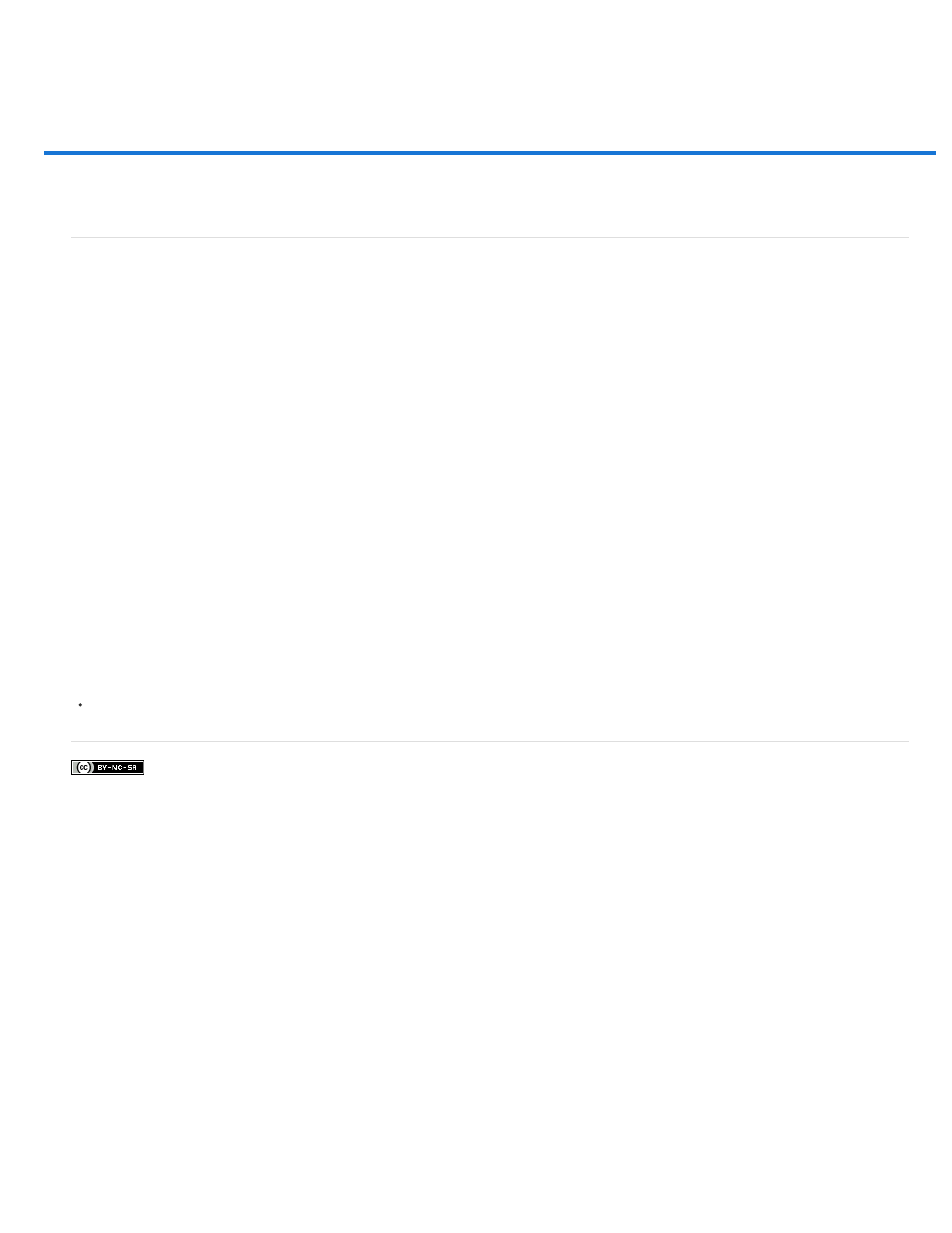
Adding a conditional mode changeto an action
Facebook posts are not covered under the terms of Creative Commons.
Add a conditional mode change to an action
Add a conditional mode change to an action
You can specify conditions for a mode change so that the conversion can occur during an action, which is a series of commands applied
sequentially to a single file or a batch of files. When a mode change is part of an action, an error can occur if the file being opened is not in the
source mode specified in the action. For example, suppose one step in an action is to convert an image with a source mode of RGB to a target
mode of CMYK. Applying this action to an image in Grayscale mode, or any other source mode besides RGB, results in an error.
When you record an action, you can use the Conditional Mode Change command to specify one or more modes for the source mode and a mode
for the target mode.
1. Start recording an action.
2. Choose File > Automate > Conditional Mode Change.
3. In the Conditional Mode Change dialog box, select one or more modes for the source mode. Use the All or None buttons to select all
possible modes or no mode.
4. Choose a target mode from the Mode pop-up menu.
5. Click OK. The conditional mode change appears as a new step in the Actions panel.
Adobe also recommends
907
