Specify content to protect when scaling – Adobe Photoshop CC 2014 v.14.xx User Manual
Page 586
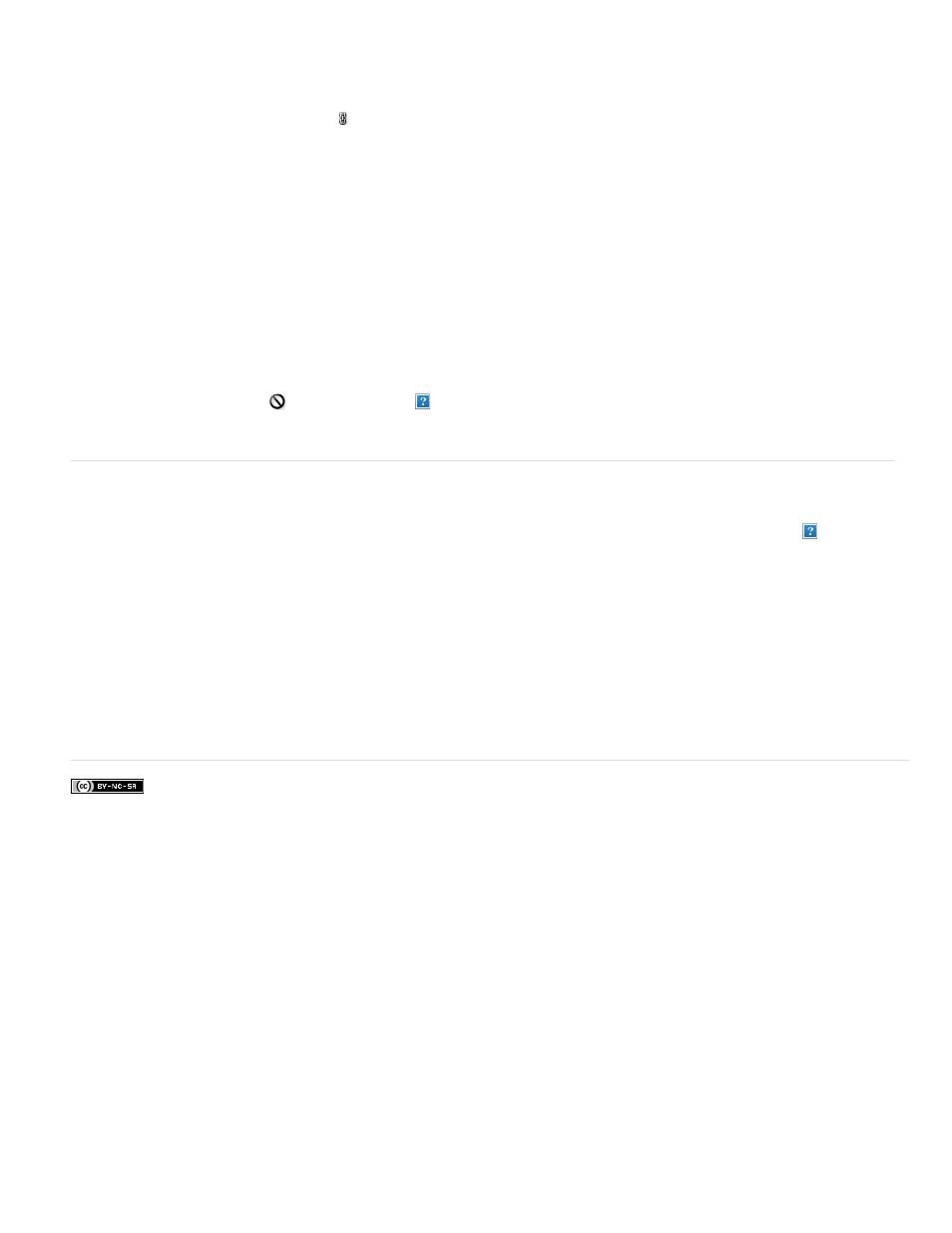
Facebook posts are not covered under the terms of Creative Commons.
Reference Point Position
Scaling Percentage
Amount
Protect
Protect Skin Tones
Positions the reference point at the specific location. Enter X-axis and Y-axis pixel dimensions.
Specifies the image scaling as a percentage of the original size. Enter a percentage for the width (W) and height
(H). If desired, click Maintain Aspect Ratio .
Specifies the ratio of content-aware scaling to normal scaling. Specify a percentage for content-aware scaling by typing in the
text box or clicking the arrow and moving the slider.
Chooses an alpha channel that specifies an area to protect.
Attempts to preserve regions that contain skin-tones.
4. Drag a handle on the bounding box to scale the image. Press Shift as you drag a corner handle to scale proportionately. When positioned
over a handle, the pointer becomes a double arrow.
5. Click either Cancel Transform
or Commit Transform
.
Specify content to protect when scaling
1. Make a selection around the content you want to protect and then, in the Channels panel, click Save Selection As Channel
.
2. (Optional) Choose Select > All if you’re scaling a Background layer.
3. Choose Edit > Content-Aware Scale.
4. In the options bar, choose the alpha channel you created.
5. Drag a handle on the bounding border to scale the image.
579
