Color and monochrome adjustments using channels – Adobe Photoshop CC 2014 v.14.xx User Manual
Page 215
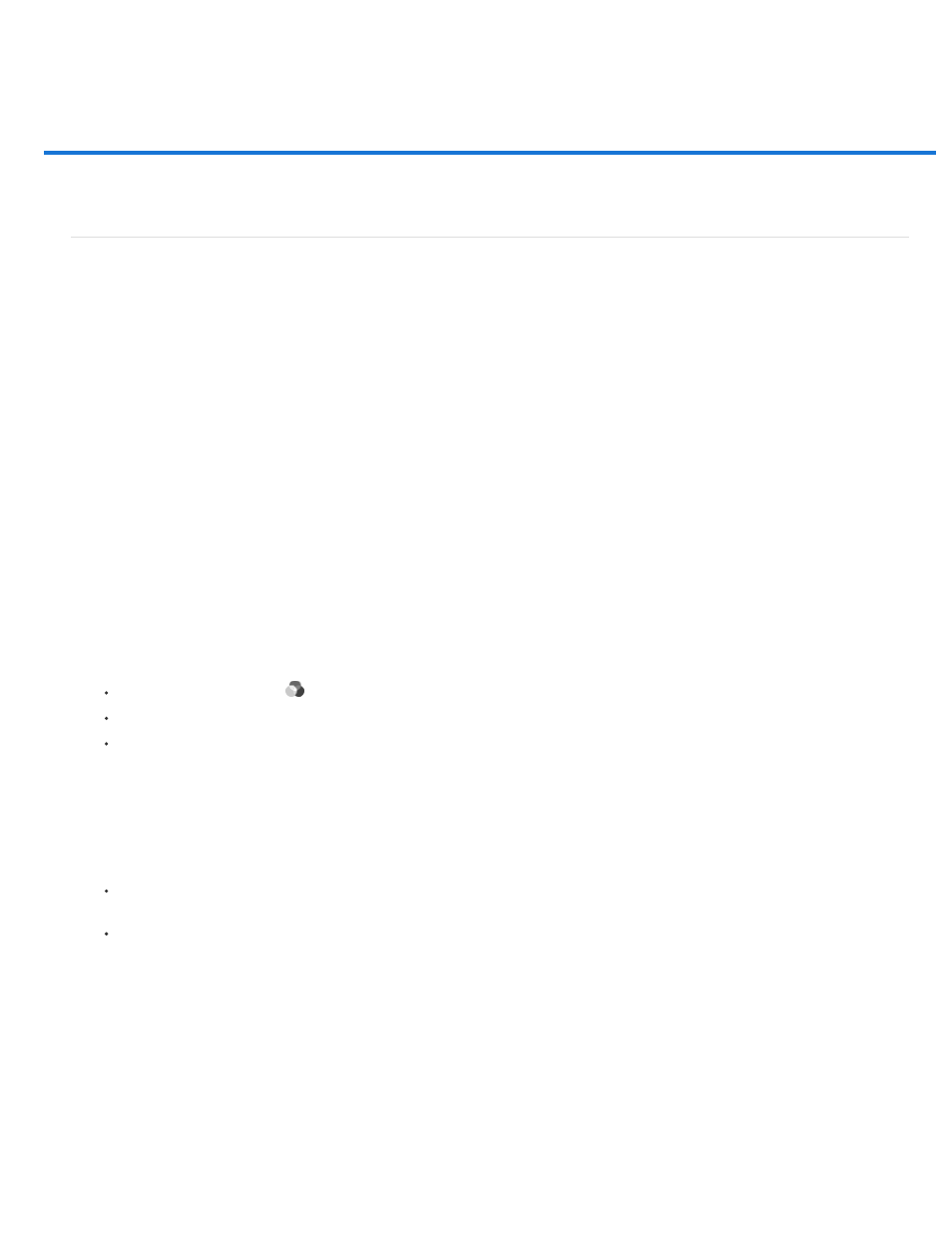
Color and monochrome adjustments using channels
Note:
Mix color channels
Using the Channel Mixer adjustment, you can create high-quality grayscale, sepia tone, or other tinted images. You can also make creative color
adjustments to an image. To create high-quality grayscale images, choose the percentage for each color channel in the Channel Mixer
adjustment. To convert a color image to grayscale and add tinting to the image, use the Black & White command (see
The Channel Mixer adjustment options modify a targeted (output) color channel using a mix of the existing (source) color channels in the image.
Color channels are grayscale images representing the tonal values of the color components in an image (RGB or CMYK). When you use the
Channel Mixer, you are adding or subtracting grayscale data from a source channel to the targeted channel. You are not adding or subtracting
colors to a specific color component as you do with the Selective Color adjustment.
Channel Mixer presets are available from the Preset menu in the Properties panel (CC, CS6) or Adjustments panel (CS5). Use the default
Channel Mixer presets to create, save, and load custom presets.
Mix color channels
1. In the Channels panel, select the composite color channel.
2. To access the Channel Mixer adjustment, do one of the following:
Click the Channel Mixer icon
in the Adjustments panel.
Choose Layer > New Adjustment Layer > Channel Mixer. Click OK in the New Layer dialog box.
(CS5) Click a Channel Mixer preset in the Adjustments panel.
You can also choose Image > Adjustments > Channel Mixer. But keep in mind that this method makes direct adjustments to the
image layer and discards image information.
3. Do one of the following:
In the Properties panel (CC, CS6) or Adjustments panel (CS5), choose a channel from the Output Channel menu in which to blend one
or more existing channels.
(CC, CS6) In the Properties panel, choose a Channel Mixer preset from the Preset menu.
Choosing an output channel sets the source slider for that channel to 100% and all other channels to 0%. For example, choosing Red as the
output channel sets the Source Channels sliders to 100% for Red, and to 0% for Green and Blue (in an RGB image).
4. To decrease the channel’s contribution to the output channel, drag a source channel slider to the left. To increase the channel’s contribution,
drag a source channel slider to the right or enter a value between -200% and +200% in the box. Using a negative value inverts the source
channel before adding it to the output channel.
Photoshop displays the total value of the source channels in the Total field. If the combined channel values are above 100%, Photoshop
displays a warning icon next to the total.
208
