Correct image perspective and lens flaws manually – Adobe Photoshop CC 2014 v.14.xx User Manual
Page 505
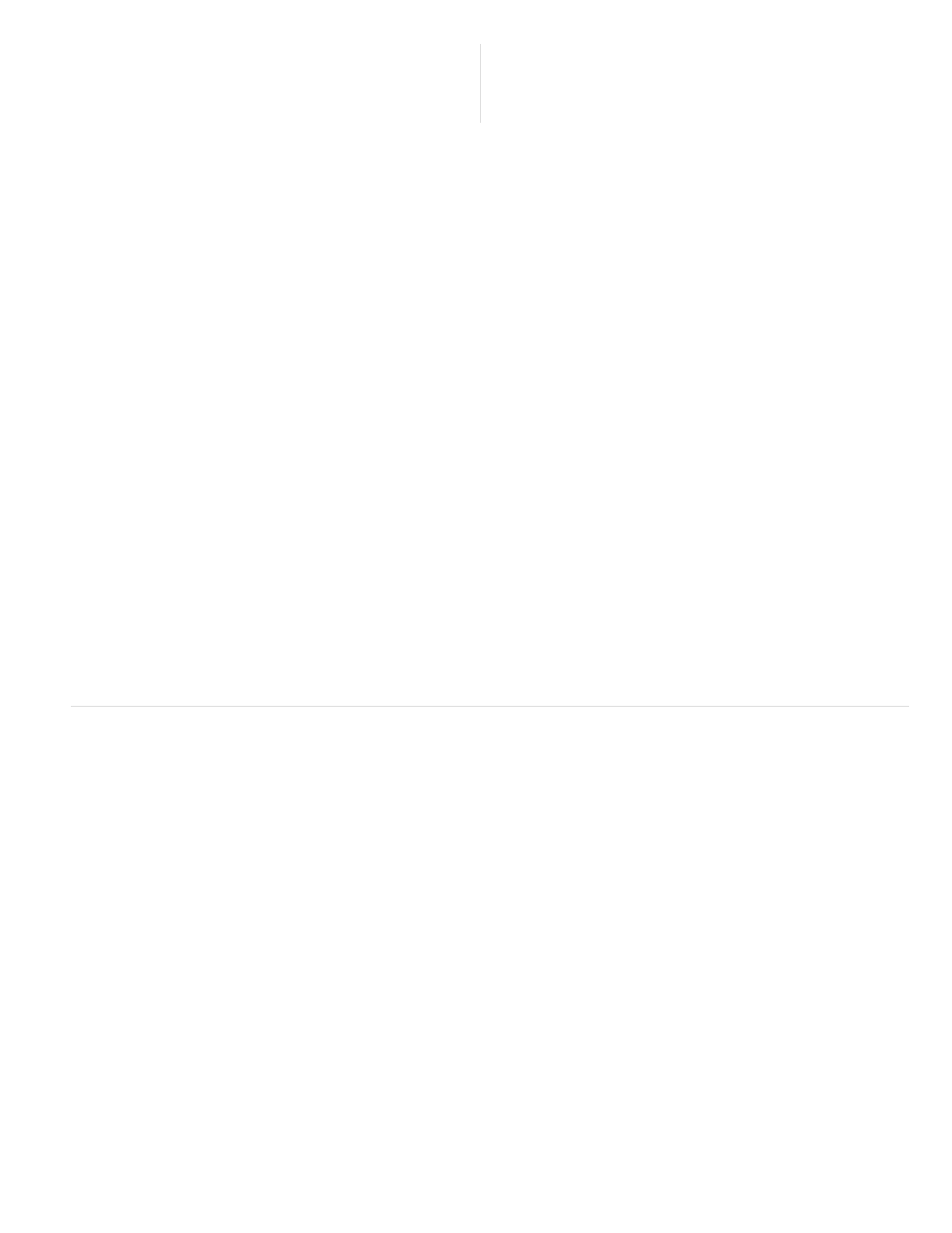
Note:
Distortion
Chromatic Aberration
Vignetting
Distortion
Vertical
Horizontal
Rotate
Scale
1. In the nested Profile tab of the Lens Corrections tab, select Enable Lens Profile Corrections.
2. If Camera Raw does not find a suitable profile automatically, selecte a Make, Model, and Profile.
Some cameras have only one lens, and some lenses have only one profile. The lenses that are available depend on whether you’re
adjusting a raw or a non-raw file. For a list of supported lenses, see the support article
. To create custom profiles, use the
3. If desired, customize the correction applied by the profile by using the Amount sliders:
The default value 100 applies 100% of the distortion correction in the profile. Values over 100 apply greater correction to the
distortion; values under 100 apply less correction to the distortion.
The default value 100 applies 100% of the chromatic aberration correction in the profile. Values over 100 apply
greater correction to color fringing; values under 100 apply less correction to color fringing.
The default value 100 applies 100% of the vignetting correction in the profile. Values over 100 apply greater correction to
vignetting; values under 100 apply less correction to vignetting.
4. (Optional) To apply your changes to the default profile, choose Setup > Save New Lens Profile Defaults.
Correct image perspective and lens flaws manually
Transform and vignette corrections can be applied to original and cropped photos. Lens vignettes adjust exposure values to brighten dark corners.
1. Click the nested Manual tab of the Lens Corrections tab of the Camera Raw dialog box.
2. Under Transform, adjust any of the following:
Drag to the right to correct barrel distortion and straighten lines that bend away from the center. Drag to the left to correct
pincushion distortion and straighten lines that bend toward the center.
Corrects perspective caused by tilting the camera up or down. Makes vertical lines appear parallel.
Corrects perspective caused by angling the camera left or right. Makes horizontal lines parallel.
Corrects for camera tilt.
Adjusts the image scale up or down. Helps to remove empty areas caused by perspective corrections and distortions. Displays areas
Camera Raw 6 (05:55)....
498
