Saving selections and alpha channel masks – Adobe Photoshop CC 2014 v.14.xx User Manual
Page 345
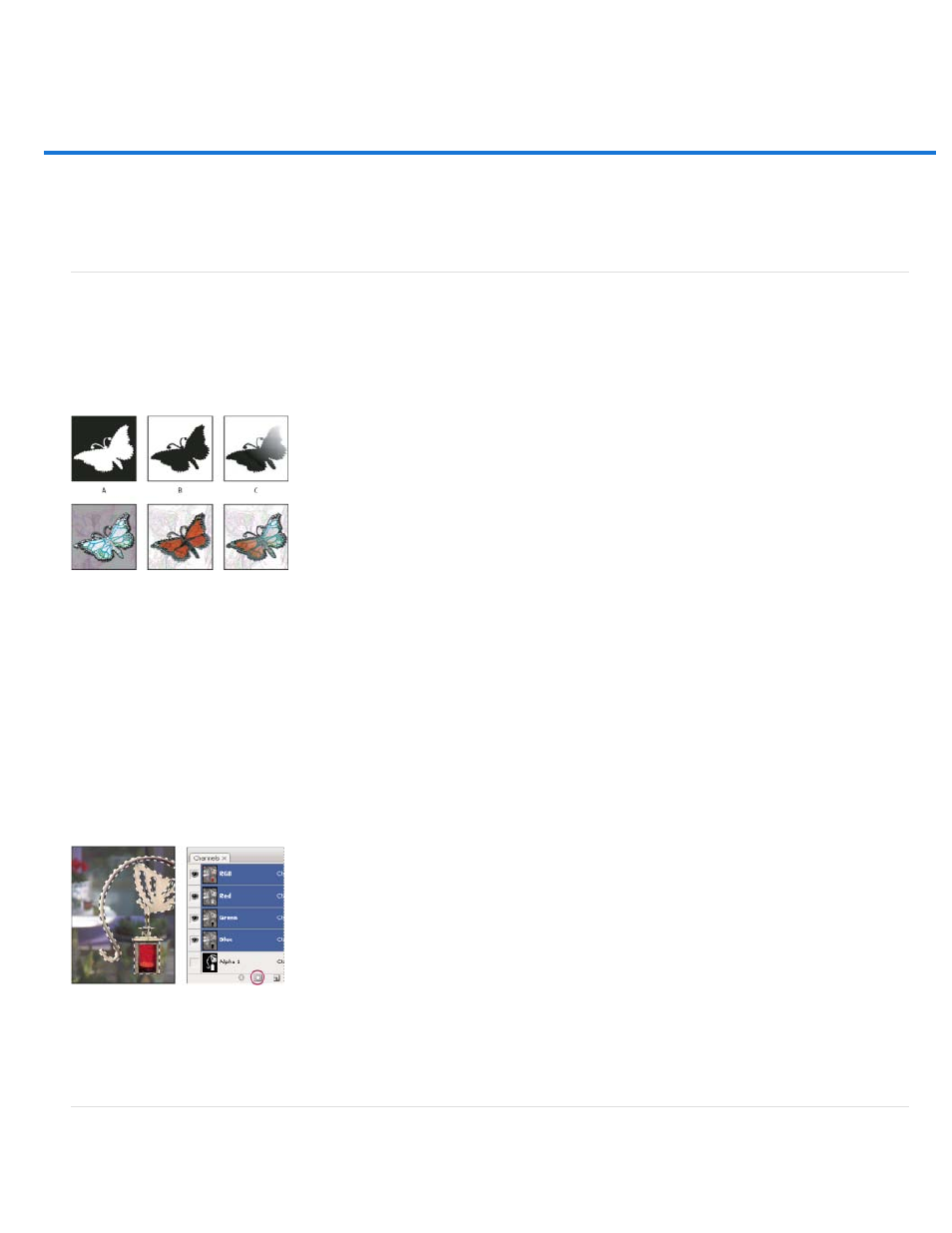
Saving selections and alpha channel masks
Note:
About masks and alpha channels
Create and edit alpha channel masks
Save and load selections
About masks and alpha channels
When you select part of an image, the area that is not selected is masked, or protected from editing. So, when you create a mask, you isolate and
protect areas of an image as you apply color changes, filters, or other effects to the rest of the image. You can also use masks for complex image
editing such as gradually applying color or filter effects to an image.
Examples of masks
A. Opaque mask used to protect the background and edit the butterfly B. Opaque mask used to protect the butterfly and color the background C.
Semitransparent mask used to color the background and part of the butterfly
Masks are stored in alpha channels. Masks and channels are grayscale images, so you can edit them like any other image with painting tools,
editing tools and filters. Areas painted black on a mask are protected, and areas painted white are editable.
Use Quick Mask mode to convert a selection to a temporary mask for easier editing. The Quick Mask appears as a colored overlay with adjustable
opacity. You can edit the Quick Mask using any painting tool or modify it with a filter. Once you exit Quick Mask mode the mask is converted back
to a selection on the image.
To save a selection more permanently, you can store it as an alpha channel. The alpha channel stores the selection as an editable grayscale
mask in the Channels panel. Once stored as an alpha channel, you can reload the selection at any time or even load it into another image.
Selection saved as an alpha channel in Channels panel
You can mask or hide parts of a layer using a layer mask.
Create and edit alpha channel masks
338
