Check and correct spelling – Adobe Photoshop CC 2014 v.14.xx User Manual
Page 691
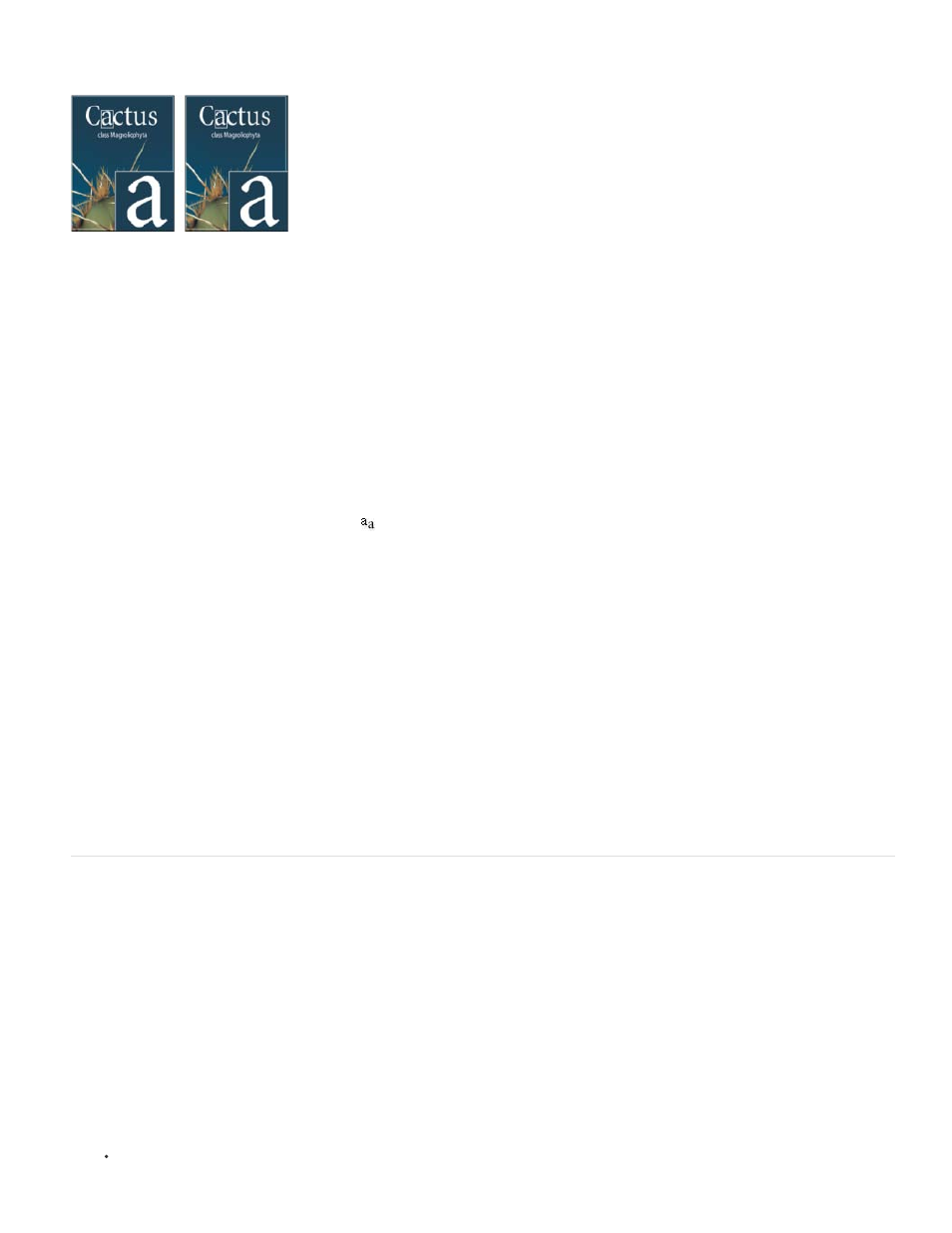
Note:
None
Sharp
Crisp
Strong
Smooth
Anti-aliasing produces smooth-edged type by partially filling the edge pixels. As a result, the edges of the type blend into the background.
Anti-aliasing set to None (left), and Strong (right)
When creating type for display on the web, consider that anti-aliasing greatly increases the number of colors in the original image. This limits
your ability to reduce the number of colors in the image and thus to reduce the size of the image file. Anti-aliasing may also cause stray colors
to appear along the edges of the type. When reducing file size and limiting the number of colors are most important, it may be preferable to
avoid anti-aliasing, despite the jagged edges. Also, consider using larger type than you would use for print. Larger type is easier to view on the
web and gives you more freedom in deciding whether to apply anti-aliasing.
When you use anti-aliasing, type may be rendered inconsistently at small sizes and low resolutions (such as the resolution used for web
graphics). To reduce this inconsistency, deselect the Fractional Width option in the Character panel menu.
1. Select the type layer in the Layers panel.
2. Choose an option from the anti-aliasing menu
in the options bar or the Character panel. Or, choose Layer > Type, and choose an
option from the submenu.
Applies no anti-aliasing
Type appears at its sharpest
Type appears somewhat sharp
Type appears heavier
Type appears smoother
Check and correct spelling
When you check the spelling in a document, Photoshop questions any words that aren’t in its dictionary. If a questioned word is spelled
correctly, you can confirm its spelling by adding the word to your personal dictionary. If a questioned word is misspelled, you can correct it.
1. If necessary, in the Character panel, choose a language from the pop-up menu at the bottom of the panel. This is the dictionary
Photoshop uses to check spelling.
2. (Optional) Show or unlock type layers. The Check Spelling command does not check spelling in hidden or locked layers.
3. Do one of the following:
Select a type layer.
684
