Link or embed an image using ole (windows only) – Adobe Photoshop CC 2014 v.14.xx User Manual
Page 132
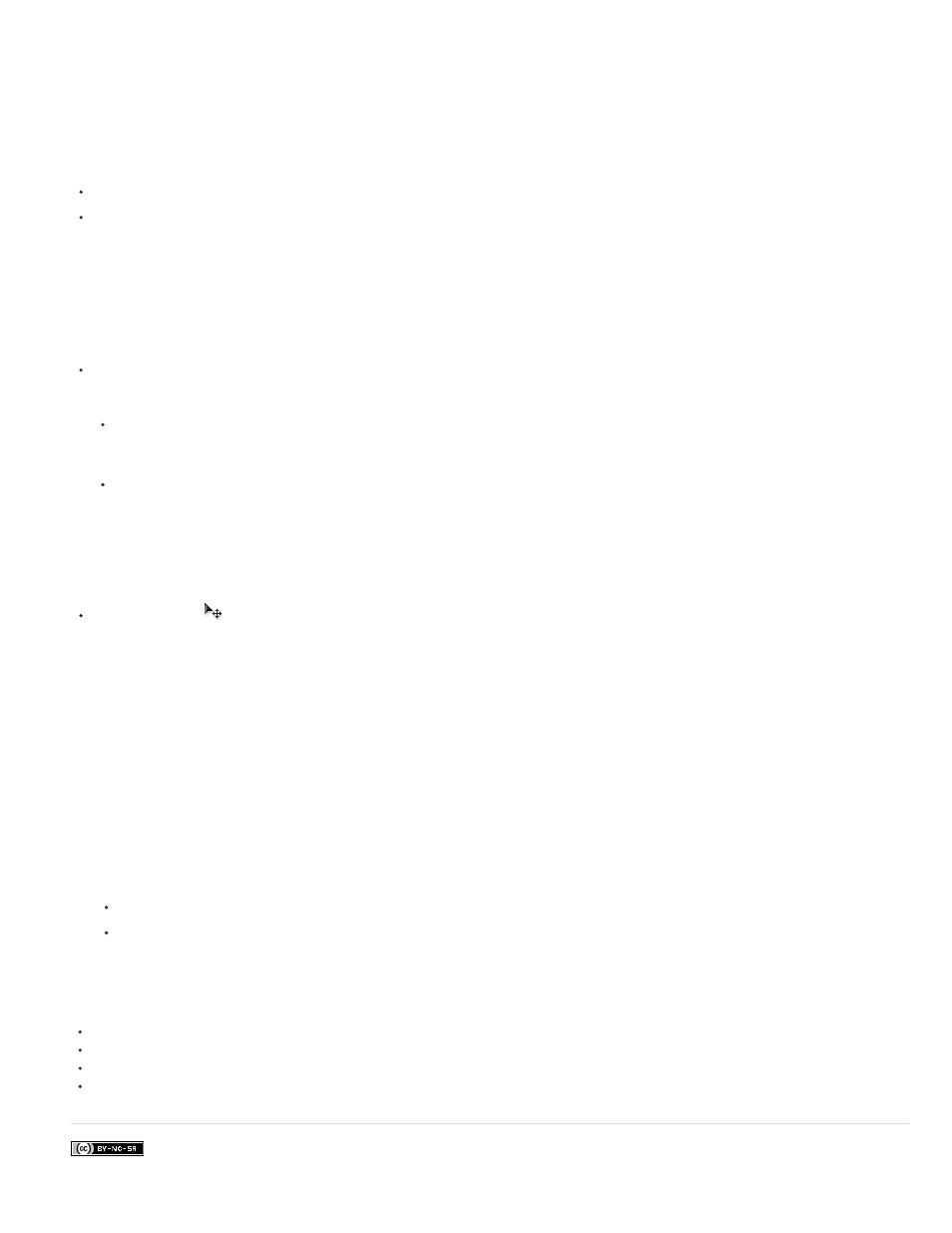
Facebook posts are not covered under the terms of Creative Commons.
Note:
Link or embed an image using OLE (Windows only)
Photoshop is an OLE 2.0 server, which means it supports embedding or linking an image in an OLE container application (usually a word-
processing or page-layout program). For example, you can insert Photoshop files and selections into other OLE applications, such as Adobe
PageMaker, Adobe FrameMaker, and Microsoft Word, using copy and paste or other methods.
Linking lets you place a link in the OLE container file that refers to the Photoshop file on the hard drive.
Embedding lets you insert the Photoshop file into the OLE container file.
After the image is in the container application, you can double-click it for editing in Photoshop. When you close the image in Photoshop, it is
updated in the container application.
Link or embed a selection or image in an OLE application
Do one of the following:
Copy a selection in Photoshop, and insert it in your OLE container application using the application’s Paste Special command. Refer to
your word-processing or page-layout application documentation for more instructions. Pasted selections can only be embedded, not
linked.
Use your OLE container application’s Insert Object command to insert a new Photoshop image or existing Photoshop file as an OLE-
embedded or OLE-linked object. Refer to your word-processing or page-layout application documentation for instructions.
Insert an unlinked screen-resolution bitmap into an OLE application
With the Move tool
, drag a selection to the OLE container application. When you drop the object, it appears as a 72-ppi bitmap, which
cannot be automatically updated in Photoshop.
Modify and update a linked or embedded image in an OLE application
1. Double-click the linked or embedded image in your word-processing or page-layout application to start Photoshop (if it is not already
running), and open the image for editing.
2. Modify the image as desired.
3. Do one of the following:
For embedded images, close the file, or choose File > Update or File > Close & Return to [application name].
For linked images, save and close the file.
You can also modify linked files without first opening the container document. The linked image is updated the next time you open the
document in its OLE container application.
Adobe also recommends
Working with Photoshop and After Effects
Working with Photoshop and Flash
Working with Photoshop and Dreamweaver
125
