Adobe Photoshop CC 2014 v.14.xx User Manual
Page 104
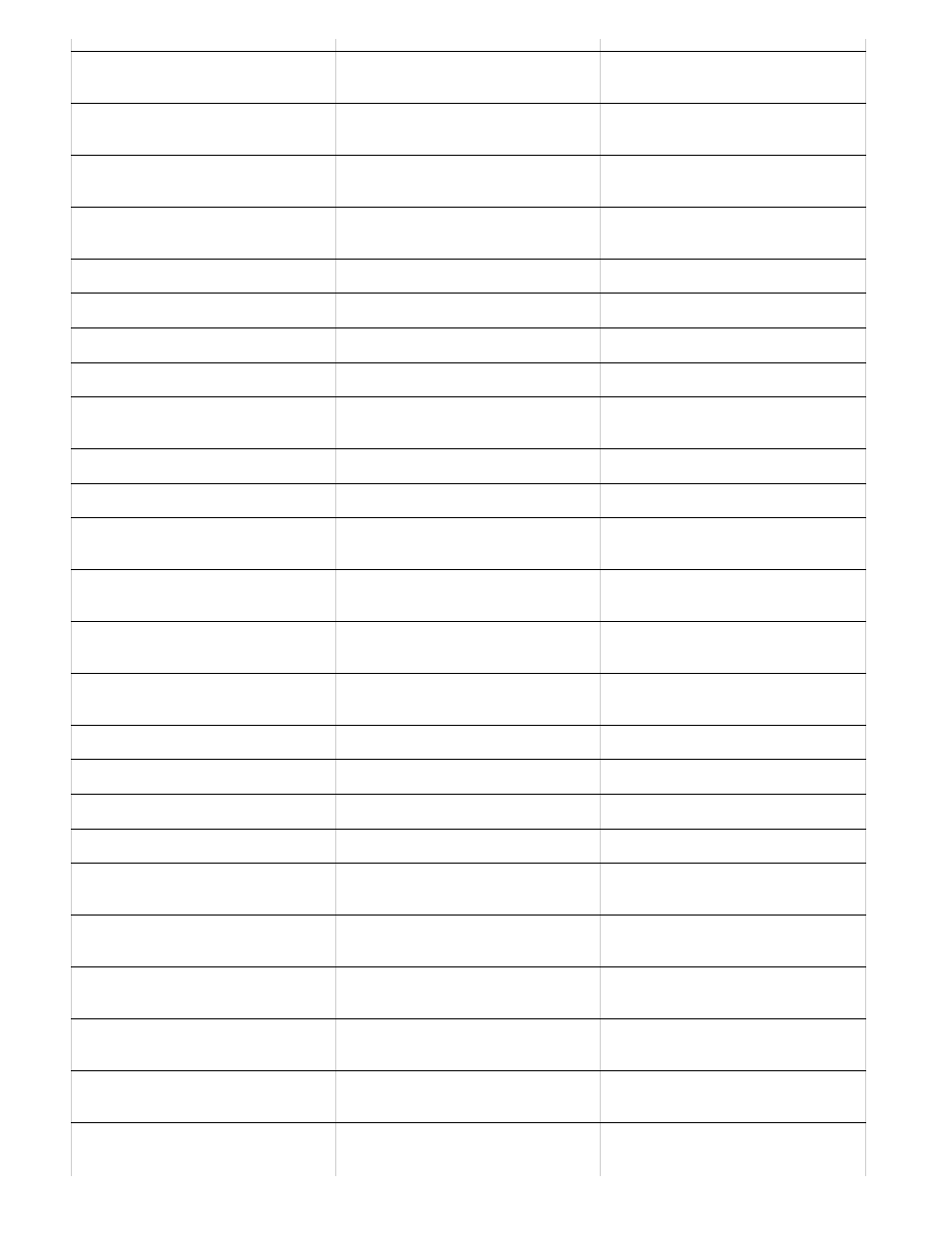
Merge all visible layers to a new layer
above the currently selected layer
Alt + Merge Visible command from the
Panel pop-up menu
Option + Merge Visible command from
the Panel pop-up menu
Show/hide this layer/layer group only
or all layers/layer groups
Right-click the eye icon
Control-click the eye icon
Show/hide all other currently visible
layers
Alt-click the eye icon
Option-click the eye icon
Toggle lock transparency for target
layer, or last applied lock
/ (forward slash)
/ (forward slash)
Edit layer effect/style, options
Double-click layer effect/style
Double-click layer effect/style
Hide layer effect/style
Alt-double-click layer effect/style
Option-double-click layer effect/style
Edit layer style
Double-click layer
Double-click layer
Disable/enable vector mask
Shift-click vector mask thumbnail
Shift-click vector mask thumbnail
Open Layer Mask Display Options
dialog box
Double-click layer mask thumbnail
Double-click layer mask thumbnail
Toggle layer mask on/off
Shift-click layer mask thumbnail
Shift-click layer mask thumbnail
Toggle filter mask on/off
Shift-click filter mask thumbnail
Shift-click filter mask thumbnail
Toggle between layer mask/composite
image
Alt-click layer mask thumbnail
Option-click layer mask thumbnail
Toggle between filter mask/composite
image
Alt-click filter mask thumbnail
Option-click filter mask thumbnail
Toggle rubylith mode for layer mask
on/off
\ (backslash), or Shift + Alt-click
\ (backslash), or Shift + Option-click
Select all type; temporarily select Type
tool
Double-click type layer thumbnail
Double-click type layer thumbnail
Create a clipping mask
Alt-click the line dividing two layers
Option-click the line dividing two layers
Rename layer
Double-click the layer name
Double-click the layer name
Edit filter settings
Double-click the filter effect
Double-click the filter effect
Edit the Filter Blending options
Double-click the Filter Blending icon
Double-click the Filter Blending icon
Create new layer group below current
layer/layer set
Control-click New Group button
Command-click New Group button
Create new layer group with dialog
box
Alt-click New Group button
Option-click New Group button
Create layer mask that hides
all/selection
Alt-click Add Layer Mask button
Option-click Add Layer Mask button
Create vector mask that reveals
all/path area
Control-click Add Layer Mask button
Command-click Add Layer Mask
button
Create vector mask that hides all or
displays path area
Control + Alt-click Add Layer Mask
button
Command + Option-click Add Layer
Mask button
Display layer group properties
Right-click layer group and choose
Group Properties, or double-click
Control-click the layer group and
choose Group Properties, or double-
97
