Layer opacity and blending – Adobe Photoshop CC 2014 v.14.xx User Manual
Page 280
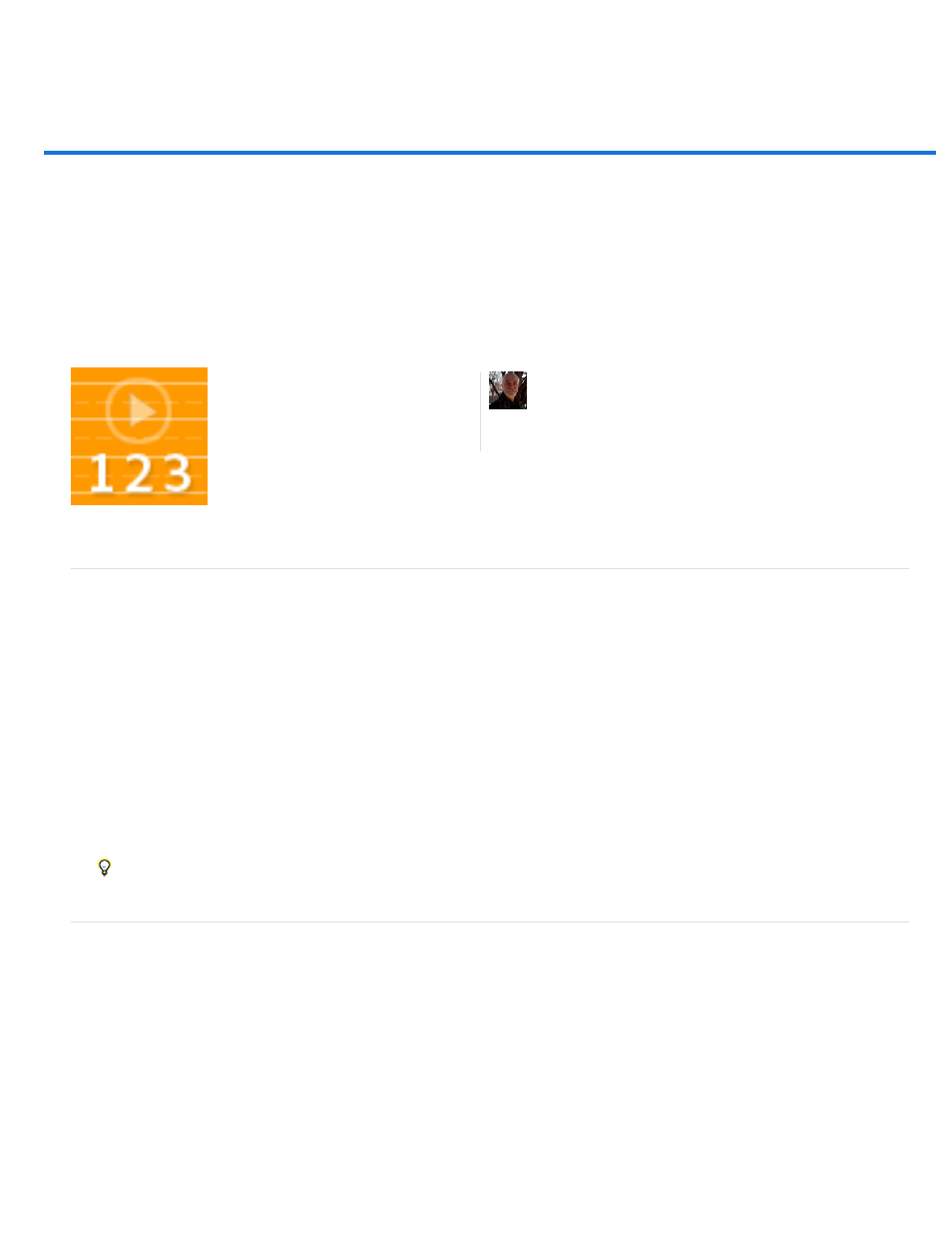
Layer opacity and blending
Note:
Note:
Specify overall and fill opacity for selected layers
Specify a blending mode for a layer or group
Group blend effects
Exclude channels from blending
Specify a tonal range for blending layers
Filling new layers with a neutral color
Blending Modes 101
Specify overall and fill opacity for selected layers
A layer’s overall opacity determines to what degree it obscures or reveals the layer beneath it. A layer with 1% opacity appears nearly transparent,
whereas one with 100% opacity appears completely opaque.
In addition to overall opacity, which affects layer styles and blending modes applied to a layer, you can specify fill opacity. Fill opacity affects only
pixels, shapes, or text on a layer without affecting the opacity of layer effects such as drop shadows.
You cannot change the opacity of a background layer or a locked layer. To convert a background layer into a regular layer that supports
transparency, see Convert background and layers.
1. In the Layers panel, select one or more layers or groups.
2. Change the Opacity and Fill values. (If you selected a group, only Opacity is available.)
To view all blending options, choose Blending Options from the Add A Layer Style icon at the bottom of the Layers panel.
Specify a blending mode for a layer or group
A layer’s blending mode determines how its pixels blend with underlying pixels in the image. You can create a variety of special effects using
blending modes.
By default, the blending mode of a layer group is Pass Through, which means that the group has no blending properties of its own. When you
choose a different blending mode for a group, you effectively change the order in which the image components are put together. All of the layers in
the group are put together first. The composite group is then treated as a single image and blended with the rest of the image using the selected
blending mode. Thus, if you choose a blending mode other than Pass Through for the group, none of the adjustment layers or layer blending
modes inside the group will apply to layers outside the group.
There is no Clear blending mode for layers. For Lab images, the Color Dodge, Color Burn, Darken, Lighten, Difference, Exclusion, Subtract,
and Divide modes are unavailable. For HDR images, see Features that support 32-bpc HDR images.
Blending modes determine how the pixels in
a layer blend with pixels on underlying
layers. Infinite Skills author, Andy Anderson,
takes you on a tour of working with blending
modes and layers....
by Andy Anderson
273
