Replace the contents of a smart object, Export the contents of an embedded smart object – Adobe Photoshop CC 2014 v.14.xx User Manual
Page 266
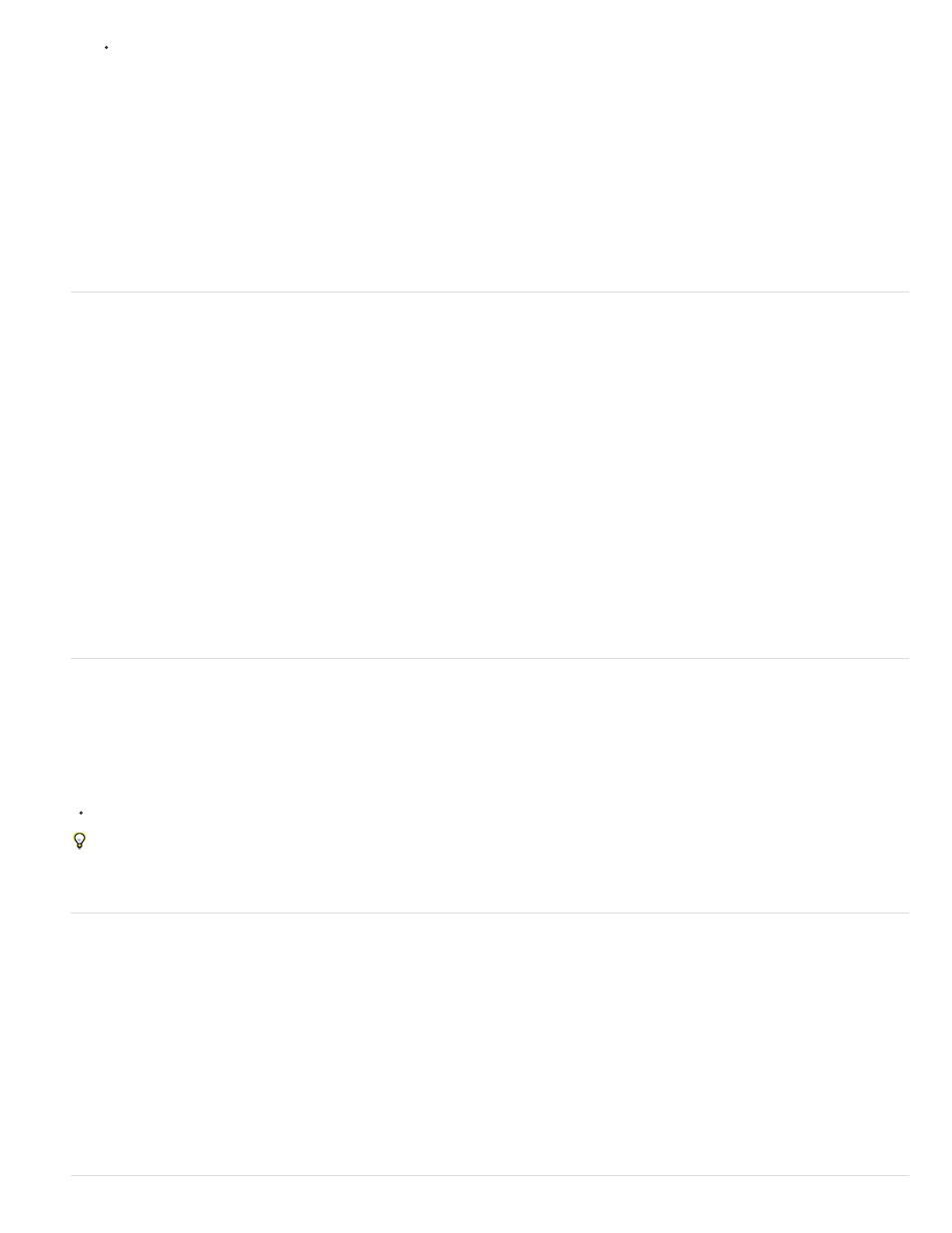
Note:
In the Properties panel, click Edit Contents.
2. Click OK to close the dialog box.
3. Make edits to the source content file, then choose File > Save.
Photoshop updates the Smart Object to reflect the changes you made. (If you don’t see the changes, make the Photoshop document
containing the Smart Object active).
Replace the contents of a Smart Object
You can replace the image data in one Smart Object or multiple linked instances. This feature lets you quickly update a visual design, or replace
low-resolution placeholder images with final versions.
When you replace a Smart Object, any scaling, warping, or effects that you applied to the first Smart Object are maintained.
1. Select the Smart Object, and choose Layer > Smart Objects > Replace Contents.
2. Navigate to the file you want to use, and click Place.
3. Click OK.
The new content is placed in the Smart Object.
Convert an embedded or linked Smart Object to a layer
Converting a Smart Object to a regular layer rasterizes the content at the current size. Convert a Smart Object to a regular layer only if you no
longer need to edit the Smart Object data. Transforms, warps, and filters applied to a Smart Object are no longer editable after the Smart Object is
rasterized.
Select the Smart Object, and choose Layer > Smart Objects > Rasterize.
If you want to re-create the Smart Object, reselect its original layers and start from scratch. The new Smart Object won’t retain transforms you
applied to the original Smart Object.
Export the contents of an embedded Smart Object
1. Select the Smart Object from the Layers panel, and choose Layer > Smart Objects > Export Contents.
2. Choose a location for the contents of the Smart Object, then click Save.
Photoshop exports the Smart Object in its original placed format (JPEG, AI, TIF, PDF, or other formats). If the Smart Object was created
from layers, it is exported in PSB format.
Adobe also recommends
259
