Distort an image – Adobe Photoshop CC 2014 v.14.xx User Manual
Page 573
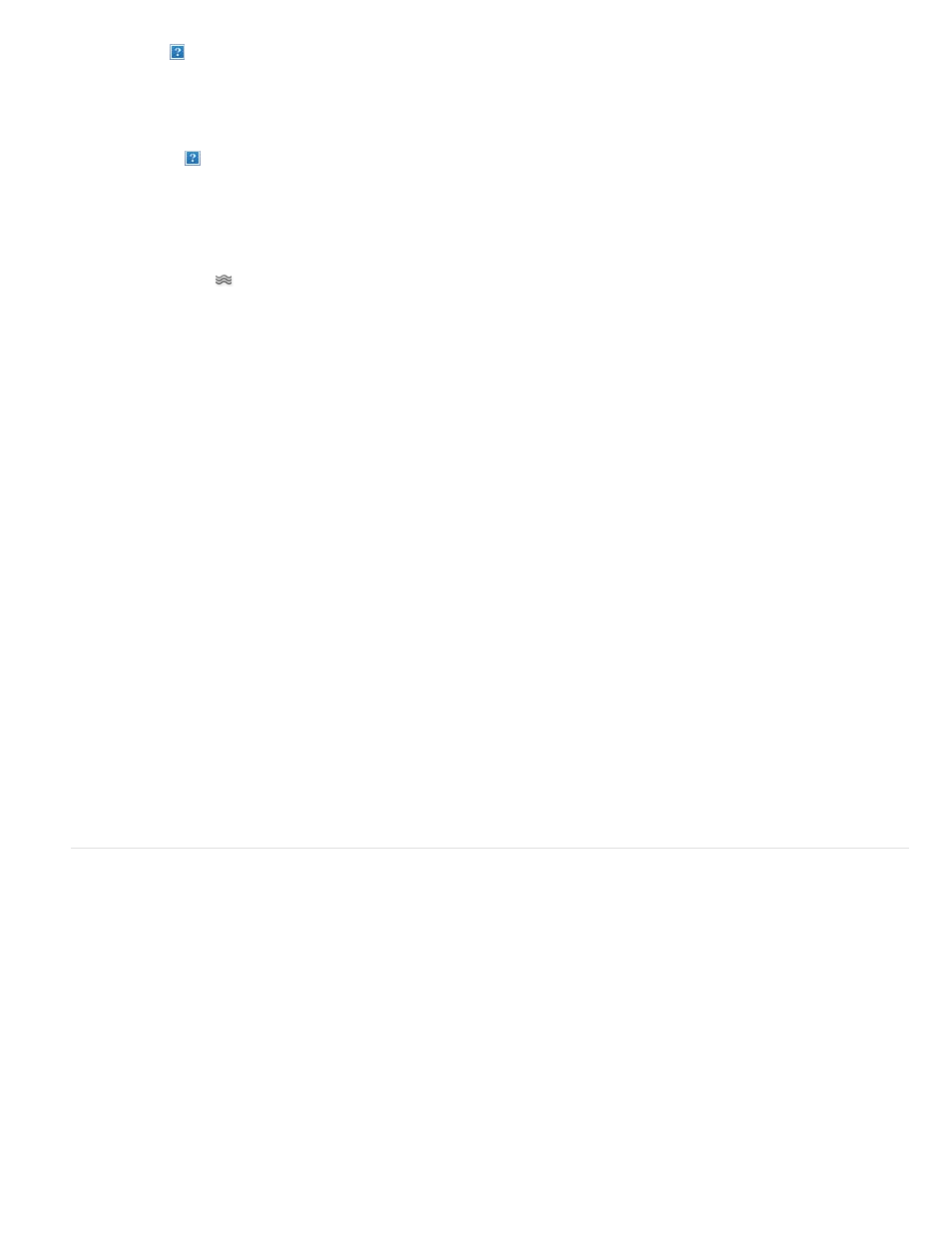
Push Left tool
(CS5) Mirror tool
(CS5) Turbulence tool
Brush Size
Brush Density
Brush Pressure
Brush Rate
(CS5) Turbulent Jitter
(CS5) Reconstruct Mode
Stylus Pressure
Note:
Moves pixels to the left when you drag the tool straight up (pixels move to the right if you drag down). You can also drag clockwise around an
object to increase its size, or drag counterclockwise to decrease its size. To push pixels right when you drag straight up (or to move pixels left
when you drag down), hold down Alt (Windows) or Option (Mac OS) as you drag.
Copies pixels to the brush area. Drag to mirror the area perpendicular to the direction of the stroke (to the left of the stroke). Alt-drag (Windows) or
Option-drag (Mac OS) to mirror the area in the direction opposite to that of the stroke (for example, the area above a downward stroke). Usually,
Alt-dragging or Option-dragging gives better results when you have frozen the area you want to reflect. Use overlapping strokes to create an effect
similar to a reflection in water.
Smoothly scrambles pixels. It is useful for creating fire, clouds, waves, and similar effects.
Distortion tool options
In the tool options area of the dialog box, set the following options:
Sets the width of the brush you’ll use to distort the image.
Controls how a brush feathers at the edge. An effect is strongest in the center of the brush and lighter at the edge.
Sets the speed at which distortions are made when you drag a tool in the preview image. Using a low brush pressure makes
changes occur more slowly, so it’s easier to stop them at exactly the right moment.
Sets the speed at which distortions are applied when you keep a tool (such as the Twirl tool) stationary in the preview image. The
higher the setting, the greater the speed at which distortions are applied.
Control how tightly the Turbulence tool scrambles pixels.
Used for the Reconstruct tool, the mode you choose determines how the tool reconstructs an area of the preview
image.
Uses pressure readings from a stylus tablet. (This option is available only when you are working with a stylus tablet.) When
selected, the brush pressure for the tools is the stylus pressure multiplied by the Brush Pressure value.
Distort an image
If a type layer or a shape layer is selected, you must rasterize the layer before proceeding, making the type or shape editable by the Liquify
filter. To distort type without rasterizing the type layer, use the Warp options for the Type tool.
1. Select the layer you want to distort. To change only part of the current layer, select that area.
2. Choose Filter > Liquify.
3. Freeze areas of the image that you don’t want to alter.
4. Choose any of the liquify tools to distort the preview image. Drag in the preview image to distort the image.
5. After distorting the preview image, you can:
566
