Convert auto and layer-based slices to user slices, View slices and slice options – Adobe Photoshop CC 2014 v.14.xx User Manual
Page 926
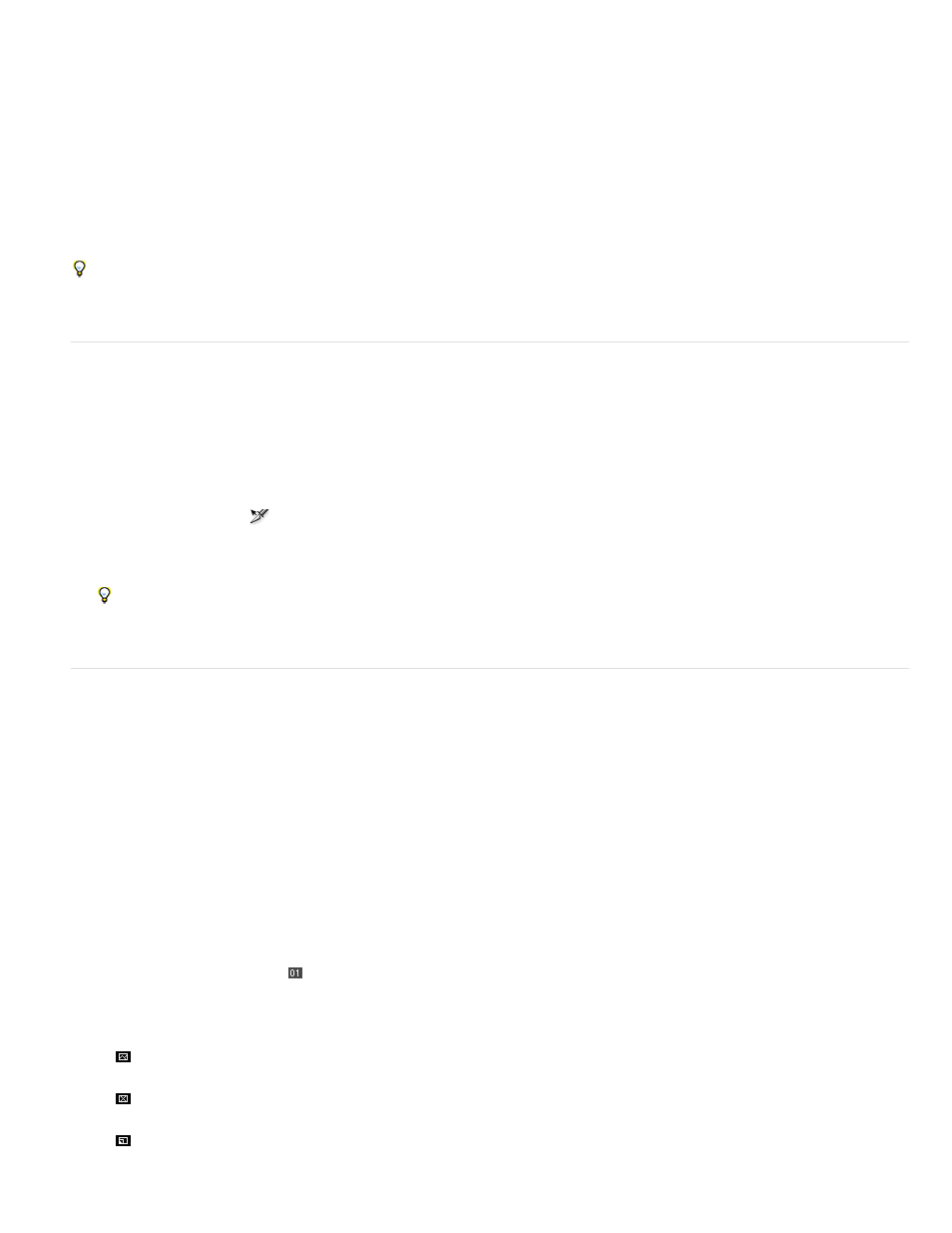
Slice lines
Slice colors
Slice numbers
Slice badges
A layer-based slice is updated when the source layer is modified.
Layer-based slices are less flexible than user slices; however, you can convert (“promote”) a layer-based slice to a user slice. See
and layer-based slices to user slices
1. Select a layer in the Layers panel.
2. Choose Layer > New Layer-based Slice.
Don’t use a layer-based slice when you plan to move the layer over a large area of the image during an animation, because the slice
dimension may exceed a useful size.
Convert auto and layer-based slices to user slices
A layer-based slice is tied to the pixel content of a layer, so the only way to move, combine, divide, resize, and align it is to edit the layer—unless
you convert it to a user slice.
All auto slices in an image are linked and share the same optimization settings. If you want to set different optimization settings for an auto slice,
you need to promote it to a user slice.
1. Using the Slice Select tool
, select one or more slices to convert.
2. Click Promote in the options bar.
You can promote an auto slice in the Save For Web & Devices dialog box by unlinking it. See Work with slices in the Save For Web &
Devices dialog box
View slices and slice options
You can view slices in Photoshop and the Save For Web & Devices dialog box. The following characteristics can help you identify and differentiate
between slices:
Define the boundary of the slice. Solid lines indicate that the slice is a user slice or layer-based slice; dotted lines indicate that the
slice is an auto slice.
Differentiate user slices and layer-based slices from auto slices. By default, user slices and layer-based slices have blue symbols,
and auto slices have gray symbols.
In addition, the Save For Web & Devices dialog box uses color adjustments to dim unselected slices. These adjustments are for display purposes
only and do not affect the color of the final image. By default, the color adjustment for auto slices is twice the amount of that for user slices.
Slices are numbered
from left to right and top to bottom, beginning in the upper-left corner of the image. If you change the
arrangement or total number of slices, slice numbers are updated to reflect the new order.
The following badges, or icons, indicate certain conditions.
User slice has Image content.
User slice has No Image content.
Slice is layer-based.
919
