Adobe Photoshop CC 2014 v.14.xx User Manual
Page 868
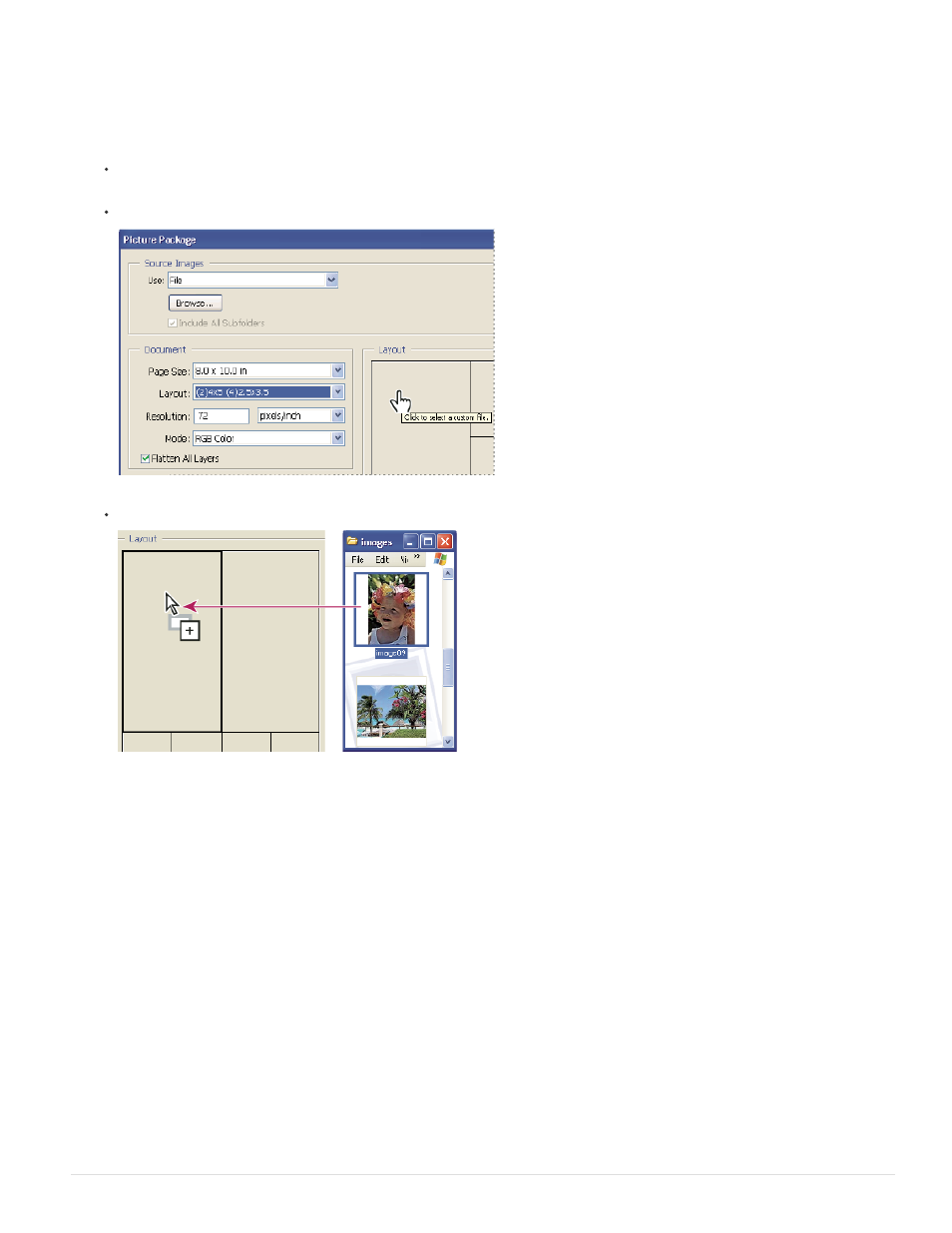
If you’re using only the frontmost image or a selected image from Bridge, skip to step 3.
4. Add one or more images to the layout by doing one of the following:
In the Source Images area of the Picture Package dialog box, choose either File or Folder from the Use menu and click Browse
(Windows) or Choose (Mac OS). If you choose Folder, you can select Include All Subfolders to include images inside any subfolders.
Click a placeholder in the preview layout and browse to select an image.
Click a placeholder in the Picture Package preview layout, then browse to select an image.
Drag an image from the desktop or a folder into a placeholder.
Add an image to a picture package by dragging the image from the desktop into a placeholder.
You can change any image in the layout by clicking a placeholder and browsing to select an image.
5. In the Document area of the Picture Package dialog box, select page size, layout, resolution, and color mode. A thumbnail of the chosen
layout appears on the right side of the dialog box.
6. Select Flatten All Layers to create a picture package with all images and label text on a single layer. Deselect Flatten All Layers to create
a picture package with separate image layers and text layers (for labels). If you place each image and label on a separate layer, you can
update your picture package after it’s been saved. However, the layers increase the file size of your picture package.
7. In the Label area, choose the source for label text from the Content menu or choose None. If you choose Custom Text, enter the text for
the label in the Custom Text field.
8. Specify font, font size, color, opacity, position, and rotation for the labels.
9. Click OK.
861
