Display or hide layer styles copy layer styles, Display or hide layer styles, Copy layer styles – Adobe Photoshop CC 2014 v.14.xx User Manual
Page 290
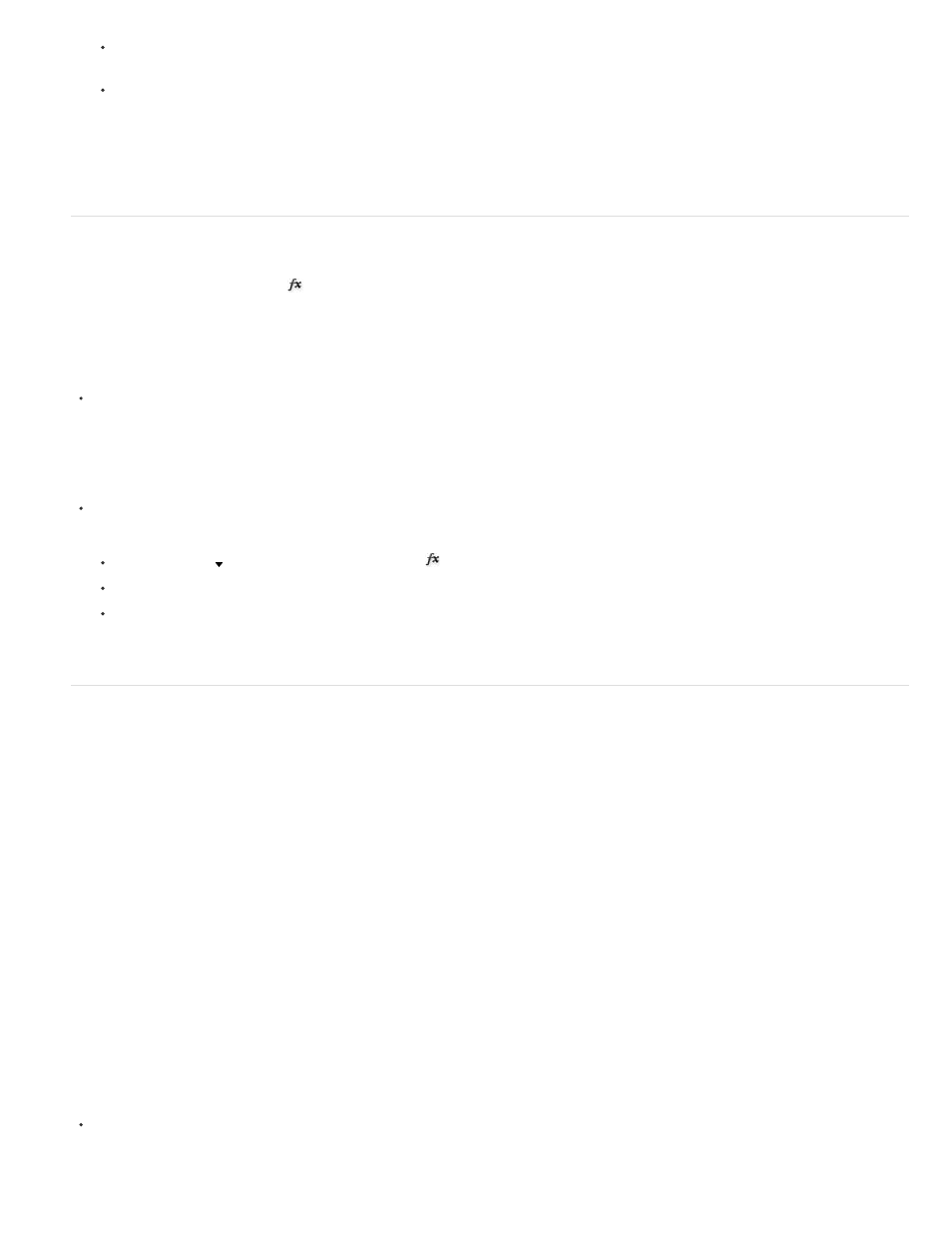
Choose Layer > Layer Style > Global Light. In the Global Light dialog box, enter a value or drag the angle radius to set the angle and
altitude, and click OK.
In the Layer Style dialog box for Drop Shadow, Inner Shadow, or Bevel, select Use Global Light. For Angle, enter a value or drag the
radius, and click OK.
The global lighting applies to each layer effect that uses the global lighting angle.
Display or hide layer styles
When a layer has a style, an “fx” icon
appears to the right of the layer’s name in the Layers panel.
Hide or show all layer styles in an image
Choose Layer > Layer Style > Hide All Effects or Show All Effects.
Expand or collapse layer styles in the Layers panel
Do one of the following:
Click the triangle next to the Add a Layer Style icon
to expand the list of layer effects applied to that layer.
Click the triangle to collapse the layer effects.
To expand or collapse all of the layer styles applied within a group, hold down Alt (Windows) or Option (Mac OS), and click the triangle or
inverted triangle for the group. The layer styles applied to all layers within the group expand or collapse correspondingly.
Copy layer styles
Copying and pasting styles is an easy way to apply the same effects to multiple layers.
Copy layer styles between layers
1. From the Layers panel, select the layer containing the style you want to copy.
2. Choose Layer > Layer Style > Copy Layer Style.
3. Select the destination layer from the panel, and choose Layer > Layer Style > Paste Layer Style.
The pasted layer style replaces the existing layer style on the destination layer or layers.
Copy layer styles between layers by dragging
Do one of the following:
283
