Specify history and cache settings, Enable opengl and optimize gpu settings – Adobe Photoshop CC 2014 v.14.xx User Manual
Page 1060
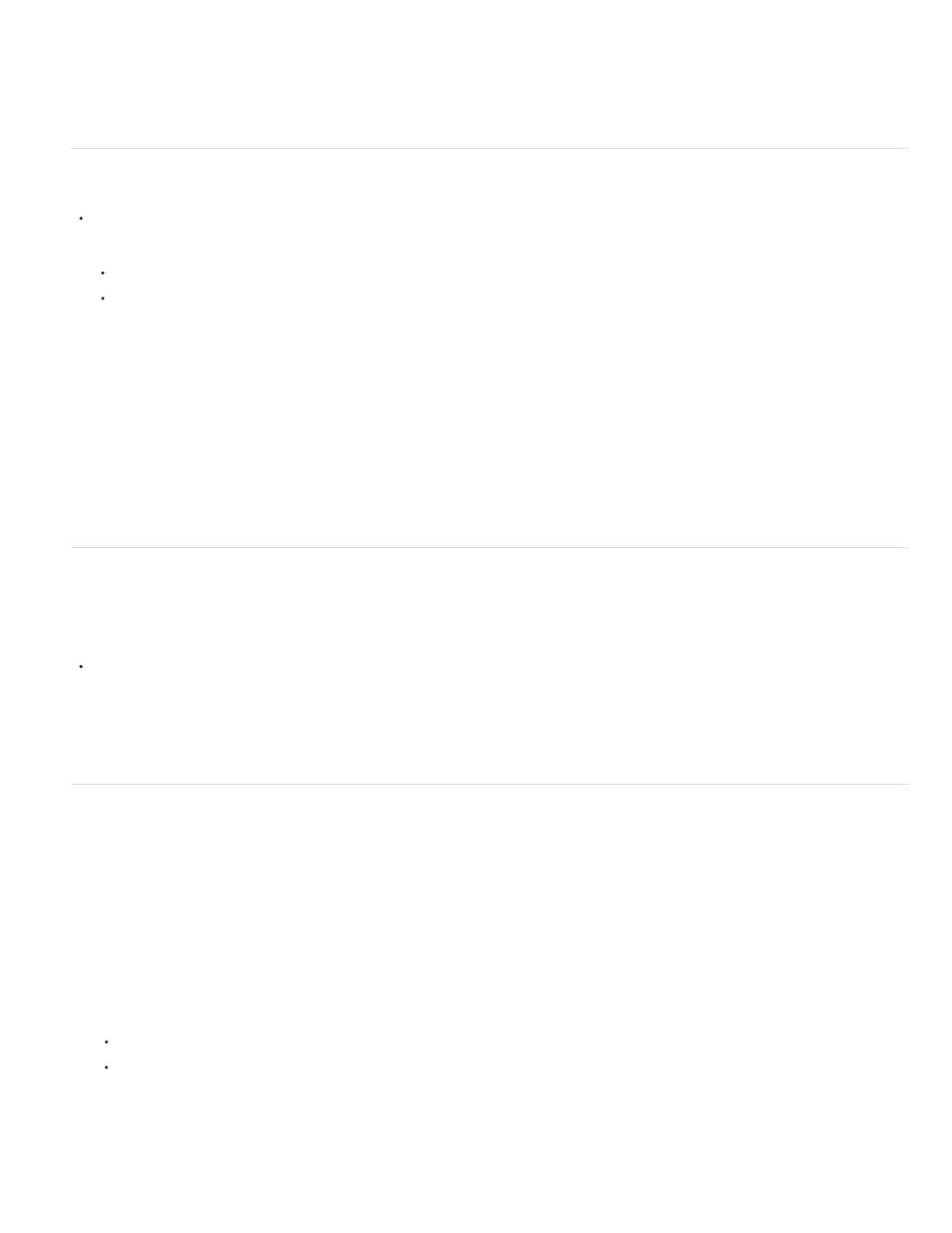
Note:
2. Click OK.
3. To apply the changes, restart Photoshop.
Specify history and cache settings
In the Performance preferences, do any of the following:
Specify the maximum number of History States that appear in the History panel.
Specify the Cache Levels and Tile Size for image data. To quickly optimize these settings, click a preset for images with these
characterstics:
Tall and Thin
Many layers and small dimensions.
Default
Moderate dimensions and layers.
Big and Flat
Large dimensions and few layers.
You must restart Photoshop to apply new cache settings.
Free memory
The Purge command lets you free memory used by the Undo command, the History panel, or the clipboard.
Choose Edit > Purge, and choose the item type or buffer you want to clear. If it is already empty, the item type or buffer is dimmed.
The Purge command permanently clears from memory the operation stored by the command or buffer; Purge cannot be undone. For
example, choosing Edit > Purge > Histories deletes all history states from the History panel. Use the Purge command when the amount of
information in memory is so large that Photoshop performance is noticeably affected.
Enable OpenGL and optimize GPU settings
OpenGL is a software and hardware standard that accelerates video processing when working with large or complex images such as 3D files.
OpenGL requires a video adapter that supports the OpenGL standard. Your performance when opening, moving, and editing 3D models is
significantly improved on a system with OpenGL. (If OpenGL is not available on your system, Photoshop uses software-based ray-trace rendering
to display 3D files.)
If OpenGL is present on your system, you can enable it in the Preferences dialog box.
1. Do one of the following:
(Windows) Choose Edit > Preferences > Performance.
(Mac OS) Choose Photoshop > Preferences > Performance.
2. In the GPU Settings section, select Enable OpenGL Drawing.
1053
