Adobe Photoshop CC 2014 v.14.xx User Manual
Page 513
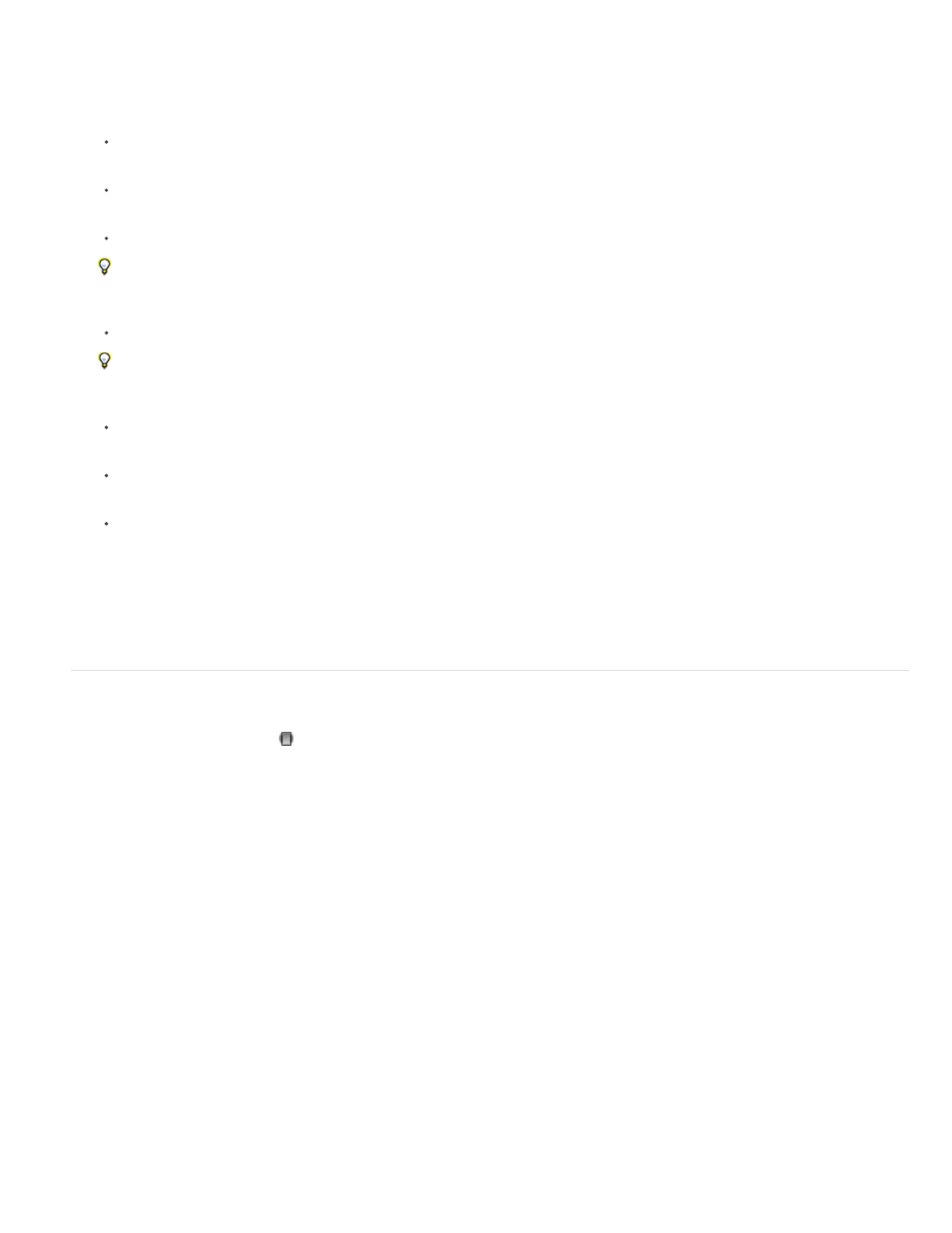
Note:
Note:
Temp (PV2012)
Tint (PV2012)
Exposure (All)
Highlights (PV2012)
to Add.
6. (Optional) Refine the adjustment by doing any of the following:
Drag any of the effect sliders in the Adjustment Brush tool options to customize the effect in the image.
Press V to hide or show the pin icon.
To toggle visibility of the mask overlay, use the Show Mask option, press Y, or position the pointer over the pin icon.
To customize the color of the mask overlay, click the color swatch next to the Show Mask option. Then, choose a new color from the
Color Picker.
To undo part of the adjustment, click Erase in the Adjustment Brush tool options and paint over the adjustment.
To create an eraser brush that has different characteristics from the current Adjustment Brush tool, click the Local Adjustment Settings
menu button and choose Separate Eraser Size. Then, specify the Size, Feather, Flow, and Density you want for the eraser.
Remove the adjustment completely by selecting the pin and pressing Delete.
Press Ctrl+Z (Windows) or Command+Z (Mac OS) to undo your last adjustment.
Click Clear All at the bottom of the tool options to remove all Adjustment Brush tool adjustments and set the mask mode to New.
7. (Optional) Click New to apply an additional Adjustment Brush tool adjustment, and refine it as desired using the techniques in step 6.
When working with multiple Adjustment Brush adjustments, make sure you’re in Add mode to switch between them. Click a pin icon
to select that adjustment and refine it.
Apply local adjustments with the Graduated Filter tool in Camera Raw
1. Select the Graduated Filter tool
from the toolbar (or press G).
Camera Raw opens the Graduated Filter tool options under the Histogram and sets the mask mode to New.
2. Choose the type of adjustment you want to make in the Graduated Filter tool options by dragging the slider for any of the following effects:
The effects that are available depend on whether you are working in Process Version 2012, 2010, or 2003, as noted. To update a
photo to PV2012, click the exclamation-point icon in the lower-right corner of the image preview.
Adjusts the color temperature of an area of the image, making it warmer or cooler. A graduated filter temperature effect
can improve images captured in mixed-lighting conditions.
Compensates for a green or magenta color cast.
Sets the overall image brightness. Applying an Exposure graduated filter can achieve results similar to traditional dodging
and burning.
Recovers detail in overexposed highlight areas of an image.
506
