Edit a smart filter hide smart filters, Edit a smart filter, Hide smart filters – Adobe Photoshop CC 2014 v.14.xx User Manual
Page 309
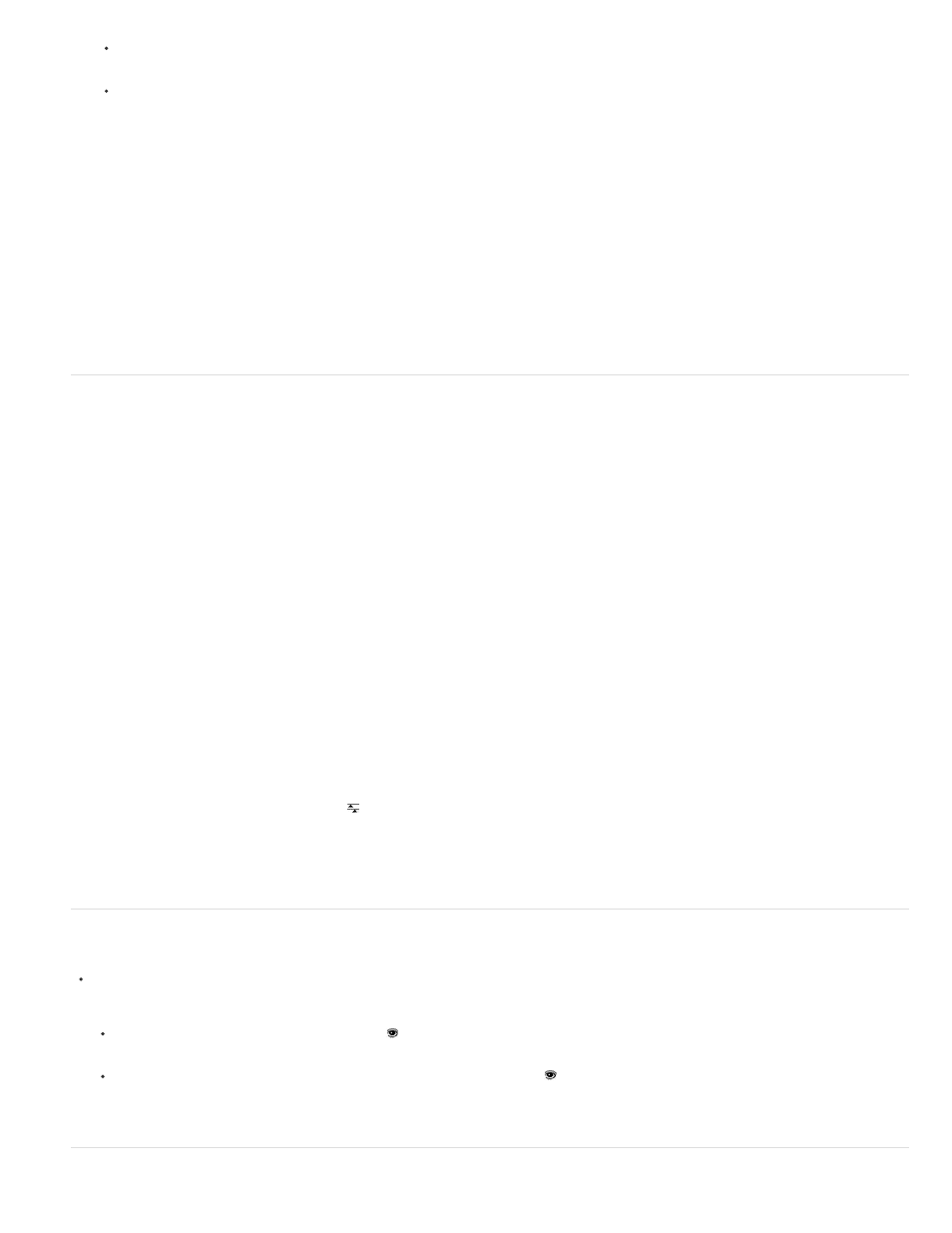
Note:
Note:
Choose a filter from the Filter menu. You can choose any filter, including third-party filters that support Smart Filters, except Extract,
Liquify, Pattern Maker, and Vanishing Point.
Choose Image > Adjustments > Shadow/Highlight or Image > Adjustments > Variations.
If you apply one or more filters using the Filter Gallery, they appear as a group in the Layers panel named “Filter Gallery.” You can
edit individual filters by double-clicking a Filter Gallery entry.
3. Set filter options and click OK.
The Smart Filter appears under the Smart Filters line in the Layers panel beneath the Smart Object layer. If you see a warning icon next to a
Smart Filter in the Layers panel, the filter doesn’t support the image’s color mode or depth.
After you apply a Smart Filter, you can drag it (or an entire group of Smart Filters) onto another Smart Object layer in the Layers panel; press Alt-
drag (Windows) or Option-drag (Mac OS) Smart Filters. You can’t drag Smart Filters onto regular layers.
Edit a Smart Filter
If a Smart Filter contains editable settings, you can edit it at any time. You can also edit blending options for Smart Filters.
When you edit a Smart Filter, you can’t preview filters stacked above it. After you finish editing the Smart Filter, Photoshop again displays
the filters stacked above it.
Edit Smart Filter settings
1. Double-click the Smart Filter in the Layers panel.
2. Set filter options, and click OK.
Edit Smart Filter blending options
Editing Smart Filter blending options is similar to using the Fade command when applying a filter to a traditional layer.
1. Double-click the Edit Blending Options icon next to the Filter in the Layers panel.
2. Set blending options, and click OK.
Hide Smart Filters
Do one of the following:
To hide a single Smart Filter, click the eye icon
next to the Smart Filter in the Layers panel. To show the Smart Filter, click in the
column again.
To hide all Smart Filters applied to a Smart Object layer, click the eye icon next to the Smart Filters line in the Layers panel. To show
the Smart Filters, click in the column again.
302
