Adobe Photoshop CC 2014 v.14.xx User Manual
Page 446
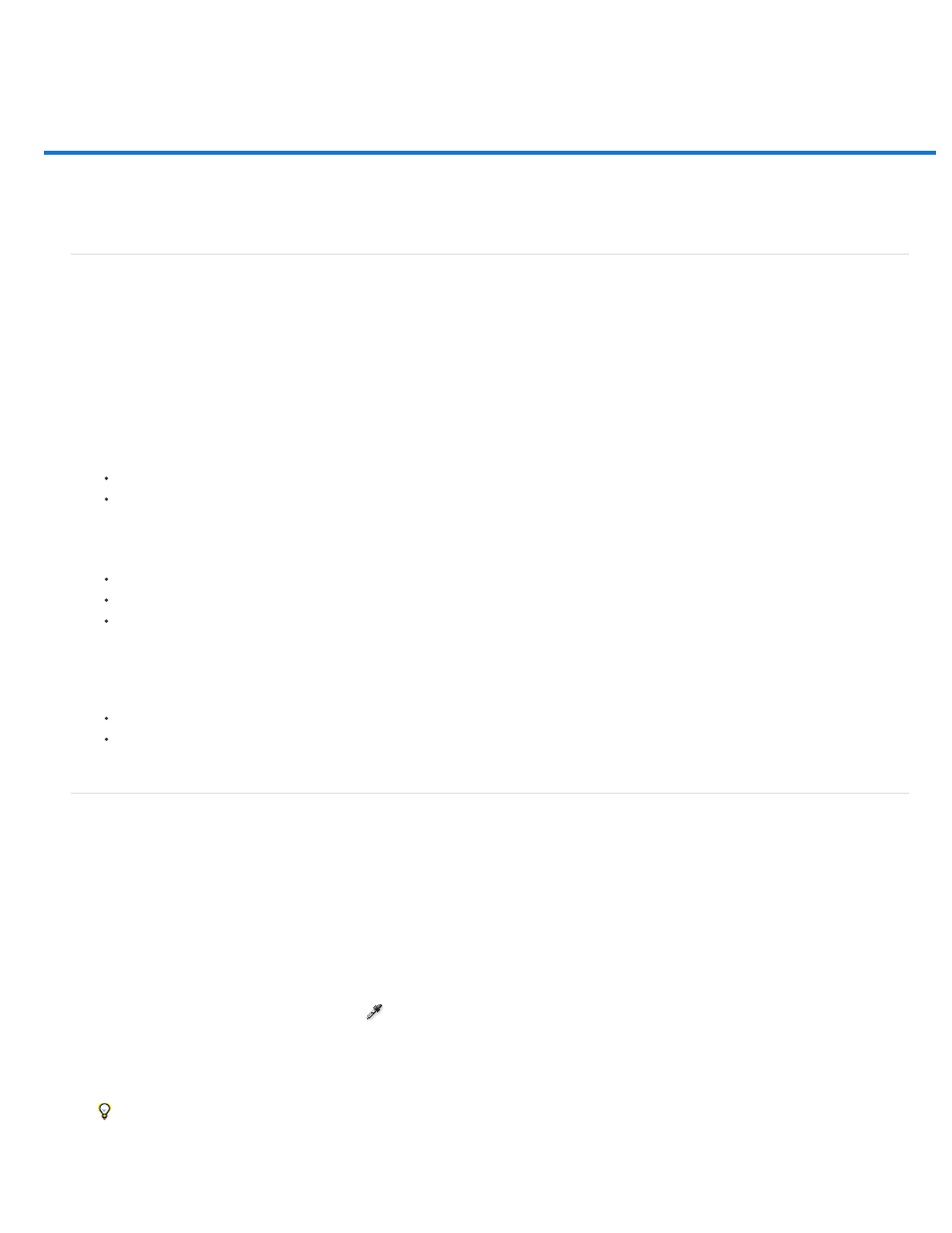
Adjust color and tone with Levels and Curves eyedroppers
Note:
Set black and white points using the Eyedropper tools
Color correct using the eyedroppers
Set black and white points using the Eyedropper tools
Keep in mind that using the eyedroppers undoes any previous adjustment you made in Levels or Curves. If you plan to use the eyedroppers, it’s
best to use them first and then fine-tune your adjustments with the Levels sliders or Curves points.
1. Apply a Curves or Levels adjustment.
2. In the Adjustments panel (CS5) or Properties panel (CS6), do any of the following:
Double-click the Set Black Point eyedropper tool to set the black point.
Double-click the Set White Point eyedropper tool to set the white point.
3. In the Adobe Color Picker, determine the values you want for the darkest and lightest tones in the image:
To set the black point value to pure black, type 0 for R, G, and B.
To set the white point value to pure white, type 255 for R, G, and B.
To specify a shade of gray for either the black or white point, type identical values (between 0 and 255) for R, G, and B . The lower the
values, the darker the gray. The higher the values, the lighter the gray.
4. Do one of the following to adjust the tonal areas to the black or white points you specified in Step 2:
With the Set Black Point eyedropper, click an image area that represents the black point (area with the lowest tonal values).
With the Set White Point eyedropper, click an image area that represents the white point (area with the lightest tonal values).
Color correct using the eyedroppers
You can use the eyedroppers in the Levels or Curves adjustment to correct a color cast such as an unwanted tint from an excess of color (red,
green, blue, or cyan, magenta, yellow). It’s easier to color-balance an image by first identifying an area that you want to be neutral and then
removing the color cast from that area. Depending on the image, you can use one or all three of the eyedroppers. The Set Gray Point eyedropper
works best on images that don’t require large adjustments and have easily identified neutrals.
Keep in mind that using the eyedroppers undoes any previous adjustment you made in Levels or Curves. If you plan to use the eyedroppers, it’s
best to use them first and then fine-tune your adjustments with the Levels sliders or Curves points.
The eyedropper tool that sets the gray point
is used primarily for color correction and is unavailable when you work with grayscale
images.
1. Before applying an adjustment, identify an area in the image that you want to be neutral gray. For example, a paved road.
Use a color sampler to mark a neutral area so that you can click it with an eyedropper later.
2. Click the Levels or Curves icon in the Adjustments panel.
439
