Soften the edges of selections – Adobe Photoshop CC 2014 v.14.xx User Manual
Page 337
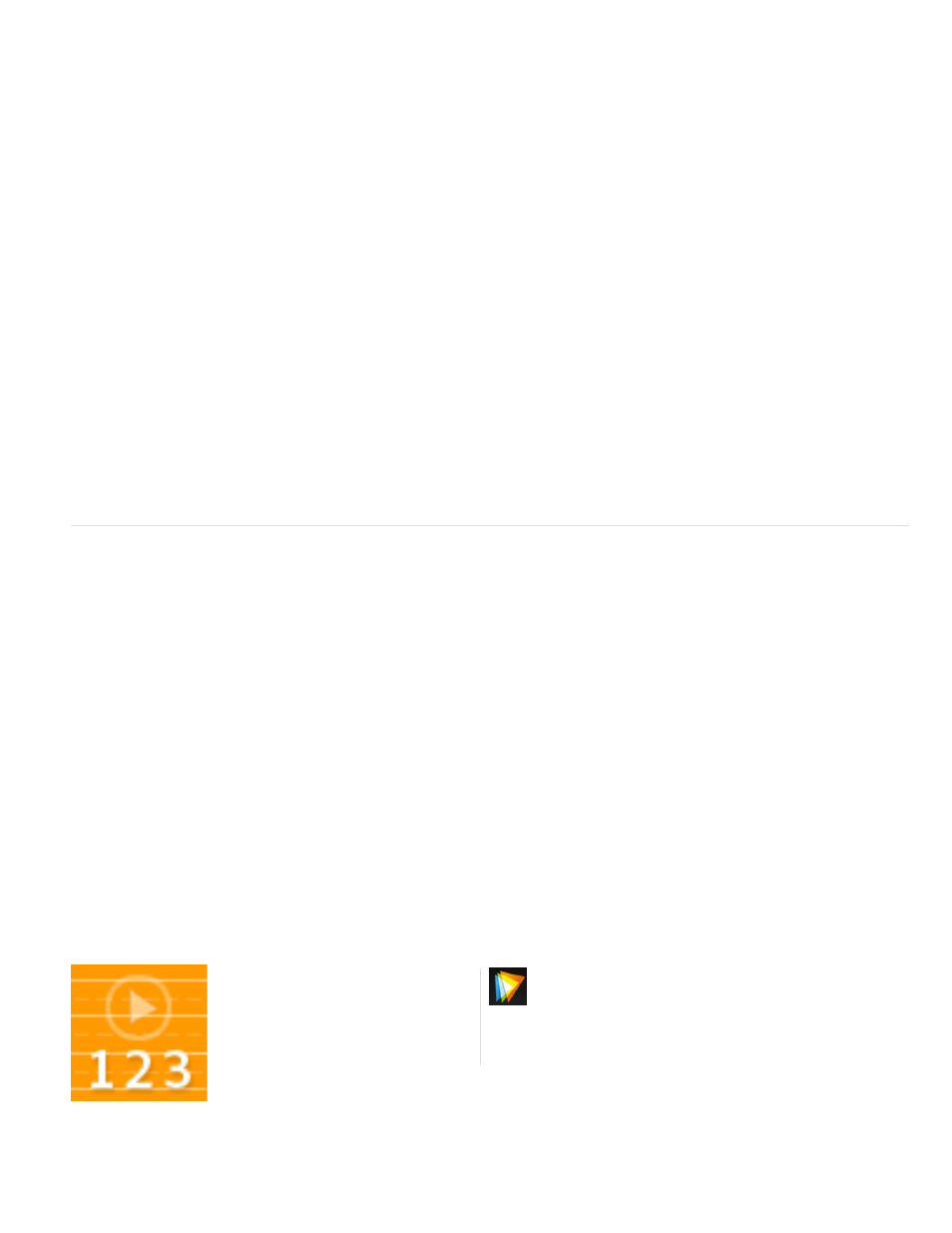
Smooth
Feather
Contrast
Shift Edge
Decontaminate Colors
Note:
Amount
Output To
Anti-aliasing
Note:
Feathering
Note:
Reduces irregular areas (“hills and valleys”) in the selection border to create a smoother outline.
Blurs the transition between the selection and surrounding pixels.
When increased, soft-edged transitions along the selection border become more abrupt. Typically, the Smart Radius option and
refinement tools are more effective.
Moves soft-edged borders inward with negative values or outward with positive ones. Shifting these borders inward can help
remove unwanted background colors from selection edges.
Replaces color fringes with the color of fully selected pixels nearby. The strength of color replacement is
proportionate to the softness of selection edges.
Because this option changes pixel color, it requires output to a new layer or document. Retain the original layer so you can revert
back to it if needed. (To easily see changes in pixel color, choose Reveal Layer for the View Mode.)
Changes the level of decontamination and fringe replacement.
Determines whether the refined selection becomes a selection or mask on the current layer, or produces a new layer or
document.
Soften the edges of selections
You can smooth the hard edges of a selection by anti-aliasing and by feathering.
Smooths the jagged edges of a selection by softening the color transition between edge pixels and background pixels. Because
only the edge pixels change, no detail is lost. Anti-aliasing is useful when cutting, copying, and pasting selections to create composite images.
Anti-aliasing is available for the Lasso tool, the Polygonal Lasso tool, the Magnetic Lasso tool, the Elliptical Marquee tool, and the Magic Wand
tool. (Select a tool to display its options bar.)
You must specify this option before using these tools. After a selection is made, you cannot add anti-aliasing.
Blurs edges by building a transition boundary between the selection and its surrounding pixels. This blurring can cause some loss of
detail at the edge of the selection.
You can define feathering for the Marquee tools, the Lasso tool, the Polygonal Lasso tool, or the Magnetic Lasso tool as you use the tool, or you
can add feathering to an existing selection.
Feathering effects become apparent only after you move, cut, copy, or fill the selection.
Video tutorial: Flexible feathering
For superior results, feather masks rather
than selections....
by
330
