Open images, Save a camera raw image in another format – Adobe Photoshop CC 2014 v.14.xx User Manual
Page 502
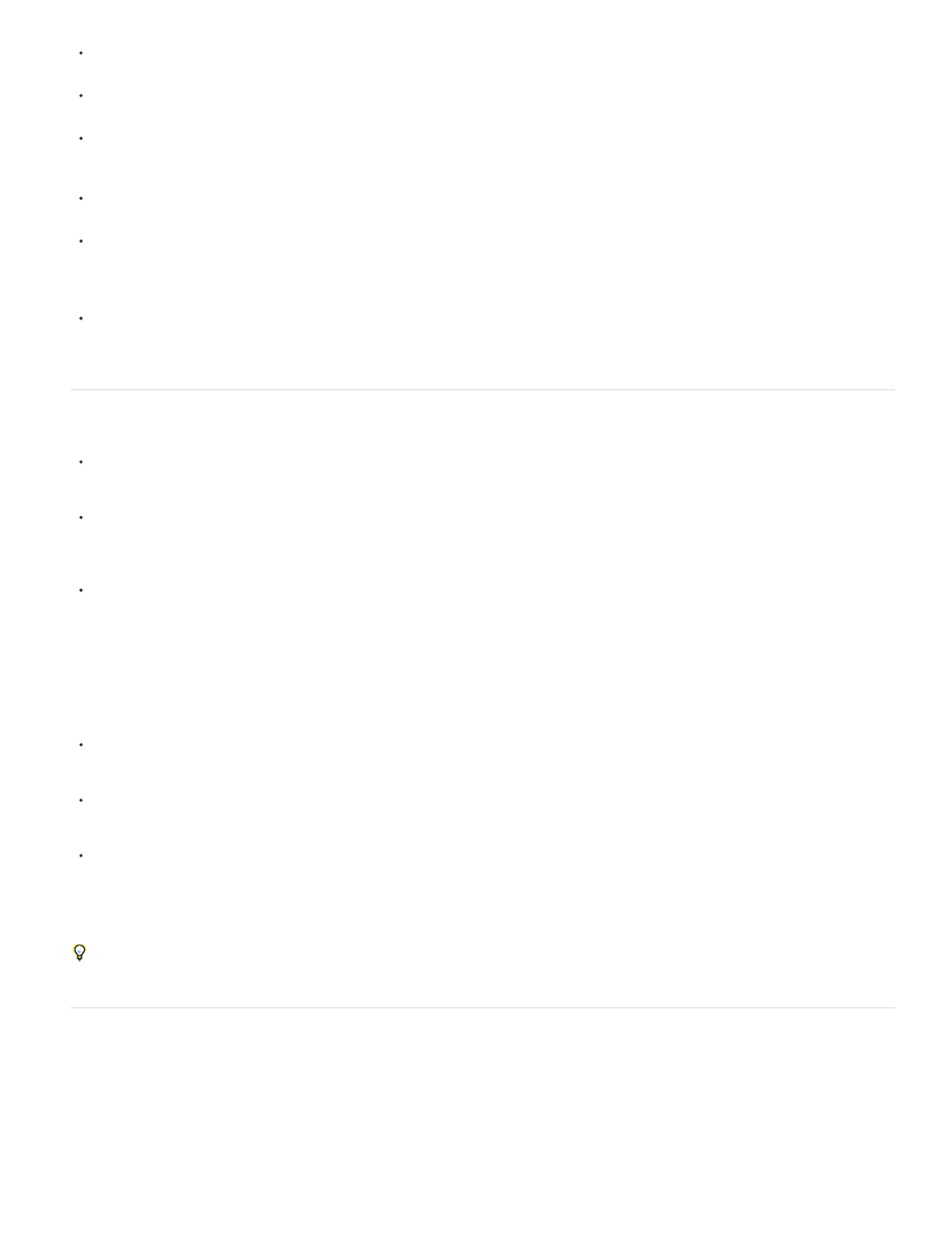
If you plan to use the action with the Batch command, you may want to use the Save As command and choose the file format when saving
the camera raw image.
When you use an action to open a camera raw file, the Camera Raw dialog box reflects the settings that were in effect when the action
was recorded. You may want to create different actions for opening camera raw image files with different settings.
When using the Batch command, select Override Action “Open” Commands. Any Open commands in the action will then operate on the
batched files rather than the files specified by name in the action.Deselect Override Action “Open” Commands only if you want the action to
operate on open files or if the action uses the Open command to retrieve needed information.
When using the Batch command, select Suppress File Open Options Dialogs to prevent the display of the Camera Raw dialog box as each
camera raw image is processed.
When using the Batch command, select Override Action “Save As” Commands if you want to use the Save As instructions from the Batch
command instead of the Save As instructions in the action. If you select this option, the action must contain a Save As command, because
the Batch command does not automatically save the source files. Deselect Override Action “Save As” Commands to save the files
processed by the Batch command in the location specified in the Batch dialog box.
When creating a droplet, select Suppress File Open Options Dialogs in the Play area of the Create Droplet dialog box. This prevents the
display of the Camera Raw dialog box as each camera raw image is processed.
Open images
To process raw images in Camera Raw, select one or more camera raw files in Adobe Bridge, and then choose File > Open In Camera
Raw or press Ctrl+R (Windows) or Command+R (Mac OS). When you finish making adjustments in the Camera Raw dialog box, click
Done to accept changes and close the dialog box. You can also click Open Image to open a copy of the adjusted image in Photoshop.
To process JPEG or TIFF images in Camera Raw, select one or more JPEG or TIFF files in Adobe Bridge, and then choose File > Open
In Camera Raw or press Ctrl+R (Windows) or Command+R (Mac OS). When you finish making adjustments in the Camera Raw dialog
box, click Done to accept changes and close the dialog box. You can specify whether JPEG or TIFF images with Camera Raw settings are
automatically opened in Camera Raw in the JPEG and TIFF Handling section of the Camera Raw preferences.
To import camera raw images in Photoshop, select one or more camera raw files in Adobe Bridge, and then choose File > Open With >
Adobe Photoshop CS5. (You can also choose the File > Open command in Photoshop, and browse to select camera raw files.) When you
finish making adjustments in the Camera Raw dialog box, click Open Image to accept changes and open the adjusted image in Photoshop.
Press Alt (Windows) or Option (Mac OS) to open a copy of the adjusted image and not save the adjustments to the original image’s
metadata. Press Shift while clicking Open Image to open the image as a Smart Object in Photoshop. At any time, you can double-click the
Smart Object layer that contains the raw file to adjust the Camera Raw settings.
Tip: Shift-double-click a thumbnail in Adobe Bridge to open a camera raw image in Photoshop without opening the Camera Raw dialog
box. Hold down Shift while choosing File > Open to open multiple selected images.
To import camera raw images in After Effects using Adobe Bridge, select one or more camera raw files in Adobe Bridge, and then choose
File > Open With > Adobe After Effects CS5. (You can also choose a File > Import command in After Effects and browse to select camera
raw files.) When you finish making adjustments in the Camera Raw dialog box, click OK to accept changes.
To import TIFF and JPEG files into After Effects using Camera Raw, select the File > Import command in After Effects, and then select All
Files from the Enable menu (Mac OS) or Files Of Type menu (Windows) in the After Effects Import File dialog box. Select the file to import,
select Camera Raw from the Format menu, and click Open.
To import Camera Raw images into After Effects as a sequence, choose File > Import in After Effects. Select the images, check the
Camera Raw Sequence box, and click Open. Camera Raw settings applied to the first camera raw file upon import are applied to the
remaining files in the sequence unless an XMP sidecar file is present for any subsequent file in the sequence. In that case, the settings in
the XMP file or in the DNG file are applied to that specific frame in the sequence. All other frames use the settings that the first file in the
sequence specifies.
If you have trouble opening Camera Raw files, see
Save a camera raw image in another format
You can save camera raw files from the Camera Raw dialog box in PSD, TIFF, JPEG, or DNG format.
When you use the Save Image command in the Camera Raw dialog box, files are placed in a queue to be processed and saved. This is useful if
you are processing several files in the Camera Raw dialog box and saving them in the same format.
1. In the Camera Raw dialog box, click the Save Imagebutton in the lower-left corner of the dialog box.
495
