Applying specific filters – Adobe Photoshop CC 2014 v.14.xx User Manual
Page 813
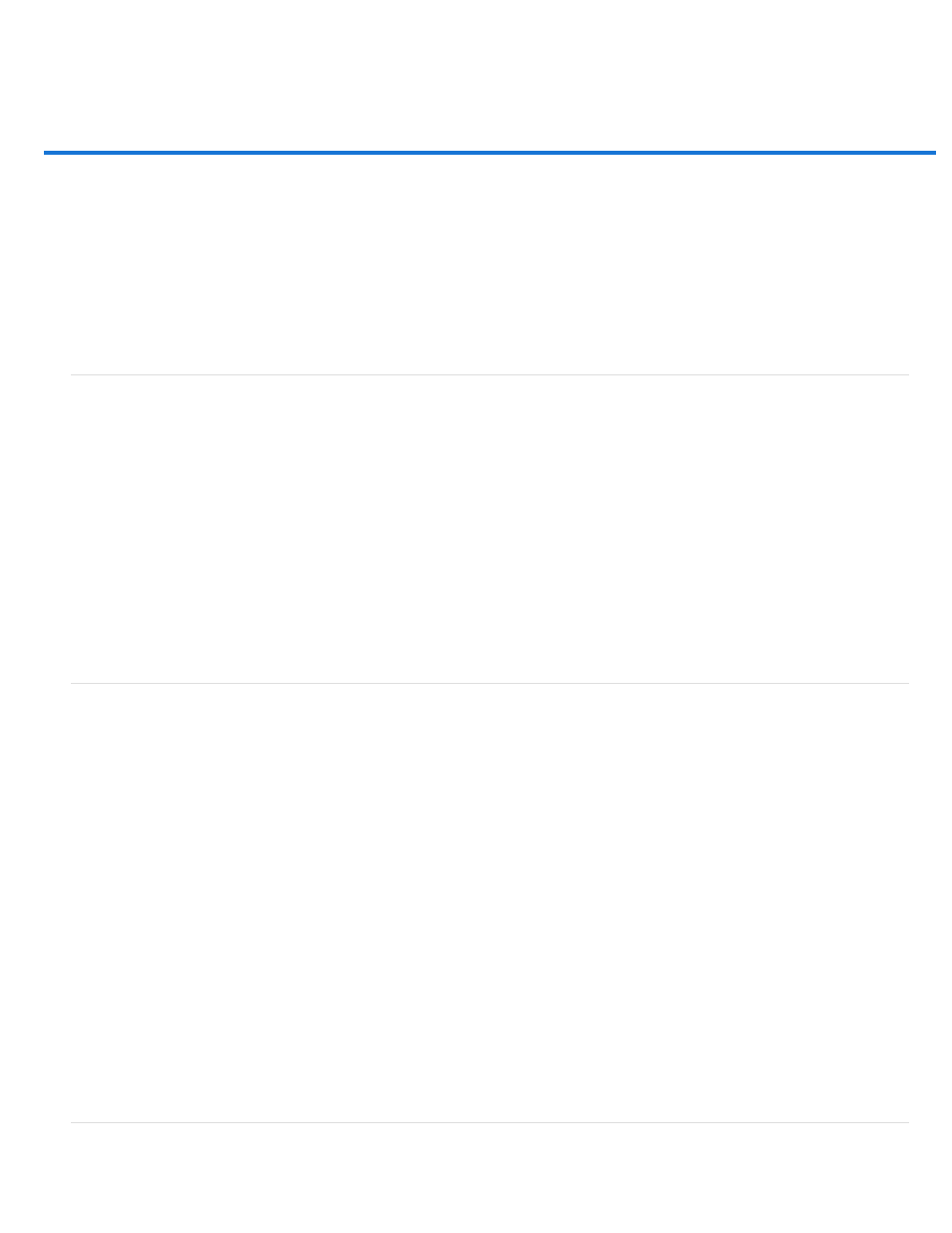
Applying specific filters
Load images and textures for filters
Set texture and glass surface controls
Defining undistorted areas
Apply the Dust And Scratches filter
Apply the Displace filter
Apply the Color Halftone filter
Apply the Extrude filter
Apply the Trace Contour filter
Create a Custom filter
Load images and textures for filters
To produce their effects, some filters load and use other images, such as textures and displacement maps. These filters include the Conté Crayon,
Displace, Glass, Lighting Effects, Rough Pastels, Texturizer, Underpainting, and Custom filters. Not all of these filters load images or textures in
the same way.
1. Choose the filter you want from the appropriate submenu.
2. In the filter’s dialog box, choose Load Texture from the Texture pop-up menu, and locate and open a texture image.
All textures must be in the Photoshop format. Most filters use only the grayscale information of a color file.
Set texture and glass surface controls
The Rough Pastels, Underpainting, Glass, Conté Crayon, and Texturizer filters have texturizing options. These options make images appear as if
they were painted onto textures such as canvas and brick, or viewed through surfaces such as glass blocks or frosted glass.
1. From the Filter menu, choose Artistic > Rough Pastels, Artistic > Underpainting, Distort > Glass, Sketch > Conté Crayon, or Texture >
Texturizer.
2. For Texture, choose a texture type or choose Load Texture to specify a Photoshop file.
3. Drag the Scaling slider to increase or reduce the size of the texture pattern.
4. Drag the Relief slider (if available) to adjust the depth of the texture’s surface.
5. Select Invert to reverse the shadows and highlights in the texture.
6. For Light Direction (if available), indicate the direction from which the light source sheds light on the texture.
Defining undistorted areas
806
