Adjust word and letter spacing in justified text – Adobe Photoshop CC 2014 v.14.xx User Manual
Page 678
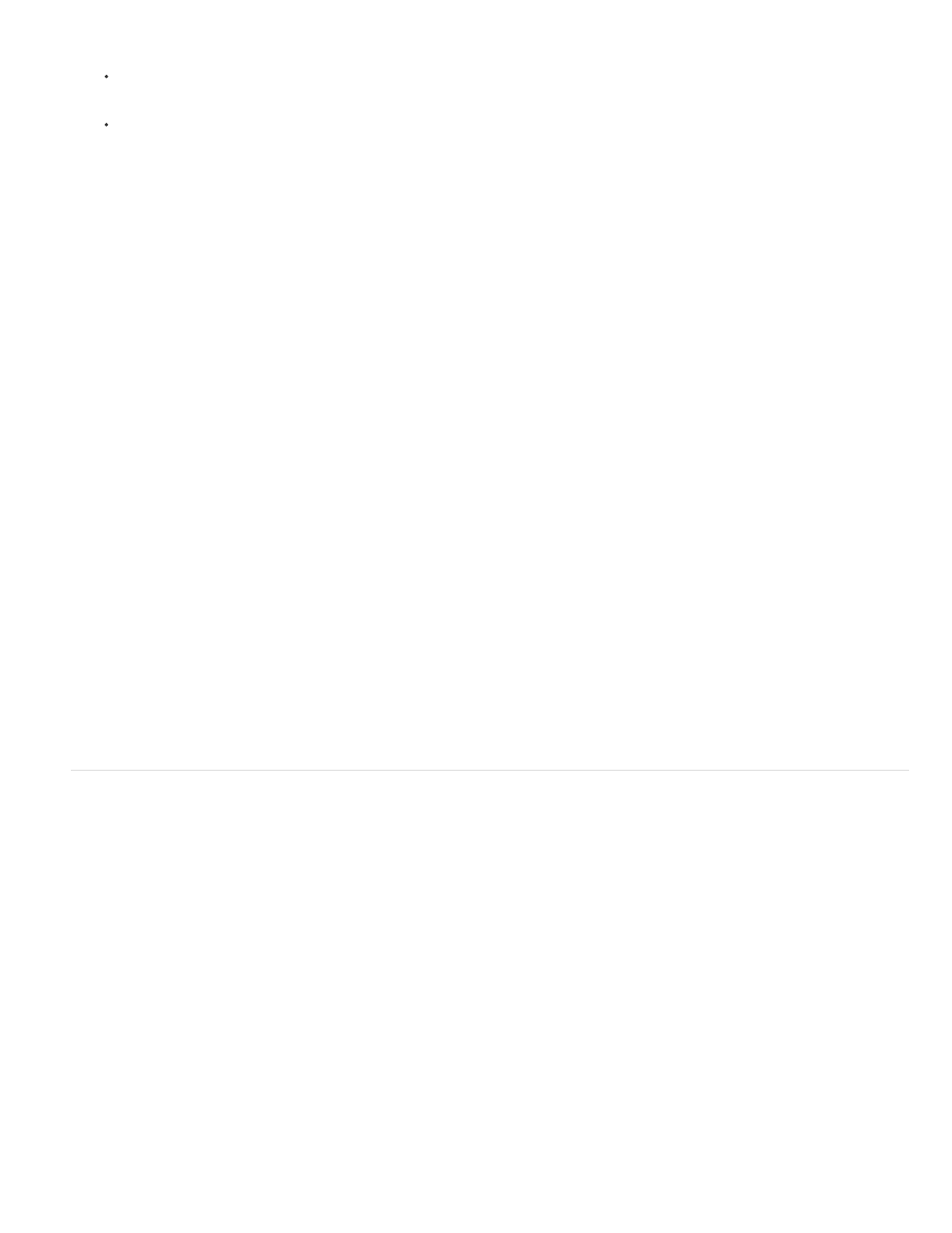
Justify Last Left
Justify Last Centered
Justify Last Right
Justify All
Justify Last Top
Justify Last Centered
Justify Last Bottom
Justify All
Note:
Word Spacing
Letter Spacing
Select a type layer if you want all the paragraphs in that type layer to be affected.
Select the paragraphs you want affected.
2. In the Paragraph panel, click a justification option.
The options for horizontal type are:
Justifies all lines except the last, which is left aligned.
Justifies all lines except the last, which is center aligned.
Justifies all lines except the last, which is right aligned.
Justifies all lines including the last, which is force justified.
The options for vertical type are:
Justifies all lines except the last, which is top aligned.
Justifies all lines except the last, which is center aligned.
Justifies all lines except the last, which is bottom justified.
Justifies all lines including the last, which is force justified.
Justification (right, center, and left align, and justify all) for type on a path starts at the insertion point and ends at the end of the path.
Adjust word and letter spacing in justified text
You can precisely control how Photoshop spaces letters and words and scales characters. Adjusting spacing is especially useful with justified type,
although you can also adjust spacing for unjustified type.
1. Select the paragraphs you want affected, or select a type layer if you want all the paragraphs in that type layer to be affected.
2. Choose Justification from the Paragraph panel menu.
3. Enter values for Word Spacing, Letter Spacing, and Glyph Scaling. The Minimum and Maximum values define a range of acceptable spacing
for justified paragraphs only. The Desired value defines the desired spacing for both justified and unjustified paragraphs:
The space between words that results from pressing the spacebar. Word Spacing values can range from 0% to 1000%; at
100%, no additional space is added between words.
The distance between letters, including kerning or tracking values. Letter Spacing values can range from –100% to 500%;
at 0%, no space is added between letters; at 100% , an entire space width is added between letters.
671
