Remove red-eye remove spots, Remove red-eye, Remove spots – Adobe Photoshop CC 2014 v.14.xx User Manual
Page 495
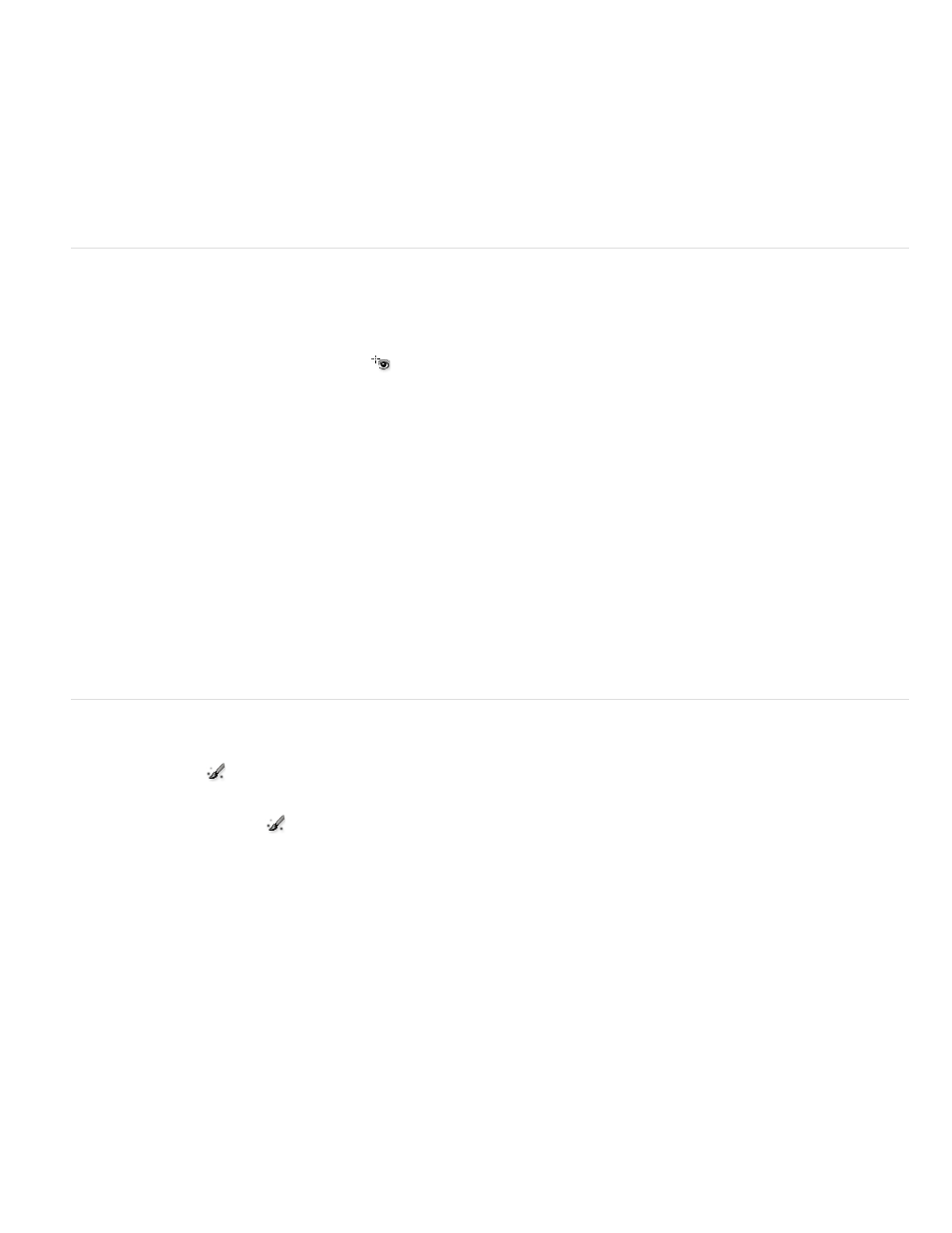
Note:
Note:
Heal
Clone
To cancel the crop operation, press Esc with the Crop tool active, or click and hold the Crop tool button and choose Clear Crop from
the menu. To cancel the crop and close the Camera Raw dialog box without processing the camera raw image file, click the Cancel button
or deselect the Crop tool and press Esc.
4. When you are satisfied with the crop, press Enter (Windows) or Return (Mac OS).
The cropped image resizes to fill the preview area, and the workflow options link under the preview area displays the updated image size and
dimensions.
Remove red-eye
1. Zoom the image in to at least 100%.
2. In the toolbar, select the Red Eye Removal tool
(or press E).
3. Drag a selection in the photo around the red eye.
Camera Raw sizes the selection to match the pupil. You can adjust the size of the selection by dragging its edges.
4. In the tool options under the Histogram, drag the Pupil Size slider to the right to increase the size of the area corrected.
5. Drag the Darken slider to the right to darken the pupil area within the selection and the iris area outside the selection.
Deselect Show Overlay to turn off the selection and check your correction.
Move between multiple selected red eye areas by clicking the selection.
Remove spots
The Spot Removal tool
lets you repair a selected area of an image with a sample from another area.
1. Select the Spot Removal tool
from the toolbar.
2. Select one of the following from the Type menu:
Matches the texture, lighting, and shading of the sampled area to the selected area.
Applies the sampled area of the image to the selected area.
3. (Optional) In the tool options under the Histogram, drag the Radius slider to specify the size of the area that the Spot Removal tool affects.
4. Move the Spot Removal tool into the photo and click the part of the photo to retouch. A red-and-white dashed circle appears over the
selected area. The green-and-white dashed circle designates the sampled area of the photo used to clone or heal.
5. Do any of the following:
488
