Print images position and scale images, Print images, Position and scale images – Adobe Photoshop CC 2014 v.14.xx User Manual
Page 860
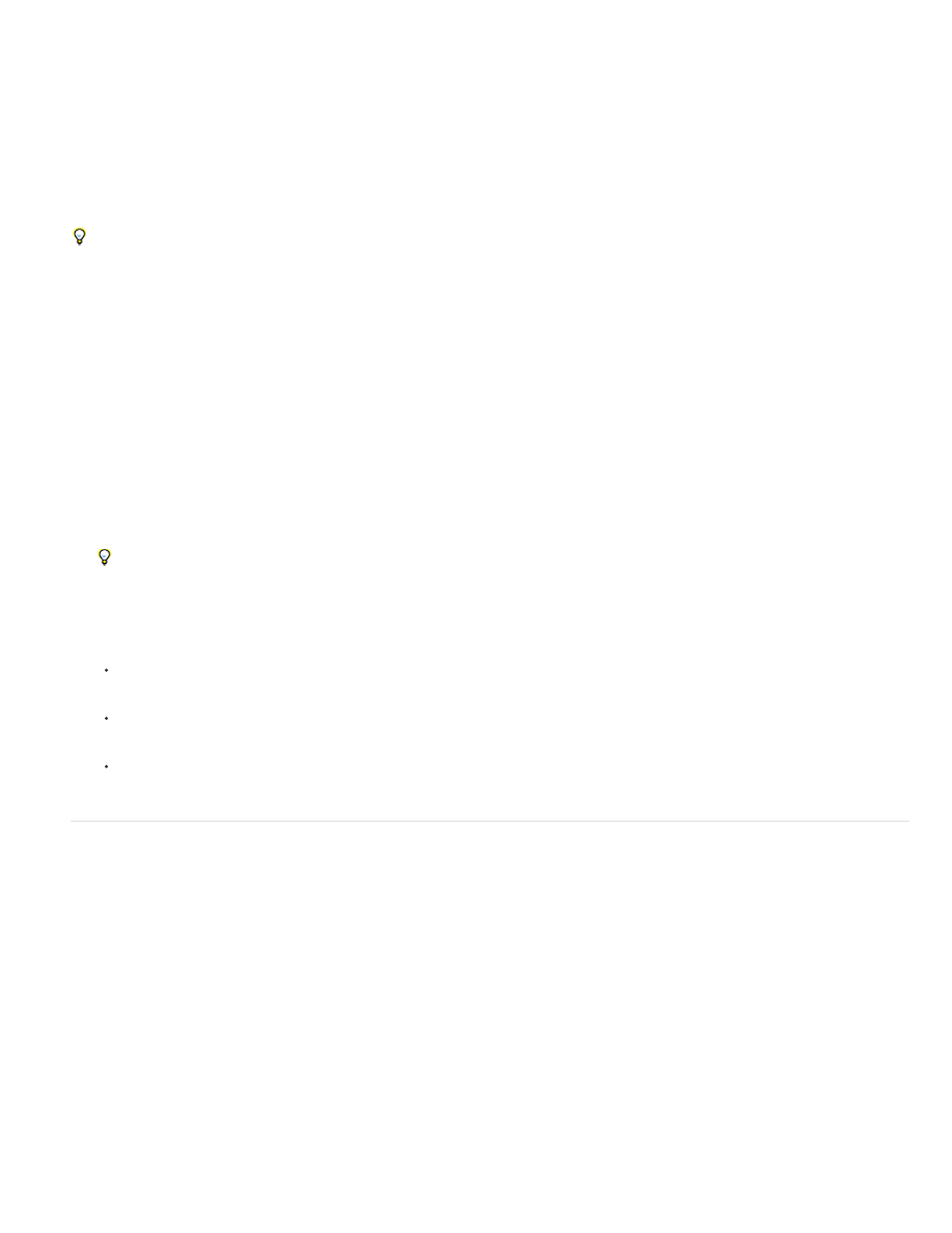
Print One Copy
Note:
Print images
Photoshop provides the following printing commands in the File menu:
Displays the Print dialog box, where you can preview the print and set options. (Customized settings are saved as new defaults when you
click Done or Print.)
Prints one copy of a file without displaying a dialog box.
For maximum efficiency, you can include the Print command in actions. (Photoshop provides all print settings in one dialog box.)
Set Photoshop print options and print
1. Choose File > Print.
2. Select the printer, number of copies, and layout orientation.
3. In the preview area at left, visually adjust the position and scale of the image relative to the selected paper size and orientation. Or to the
right, set detailed options for Position And Size, Color Management, Printing Marks, and so on.
and Printing with color management from Photoshop.
In Mac OS, expand the Color Management section, and select Send 16-bit Data to produce the highest possible quality in subtle
graduated tones, such as bright skies.
4. Do one of the following:
To print the image, click Print.
To close the dialog box without saving the options, click Cancel.
To preserve the options and close the dialog box, click Done.
Position and scale images
You can adjust the position and scale of an image using options in the Print dialog box. The shaded border at the edge of the paper represents
the margins of the selected paper; the printable area is white.
The base output size of an image is determined by the document size settings in the Image Size dialog box. Scaling an image in the Print dialog
box changes the size and resolution of the printed image only. For example, if you scale a 72-ppi image to 50% in the Print dialog box, the image
will print at 144 ppi; however, the document size settings in the Image Size dialog box will not change. In the Print dialog box, the Print Resolution
field at the bottom of the Position And Size section shows the print resolution at the current scaling setting.
Many third-party printer drivers provide a scaling option in the Print Settings dialog box. This scaling affects everything on the page, including the
size of all page marks, such as crop marks and captions, whereas the scaling percentage provided by the Print command affects only the size of
the printed image (and not the size of page marks).
To avoid inaccurate scaling, specify scaling using the Print dialog box rather than the Print Settings dialog box; do not enter a scaling
percentage in both dialog boxes.
Reposition an image on the paper
853
