Edit a spot channel to add or remove color, Change a spot channel’s color or solidity, Merge spot channels – Adobe Photoshop CC 2014 v.14.xx User Manual
Page 873: Adjust overlapping spot colors
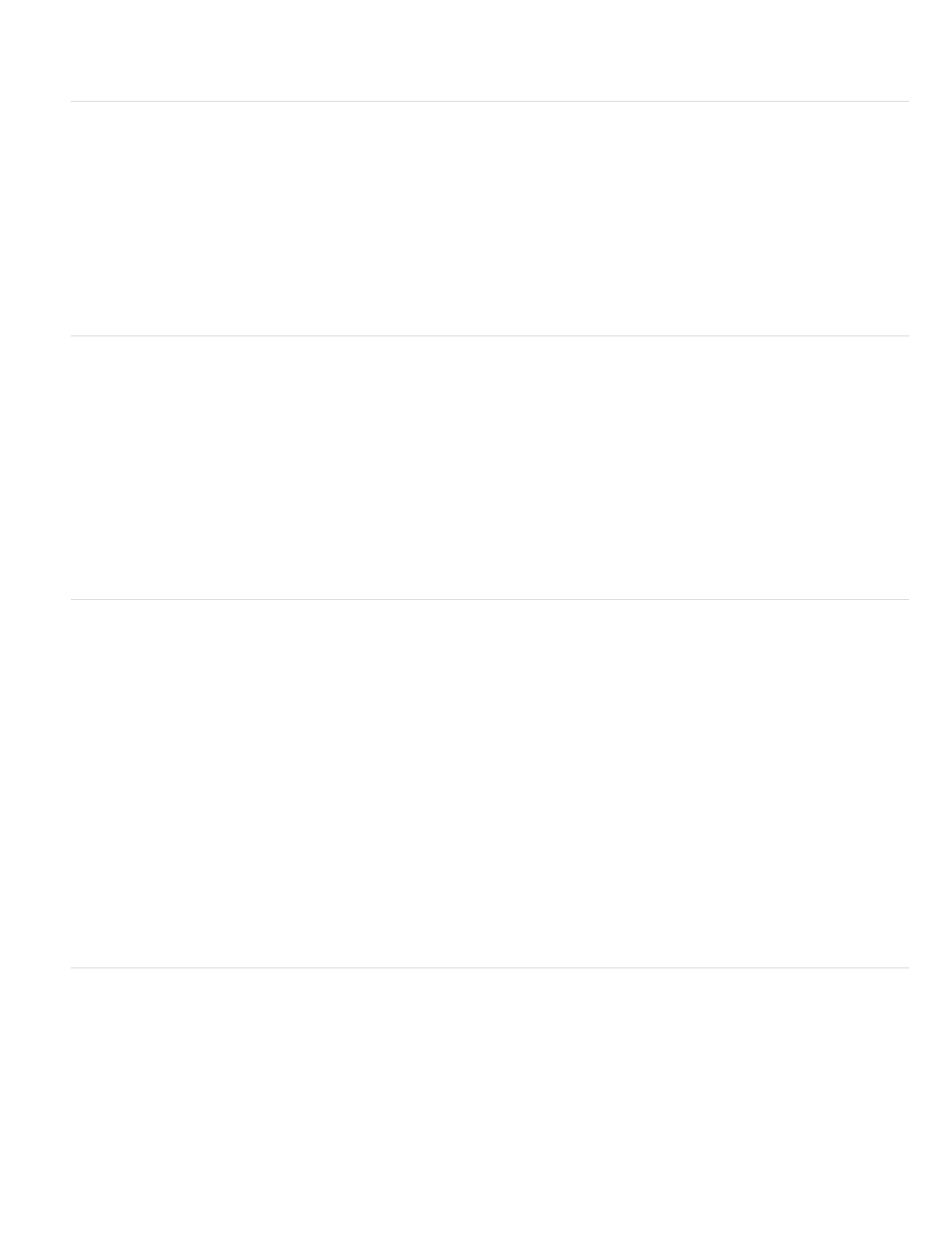
Note:
Note:
Note:
7. To apply the color to the selected area of the channel, choose Image > Adjustments > Invert.
Edit a spot channel to add or remove color
1. Select the spot channel in the Channels panel.
2. Use a painting or editing tool to paint in the image. Paint with black to add more spot color at 100% opacity; paint with gray to add spot color
with lower opacity.
Unlike the Solidity option in the Spot Channel Options dialog box, the Opacity option in the painting or editing tool’s options
determines the actual density of ink used in the printed output.
Change a spot channel’s color or solidity
1. Double-click the spot channel thumbnail in the Channels panel.
2. Click the color box, and choose a color. Click Color Libraries to choose from a custom color system such as PANTONE or TOYO.
3. Enter a Solidity value between 0% and 100% to adjust ink opacity for the spot color.
The Solidity and color choice options affect only on-screen previews and composite prints. They have no effect on printed
separations.
Merge spot channels
In RGB or CMYK color mode, you can remove spot channels and merge them into the standard color channels. When you merge spot channels in
CMYK mode, the resulting colors usually don’t precisely match the original spot colors, because CMYK inks can’t produce the range of colors
available from spot color inks.
1. Select the spot channel in the Channels panel.
2. Choose Merge Spot Channel from the panel menu.
The spot color is converted to and merged with the color channels. The spot channel is deleted from the panel.
Merging spot channels flattens layered images. The merged composite reflects the preview spot color information, including the Solidity
settings. For example, a spot channel with a solidity of 50% will produce different merged results than the same channel with a solidity of
100%.
Adjust overlapping spot colors
To prevent overlapping spot colors from either printing over or knocking out the underlying spot color, remove one of the spot colors where they
overlap.
Use a printed sample of the overprinted inks to adjust your screen display to help you predict how colors will look when printed.
In some cases, such as when you use varnish and bump plates, you may want colors to overprint.
1. In the Channels panel, select the spot channel with the color you want to print.
866
