Convert a 3d layer to a 2d layer, Convert a 3d layer to a smart object – Adobe Photoshop CC 2014 v.14.xx User Manual
Page 1008
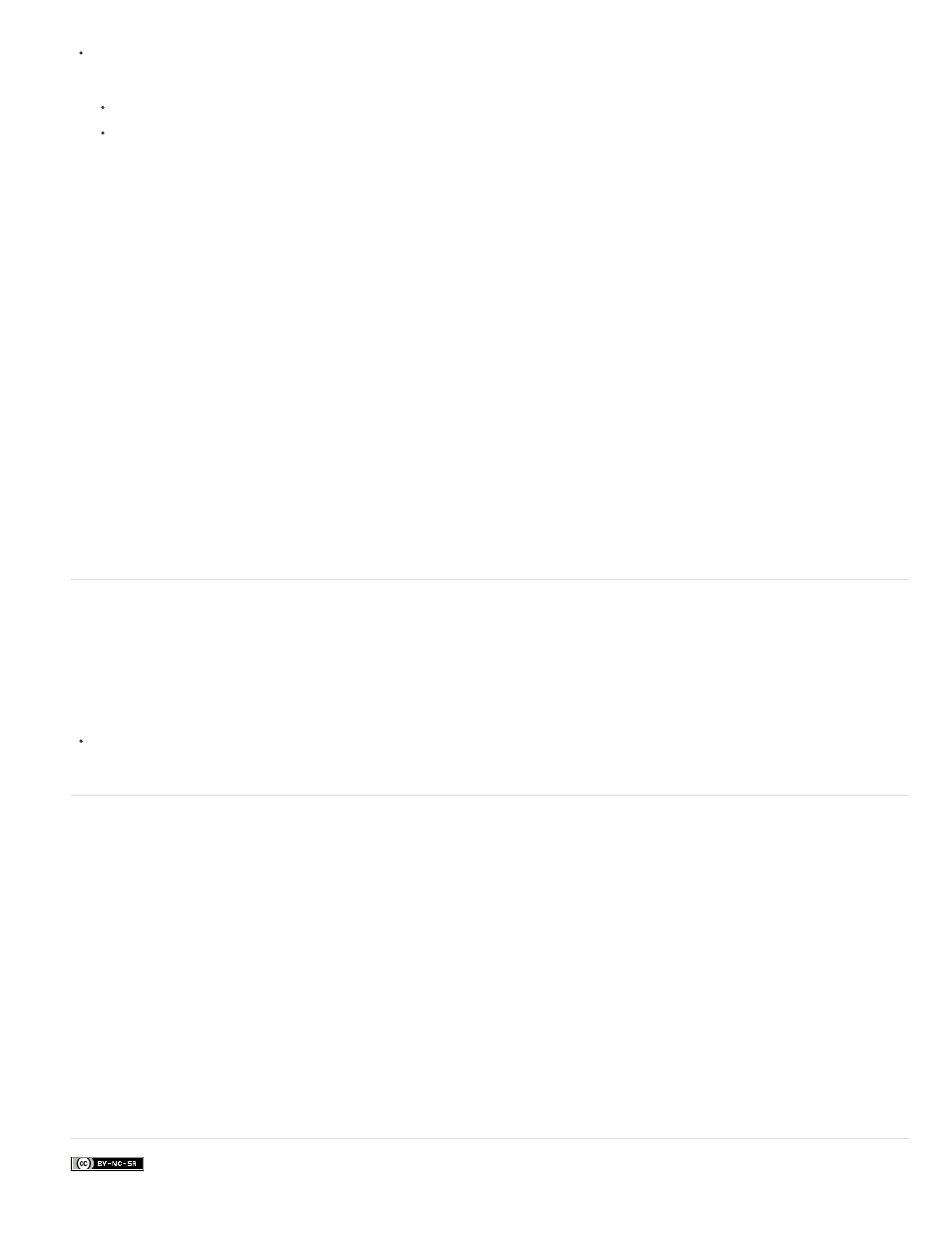
Facebook posts are not covered under the terms of Creative Commons.
Do one of the following:
With the 2D file open, choose 3D > New Layer from 3D File, and open a 3D file.
With both a 2D file and a 3D file open, drag either the 2D or 3D layer from one file into the open document window of the other file. The
layer you add moves to the top of the Layers panel.
When working in a file with combined 2D and 3D layers, you can temporarily hide the 2D layers while working with the 3D layer. See
Hide layers for better performance
In a multi-layer document with 2D layers above a 3D layers, you can temporarily move the 3D layer to the top of the layer stack for faster screen
rendering.
1. Choose 3D > Auto-Hide Layers For Performance.
2. Select a 3D Position or Camera tool.
When you hold down the mouse button with either tool, all 2D layers are temporarily hidden. When you release the mouse, all 2D layers reappear.
Moving any part of the 3D Axis also hides all 2D layers.
Convert a 3D layer to a 2D layer
Converting a 3D layer to a 2D layer rasterizes the 3D content in its current state. Convert a 3D layer to a regular layer only if you no longer want to
edit the 3D model position, render mode, textures, or lights. The rasterized image retains the appearance of the 3D scene, but in a flattened 2D
format.
Select the 3D layer in the Layers panel, and choose 3D > Rasterize.
Convert a 3D layer to a Smart Object
Converting a 3D layer to a Smart Object allows you to retain the 3D information contained in the 3D layer. After converting, you can apply
transforms or other adjustments like Smart Filters to the Smart Object. You can reopen the Smart Object layer to edit the original 3D scene. Any
transforms or adjustments applied to the Smart Object are then applied to the updated 3D content.
1. Select the 3D layer in the Layers panel.
2. From the Layers panel option menu, choose Convert to Smart Object.
3. (Optional) To reedit the 3D content, double-click the Smart Object layer in the Layers panel.
Adobe also recommends
1001
