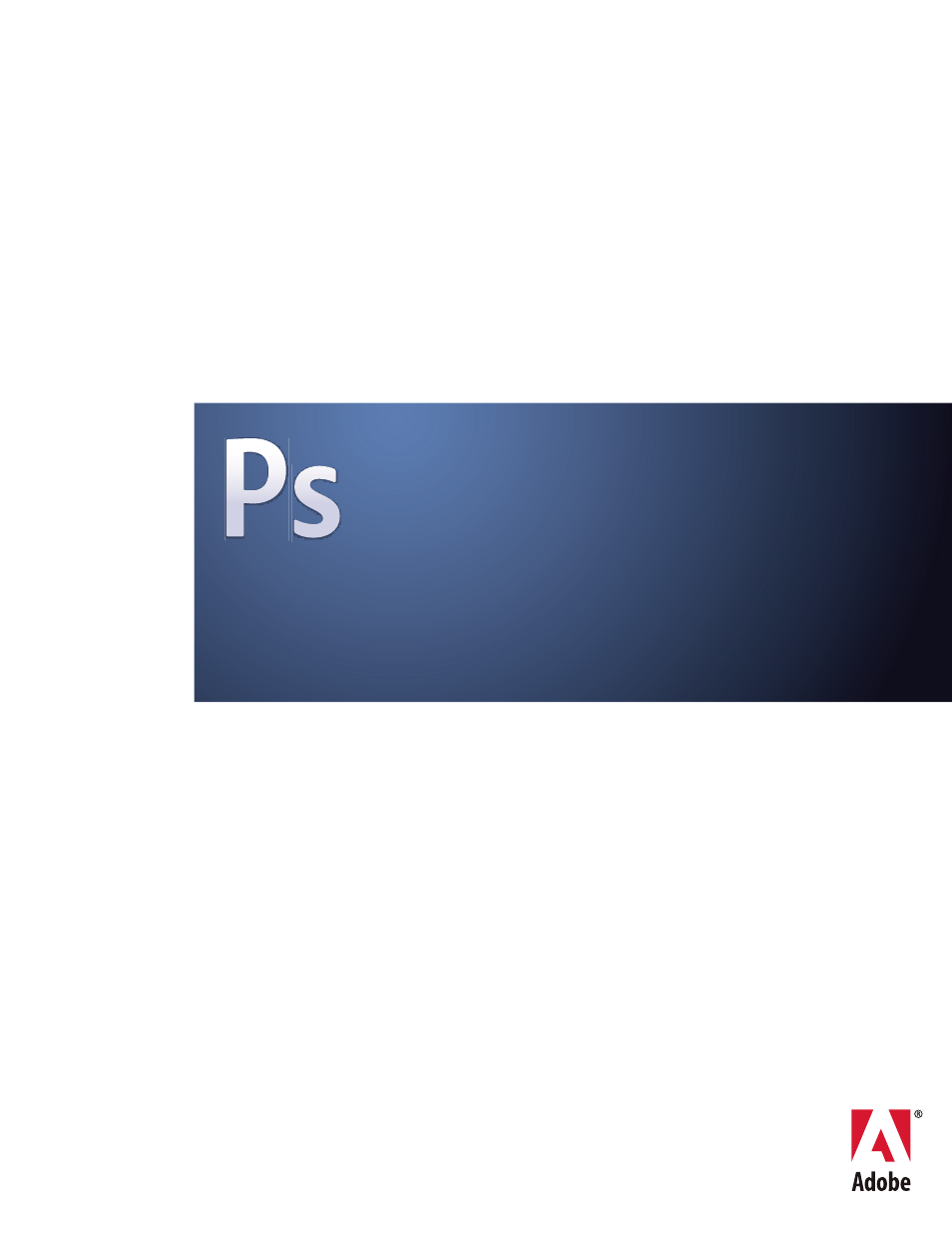Adobe Photoshop CS3 User Manual
Adobe, Photoshop
Table of contents
Document Outline
- Contents
- Chapter 1: Getting started
- Chapter 2: Workspace
- Chapter 3: Opening and importing images
- Chapter 4: Camera Raw
- Introduction to Camera Raw
- Navigating, opening, and saving images
- Making color and tonal adjustments in Camera Raw
- Using histogram and RGB levels in Camera Raw
- Preview highlight and shadow clipping in Camera Raw
- White balance controls in Camera Raw
- Adjust tone in Camera Raw
- Fine-tune tone curves in Camera Raw
- Clarity, Saturation, and Vibrance controls in Camera Raw
- HSL / Grayscale controls in Camera Raw
- Tone a grayscale image in Camera Raw
- Adjust color rendering for your camera in Camera Raw
- Compensate for chromatic aberration in Camera Raw
- Compensate for lens vignetting in Camera Raw
- Modifying images with Camera Raw
- Camera Raw settings
- Chapter 5: Color
- About color
- Color modes
- Converting between color modes
- Choosing colors
- About foreground and background colors
- Choose colors in the toolbox
- Choose colors with the Eyedropper tool
- Adobe Color Picker overview
- Choose a color with the Adobe Color Picker
- Choose web-safe colors
- Choose a CMYK equivalent for a non-printable color
- Choose a spot color
- Change the color picker
- Color palette overview
- Select a color in the Color palette
- Select a color in the Swatches palette
- Add, replace, and delete color swatches
- Manage swatch libraries
- Share swatches between applications
- Chapter 6: Color management
- Understanding color management
- Keeping colors consistent
- Color-managing imported images
- Color-managing documents for online viewing
- Proofing colors
- Color-managing documents when printing
- Working with color profiles
- About color profiles
- About monitor calibration and characterization
- Calibrate and profile your monitor
- Install a color profile
- Embed a color profile
- Embed a color profile (Acrobat)
- Changing the color profile for a document
- Assign or remove a color profile (Illustrator, Photoshop)
- Assign or remove a color profile (InDesign)
- Convert document colors to another profile (Photoshop)
- Convert document colors to another profile
- Color settings
- Chapter 7: Making color and tonal adjustments
- Viewing histograms and pixel values
- Understanding color adjustments
- Adjusting image color and tone
- Levels overview
- Adjust tonal range using Levels
- Adjust color using Levels
- Curves overview
- Adjust color and tonality with Curves
- Color correct using the eyedroppers
- Adjust hue and saturation
- Convert a color image to black and white
- Improve shadow and highlight detail
- Add contrast to a photo
- Adjust Exposure for HDR images
- Targeting images for press
- Matching, replacing, and mixing colors
- Making quick image adjustments
- Change the color balance using the Photo Filter command
- Apply the Color Balance command
- Apply the Brightness/Contrast command
- Apply the Auto Levels command
- Apply the Auto Contrast command
- Remove a color cast with Auto Color
- Set Auto adjustment options
- Apply the Variations command
- To use the Equalize command
- Applying special color effects to images
- Chapter 8: Retouching and transforming
- Adjusting crop, rotation, and canvas
- Retouching and repairing images
- About the Clone Source palette
- Retouch with the Clone Stamp tool
- Set sample sources for cloning and healing
- Retouch with the Healing Brush tool
- Retouch with the Spot Healing Brush tool
- Patch an area
- Remove red eye
- Replace color in image areas
- Smudge image areas
- Blur image areas
- Sharpen image areas
- Dodge or burn areas
- Adjust color saturation in image areas
- Correcting image distortion and noise
- Adjusting image sharpness and blur
- Transforming objects
- Liquify filter
- Vanishing Point
- About Vanishing Point
- Vanishing Point dialog box overview
- Work in Vanishing Point
- About perspective planes and the grid
- Define and adjust perspective planes in Vanishing Point
- About selections in Vanishing Point
- Fill selections with another area of an image
- Copy selections in Vanishing Point
- Paste an item into Vanishing Point
- Paint with a color in Vanishing Point
- Paint with sampled pixels in Vanishing Point
- Measure in Vanishing Point
- Export measurements, textures, and 3D information
- Render grids to Photoshop
- Create panoramic images
- Chapter 9: Selecting
- Making selections
- Adjusting pixel selections
- Move, hide, or invert a selection
- Adjust selections manually
- Expand or contract a selection by a specific number of pixels
- Create a selection around a selection border
- Expand a selection to include areas with similar color
- Clean up stray pixels in a color-based selection
- Refine selection edges
- Soften the edges of selections
- Remove fringe pixels from a selection
- Moving and copying selected pixels
- Deleting and extracting objects
- Channels
- Saving selections and using masks
- Channel calculations
- Chapter 10: Layers
- Layer Basics
- Selecting, grouping, and linking layers
- Moving, stacking, and locking layers
- Managing layers
- Setting opacity and blending
- Layer effects and styles
- About layer effects and styles
- Apply preset styles
- Layer Styles dialog box overview
- Apply or edit a custom layer style
- Layer style options
- Modify layer effects with contours
- Set a global lighting angle for all layers
- Display or hide layer styles
- Create and manage preset styles
- Copy layer styles
- Scale a layer effect
- Remove layer effects
- Convert a layer style to image layers
- Adjustment and fill layers
- Nondestructive editing
- About nondestructive editing
- About Smart Objects
- Create Smart Objects
- Duplicate a Smart Object
- Edit the content of a Smart Object
- Replace the contents of a Smart Object
- Export the contents of a Smart Object
- Convert a Smart Object to a layer
- About Smart Filters
- Apply a Smart Filter
- Edit a Smart Filter
- Hide Smart Filters
- Reorder, duplicate, or delete Smart Filters
- Mask Smart Filters
- Layer comps
- Masking layers
- About layer and vector masks
- Add layer masks
- Edit a layer mask
- Select and display the layer mask channel
- Disable or enable a layer mask
- Change the layer mask rubylith color or opacity
- Add and edit vector masks
- Unlinking layers and masks
- Apply or delete a layer mask
- Load a layer or layer mask’s boundaries as a selection
- Mask layers with clipping masks
- Combine multiple images into a group portrait
- Chapter 11: Painting
- Painting tools
- About painting tools, options, and palettes
- Paint with the Brush tool or Pencil tool
- Paint tool options
- Paint with a pattern
- Paint with the Art History Brush
- Erase with the Eraser tool
- Change similar pixels with the Magic Eraser tool
- Change pixels to transparent with the Background Eraser tool
- Auto Erase with the Pencil tool
- Changing the brush cursor
- Brush presets
- Creating and modifying brushes
- Brushes palette overview
- Create a brush tip from an image
- Create a brush and set painting options
- Brush tip shape options
- Adding brush dynamics
- Brush shape dynamics
- Brush scattering
- Textured brush options
- Dual brushes
- Color dynamics Brush options
- Other dynamics brush options
- Other Brush options
- Copy textures between tools
- Clear brush options
- Set pen sensitivity for graphics tablets
- Blending modes
- Gradients
- Filling and stroking selections, layers, and paths
- Creating and managing patterns
- Painting tools
- Chapter 12: Drawing
- Drawing vector graphics
- Drawing shapes
- Drawing with the Pen tools
- About the Pen tools
- Draw straight line segments with the Pen tool
- Draw curves with the Pen tool
- Finish drawing a path
- Draw straight lines followed by curves
- Draw curves followed by straight lines
- Draw two curved segments connected by a corner
- Draw with the Freeform Pen tool
- Draw using the magnetic pen options
- Managing paths
- Editing paths
- Converting between paths and selection borders
- Adding color to paths
- Chapter 13: Filters
- Filter basics
- Filter effects reference
- Applying specific filters
- Add Lighting Effects
- Apply the Lighting Effects filter
- Lighting Effects types
- Adjust an Omni light
- Adjust directional light using the preview window
- Adjust the spotlight using the preview window
- Lighting Effects styles
- Add or delete a light
- Create, save, or delete a Lighting Effects style
- Use the Texture Channel in the Lighting Effects
- Chapter 14: Type
- Creating type
- Editing text
- Formatting characters
- Fonts
- Line and character spacing
- Scaling and rotating type
- Formatting paragraphs
- Format paragraphs
- Paragraph palette overview
- Specify alignment
- Specify justification for paragraph type
- Adjust word and letter spacing in justified text
- Indent paragraphs
- Adjust paragraph spacing
- Specify hanging punctuation for Roman fonts
- Adjust hyphenation automatically
- Prevent words from breaking
- Composition methods
- Creating type effects
- Asian type
- About Asian type
- Display and set Asian type options
- Reduce spacing around Asian type characters
- Specify how leading is measured in Asian type
- Use tate-chu-yoko
- Align Asian characters
- Specify left and right underlining with Asian type
- Set Asian OpenType font attributes
- Asian OpenType options
- Choose a mojikumi set
- Choose kinsoku shori settings for a paragraph
- Specify a kinsoku line-breaking option
- Specify a burasagari option
- Chapter 15: Saving and exporting images
- Saving images
- Saving PDF files
- Saving files in Photoshop PDF format
- Save a file in Photoshop PDF format
- Adobe PDF presets
- About PDF/X and PDF/A standards
- PDF compatibility levels
- General options for Adobe PDF
- Compression and downsampling options for Adobe PDF
- Color management and PDF/X options for Adobe PDF
- Adding security to PDF files
- Save an Adobe PDF preset
- Load, edit, or delete Adobe PDF presets
- Saving and exporting files in other formats
- Save a file in TIFF format
- Save a file in JPEG format
- Save a file in PNG format
- Save a file in GIF format
- Save a file in Photoshop EPS format
- Save a file in Photoshop DCS format
- Save a file in Photoshop Raw format
- Save a file in BMP format
- Save a 16-bits-per-channel file in Cineon format
- Save a file in Targa format
- Save a file in JPEG 2000 format (optional Photoshop plug-in)
- Export layers to files
- File formats
- About file formats and compression
- Maximize compatibility when saving files
- Photoshop format (PSD)
- Photoshop 2.0 format
- Photoshop DCS 1.0 and 2.0 formats
- Photoshop EPS format
- Photoshop Raw format
- Digital Negative format (DNG)
- BMP format
- Cineon format
- DICOM format
- Filmstrip format
- GIF
- IFF
- JPEG format
- JPEG 2000 format (Photoshop optional plug-in)
- Large Document Format
- OpenEXR format
- PCX
- PICT File
- PICT Resource
- Pixar format
- PNG format
- Portable Bit Map format
- Radiance format
- Scitex CT
- Targa
- TIFF
- WBMP format
- Metadata and annotations
- Adding and viewing Digimarc copyright protection
- Presentations and photo layouts
- Placing Photoshop images in other applications
- Chapter 16: Printing
- Printing from Photoshop
- Printing with color management
- Printing images to a commercial printing press
- Preparing images for press
- Set output options
- Selecting halftone screen attributes
- Define the attributes of a halftone screen
- Save or load halftone screen settings
- Print separations from Photoshop
- Prepare an image with spot channels for printing from another application
- Change the encoding method
- Create a color trap
- Determine scan resolution for printing
- Printing duotones
- Printing spot colors
- Chapter 17: Web graphics
- Working with web graphics
- Slicing web pages
- Modifying slices
- Slice output options
- Creating web photo galleries
- Optimizing images
- About optimization
- Save For Web & Devices overview
- Preview image gamma at different values
- Optimize an image for the web
- Save or delete optimization presets
- Work with slices in the Save For Web & Devices dialog box
- Compress a web graphic to a specific file size
- Resize artwork while optimizing
- Generate CSS layers for web graphics
- Vary optimization based on a mask
- Preview optimized images in a web browser
- Save a file to e-mail
- Web graphics optimization options
- Web graphic formats
- JPEG optimization options
- GIF and PNG-8 optimization options
- Optimize transparency in GIF and PNG images
- View the color table for an optimized slice
- Customize the color table for GIF and PNG-8 images
- PNG-24 optimization options
- WBMP optimization options
- SWF optimization options (Illustrator)
- SVG optimization options (Illustrator)
- Output settings for web graphics
- Chapter 18: Video and animation
- Video and animation in Photoshop
- Creating images for video
- Import video files and image sequences (Photoshop Extended)
- Interpreting video footage (Photoshop Extended)
- Painting frames in video layers (Photoshop Extended)
- Editing video and animation layers (Photoshop Extended)
- Transform video layers (Photoshop Extended)
- Create new video layers
- Set a work area (Photoshop Extended)
- Specify when a layer appears in a video or animation (Photoshop Extended)
- Remove footage from a layer (Photoshop Extended)
- Lift work area (Photoshop Extended)
- Extract work area (Photoshop Extended)
- Split video layers (Photoshop Extended)
- Group layers in a video or animation (Photoshop Extended)
- Rasterize video layers (Photoshop Extended)
- Creating frame animations
- Frame animation workflow
- Add frames to an animation
- Select animation frames
- Edit animation frames
- Changing attributes of layers in animations
- Copy and paste layers between frames
- Create frames using tweening
- Add a new layer every time you create a frame
- Specify a delay time in frame animations
- Choose a disposal method
- Specify looping in frame animations
- Delete an entire animation
- Creating timeline animations (Photoshop Extended)
- Timeline animation workflow (Photoshop Extended)
- Use keyframes to animate layer properties (Photoshop Extended)
- Choose interpolation method (Photoshop Extended)
- Create hand-drawn animations (Photoshop Extended)
- Insert, delete, or duplicate blank video frames (Photoshop Extended)
- Specify onion skin settings (Photoshop Extended)
- Convert frame and timeline animations (Photoshop Extended)
- Open a multilayer animation
- Preview video and animations
- Save and export video and animations
- Chapter 19: Technical imaging
- Chapter 20: Automating tasks
- Chapter 21: Keyboard shortcuts
- Customizing keyboard shortcuts
- Default keyboard shortcuts
- Keys for selecting tools
- Keys for selecting tools in the Extract toolbox
- Keys for selecting tools in the Liquify toolbox
- Keys for working with Extract, Liquify, and Pattern Maker
- Keys for using the Filter Gallery
- Keys for using the Refine Edge dialog box
- Keys for using the Black-and-White dialog box
- Keys for using the Camera Raw dialog box
- Keys for using the Curves dialog box
- Keys for using Photomerge
- Keys for using Vanishing Point
- Keys for working with blending modes
- Keys for viewing images
- Keys for selecting and moving objects
- Keys for editing paths
- Keys for painting objects
- Keys for transforming selections, selection borders, and paths
- Keys for selecting, editing, and navigating through text
- Keys for formatting type
- Keys for slicing and optimizing
- Keys for using palettes
- Keys for using the Actions palette
- Keys for using the Animation palette
- Keys for using the Animation palette Timeline Mode (Photoshop Extended Only)
- Keys for using the Clone Source
- Keys for using the Brushes palette
- Keys for using the Channels palette
- Keys for using the Color palette
- Keys for using the History palette
- Keys for using the Info palette
- Keys for using the Layer Comps palette
- Keys for using the Layers palette
- Keys for using the Paths palette
- Keys for using the Swatches palette
- Keys for using Measurement (Photoshop Extended Only)
- Keys for using 3D tools (Photoshop Extended)
- Keys for working with DICOM files (Photoshop Extended)
- Function keys
- Index