Adobe Photoshop CC 2014 v.14.xx User Manual
Page 319
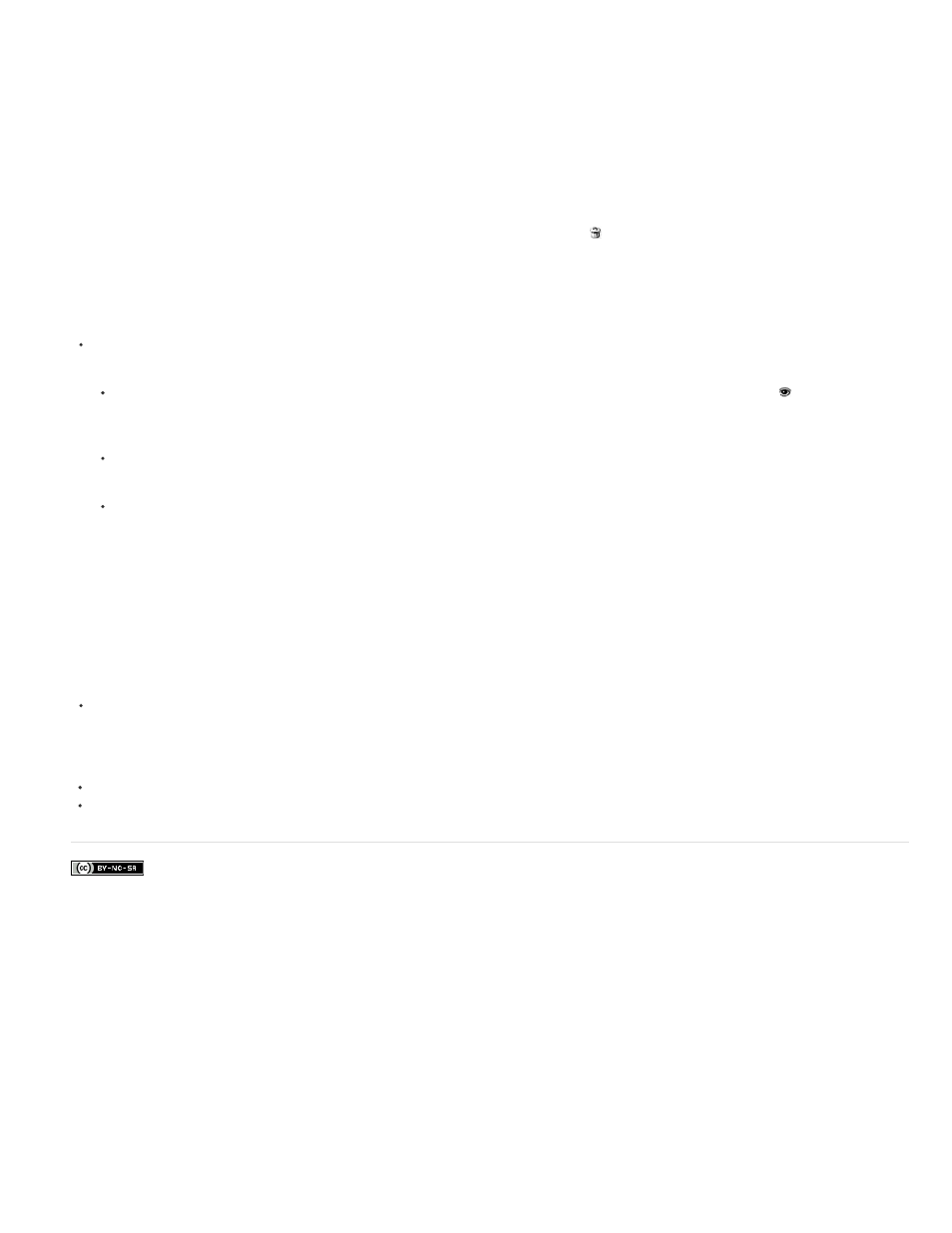
Facebook posts are not covered under the terms of Creative Commons.
Note:
Remove a vector mask
1. In the Layers panel, select the layer containing the vector mask.
2. Click the Vector Mask button in the Masks panel.
3. In the Properties panel (CC, CS6) or Masks panel (CS5), click the Delete Mask button .
Disable or enable a vector mask
Do one of the following:
Select the layer containing the vector mask you want to disable or enable, and click the Disable/Enable Mask button in the Properties
panel (CC, CS6) or Masks panel (CS5).
Shift-click the vector mask thumbnail in the Layers panel.
Select the layer containing the vector mask you want to disable or enable, and choose Layer > Vector Mask > Disable or Layer > Vector
Mask > Enable.
A red X appears over the mask thumbnail in the Layers panel when the mask is disabled, and the layer’s content appears without masking
effects.
Convert a vector mask to a layer mask
Select the layer containing the vector mask you want to convert, and choose Layer > Rasterize > Vector Mask.
After you rasterize a vector mask, you can’t change it back into a vector object.
More Help Topics
312
