Retouch with the healing brush tool – Adobe Photoshop CC 2014 v.14.xx User Manual
Page 521
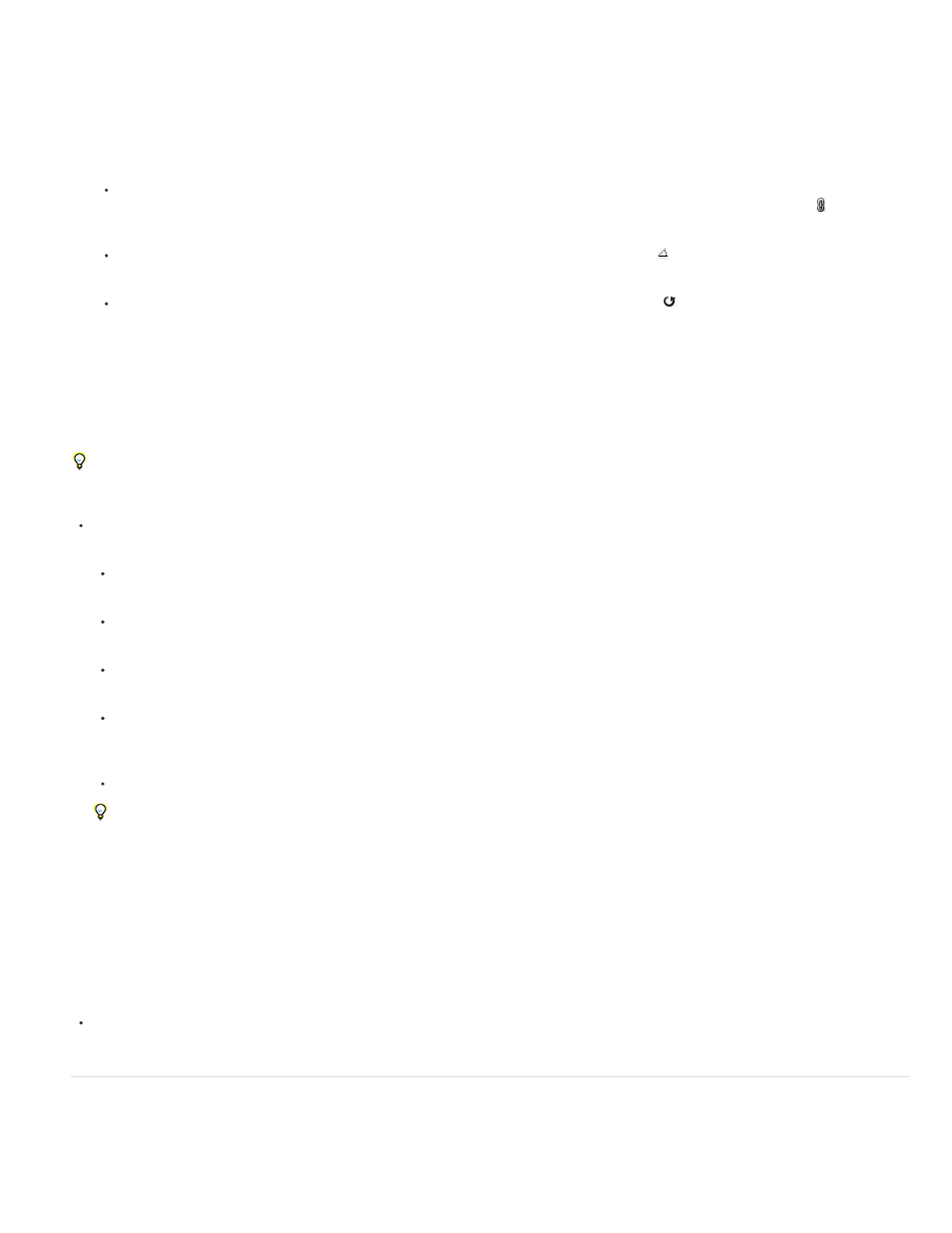
Scale or rotate the sample source
1. Select the Clone Stamp or Healing Brush tool and set one or more source samples.
2. In the Clone Source panel, select a clone source and then do any of the following:
To scale the sample source, enter a percentage value for W (width) or H (height) or scrub W or H. The default is to constrain
proportions. To adjust the dimensions independently or restore the constrain option, click the Maintain Aspect Ratio button .
To rotate the sample source, enter a degree value or scrub the Rotate The Clone Source icon .
To reset the sample source to its original size and orientation, click the Reset Transform button .
Adjust the sample source overlay options
Adjust the sample source overlay options to see the overlay and underlying images better when painting with the Clone Stamp and Healing Brush
tools.
To temporarily display the overlay while painting with the Clone Stamp tool, press Alt+Shift (Windows) or Option+Shift (Mac OS). The brush
changes temporarily to the Move Source Overlay tool. Drag to move the overlay to another location.
In the Clone Source panel, select Show Overlay and do any of the following:
To hide the overlay while you apply the paint strokes, select Auto Hide.
To clip overlay to the brush size, enable the Clipped option.
To set the opacity of the overlay, enter a percentage value in the Opacity text box.
To set the appearance of the overlay, choose either the Normal, Darken, Lighten, or Difference blending mode from the pop-up menu at
the bottom of the Clone Source panel.
To invert the colors in the overlay, select Invert.
To help align identical areas in the source overlay and underlying image, set Opacity to 50%, select Invert, and deselect Clipped.
Matching image areas will appear solid gray when aligned.
Specify the clone source offset
When using the Clone Stamp tool or Healing Brush tool, you can paint with the sampled source anywhere in the target image. The overlay options
help you visualize where you want to paint. However, if you paint in a specific location relative to the sampling point, you can specify the x and y
pixel offset.
In the Clone Source panel, select the source you want to use and enter the x and y pixel values for the Offset option.
Retouch with the Healing Brush tool
The Healing Brush tool lets you correct imperfections, causing them to disappear into the surrounding image. Like the cloning tools, you use the
Healing Brush tool to paint with sampled pixels from an image or pattern. However, the Healing Brush tool also matches the texture, lighting,
514
