Brush stroke filters – Adobe Photoshop CC 2014 v.14.xx User Manual
Page 779
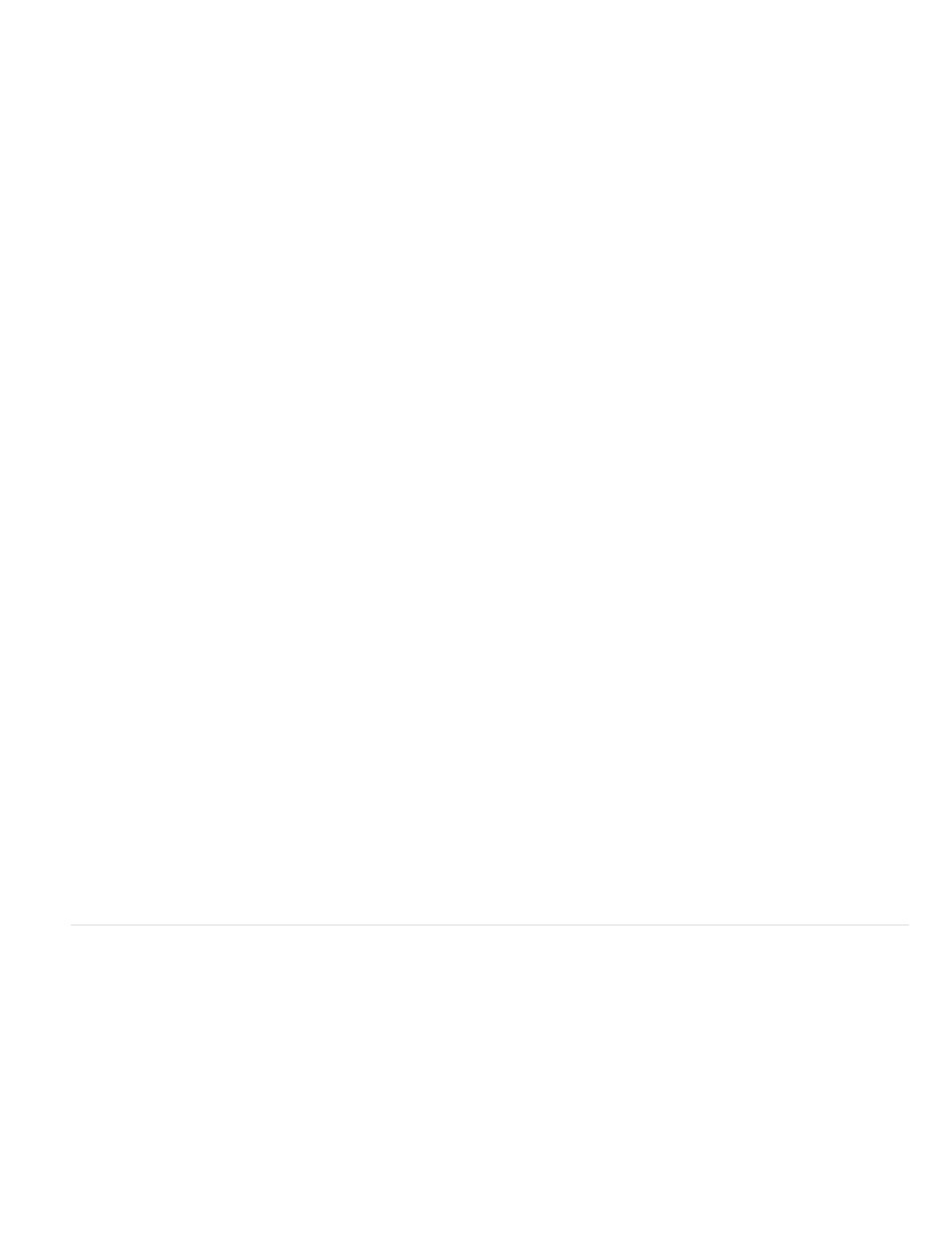
Average
Blur and Blur More
Box Blur
Gaussian Blur
Lens Blur
Motion Blur
Radial Blur
Shape Blur
Smart Blur
Surface Blur
Accented Edges
Angled Strokes
Finds the average color of an image or selection, and then fills the image or selection with the color to create a smooth look. For
example, if you select an area of grass, the filter changes the area into a homogeneous patch of green.
Eliminate noise where significant color transitions occur in an image. Blur filters smooth transitions by averaging the pixels
next to the hard edges of defined lines and shaded areas. The effect of the Blur More filter is three or four times stronger than that of the Blur filter.
Blurs an image based on the average color value of neighboring pixels. This filter is useful for creating special effects. You can adjust
the size of the area used to calculate the average value for a given pixel; a larger radius results in greater blurring.
Quickly blurs a selection by an adjustable amount. Gaussian refers to the bell-shaped curve that is generated when Photoshop
applies a weighted average to the pixels. The Gaussian Blur filter adds low-frequency detail and can produce a hazy effect.
note: When Gaussian Blur, Box Blur, Motion Blur, or Shape Blur are applied to a selected image area, they will sometimes produce visually
unexpected results near the edges of the selection. This is because these blur filters will use image data from outside the selected area to create
the new, blurred pixels inside the selected area. For example, if the selection represents a background area that you want to blur while keeping the
foreground sharp, the edges of the blurred background area will be contaminated with colors from the foreground, producing a fuzzy, muddy-
looking outline around the foreground. To avoid this effect in such cases, you can use Smart Blur or Lens Blur.
Adds blur to an image to give the effect of a narrower depth of field so that some objects in the image stay in focus and others areas
are blurred. See Add lens blur.
Blurs in the specified direction (from –360º to +360º) and at a specified intensity (from 1 to 999). The filter’s effect is analogous to
taking a picture of a moving object with a fixed exposure time.
Simulates the blur of a zooming or rotating camera to produce a soft blur. Choose Spin to blur along concentric circular lines, and
then specify a degree of rotation. Choose Zoom to blur along radial lines, as if zooming into or out of the image, and specify a value from 1 to 100.
Blur quality ranges from Draft (for fast but grainy results) or Good and Best for smoother results, which are indistinguishable from each other
except on a large selection. Specify the origin of the blur by dragging the pattern in the Blur Center box.
Uses the specified kernel to create the blur. Choose a kernel from the list of custom shape presets, and use the radius slider to
adjust its size. You can load different shape libraries by clicking the triangle and choosing from the list. Radius determines the size of the kernel;
the larger the kernel, the greater the blur.
Blurs an image with precision. You can specify a radius, a threshold, and a blur quality. The Radius value determines the size of the
area searched for dissimilar pixels. The Threshold value determines how dissimilar the pixels must be before they are affected. You also can set a
mode for the entire selection (Normal) or for the edges of color transitions (Edge Only and Overlay Edge). Where significant contrast occurs, Edge
Only applies black-and-white edges, and Overlay Edge applies white.
Blurs an image while preserving edges. This filter is useful for creating special effects and for removing noise or graininess. The
Radius option specifies the size of the area sampled for the blur. The Threshold option controls how much the tonal values of neighboring pixels
must diverge from the center pixel value before being part of the blur. Pixels with tonal value differences less than the Threshold value are
excluded from the blur.
Brush Stroke filters
Like the Artistic filters, the Brush Stroke filters give a painterly or fine-arts look using different brush and ink stroke effects. Some of the filters add
grain, paint, noise, edge detail, or texture. All the Brush Stroke filters can be applied through the Filter Gallery.
Accentuates the edges of an image. When the edge brightness control is set to a high value, the accents resemble white chalk;
when set to a low value, the accents resemble black ink.
Repaints an image using diagonal strokes, with lighter and darker areas painted in strokes going in opposite directions.
772
