Slice a web page – Adobe Photoshop CC 2014 v.14.xx User Manual
Page 925
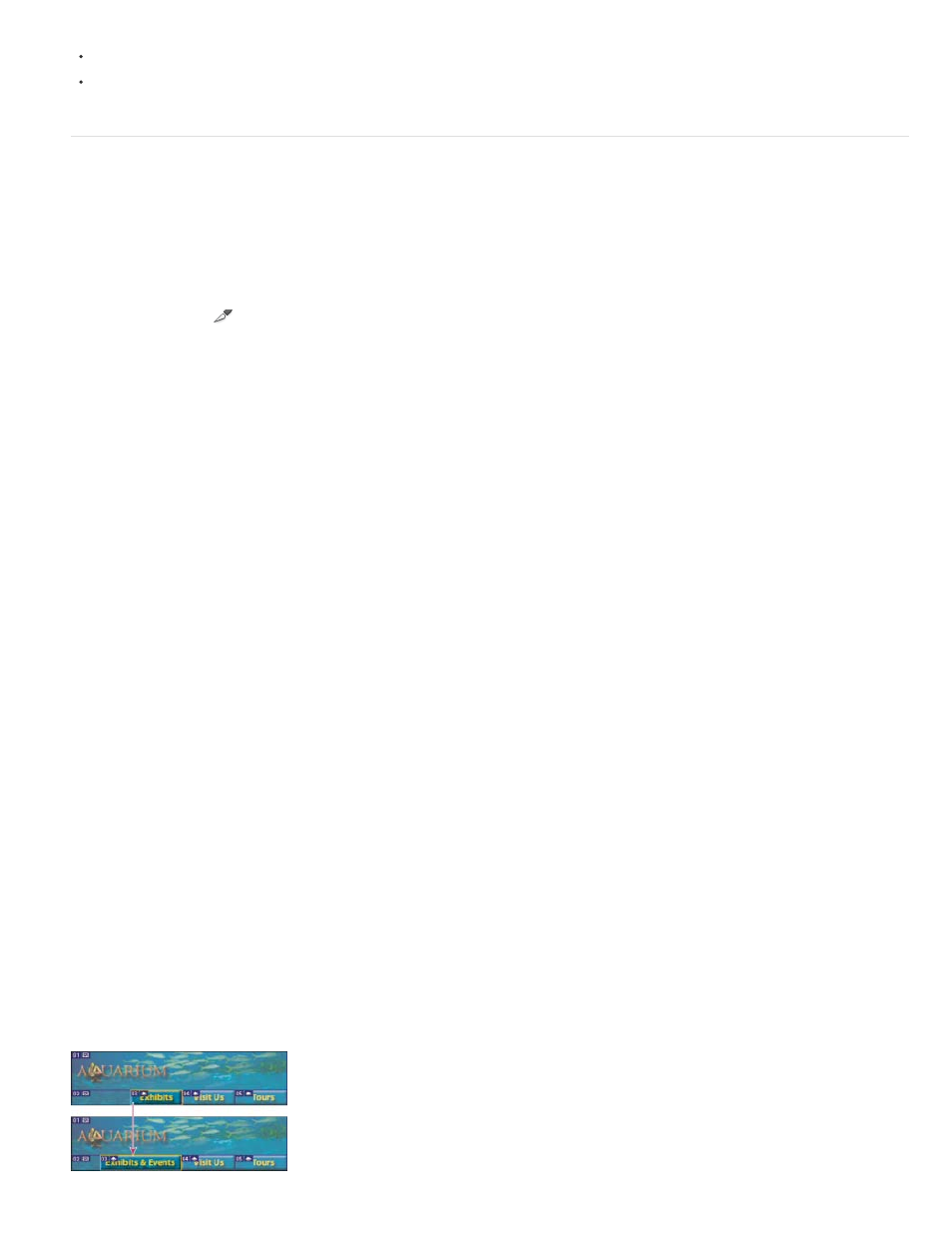
Normal
Fixed Aspect Ratio
Fixed Size
User slices are created with the Slice tool.
Layer-based slices are created with the Layers panel.
Slice a web page
You can use the slice tool to draw slice lines directly on an image, or design your graphic using layers, and then create slices based on the layers.
Create a slice with the Slice tool
1. Select the Slice tool
. (Press the C key to cycle through tools grouped with the Crop too.)
Any existing slices automatically appear in the document window.
2. Choose a style setting in the options bar:
Determines slice proportions as you drag.
Sets a height-to-width ratio. Enter whole numbers or decimals for the aspect ratio. For example, to create a slice twice
as wide as it is high, enter 2 for the width and 1 for the height.
Specifies the slice’s height and width. Enter pixel values in whole numbers.
3. Drag over the area where you want to create a slice. Shift-drag to constrain the slice to a square. Alt-drag (Windows) or Option-drag
(Mac OS) to draw from the center. Use View > Snap To to align a new slice to a guide or another slice in the image. See Move, resize, and
snap user slices.
Create slices from guides
1. Add guides to an image.
2. Select the Slice tool, and click Slices From Guides in the options bar.
When you create slices from guides, any existing slices are deleted.
Create a slice from a layer
A layer-based slice encompasses all the pixel data in the layer. If you move the layer or edit the layer’s content, the slice area automatically
adjusts to include the new pixels.
918
