Adobe Photoshop CC 2014 v.14.xx User Manual
Page 822
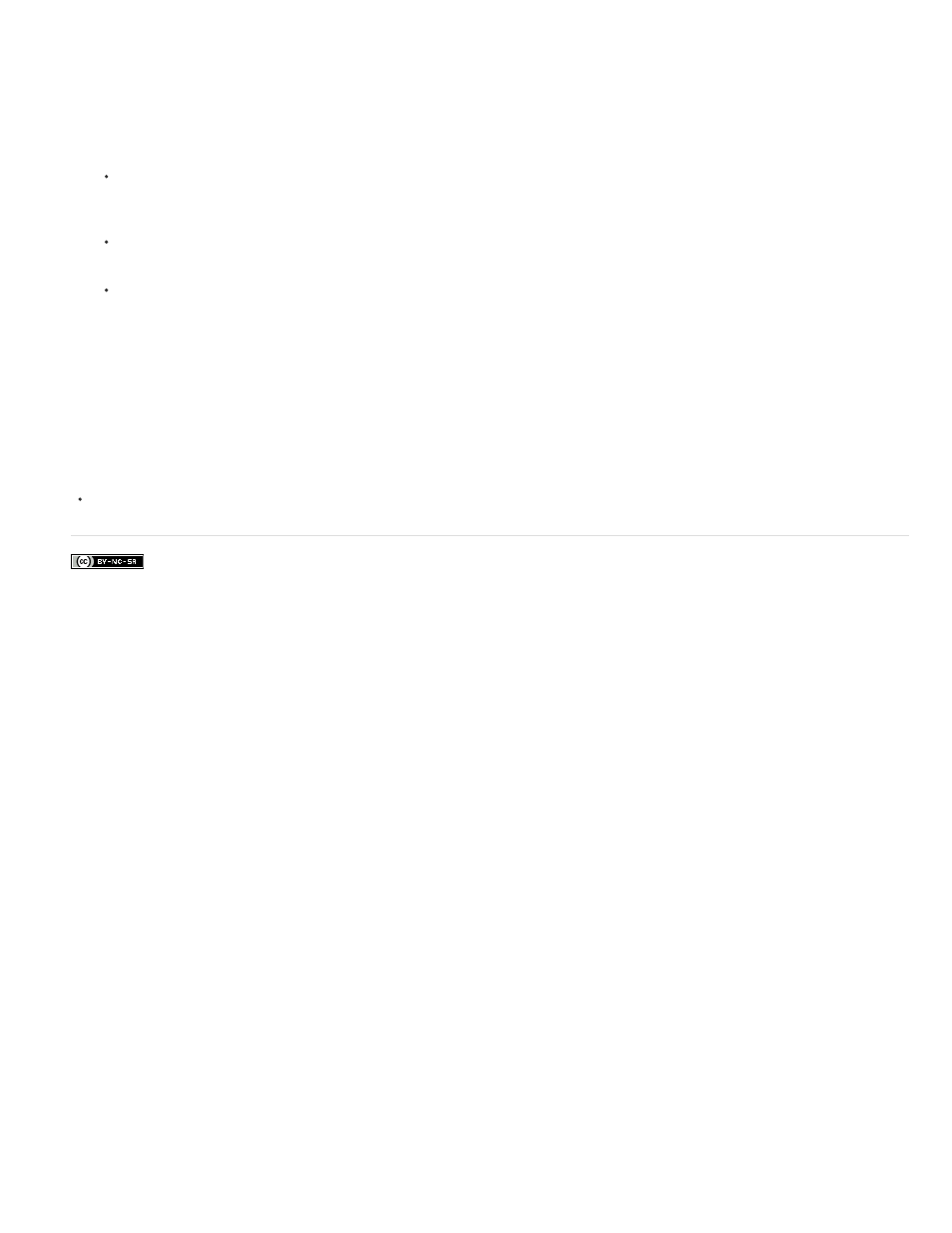
Facebook posts are not covered under the terms of Creative Commons.
The Texture Channel in the Lighting Effects dialog box lets you control lighting effects using grayscale images (called bump maps) that you add to
your image as alpha channels. You can add any grayscale image to your image as an alpha channel, or create a new alpha channel and add
texture to it. For an embossed text effect, use a channel with white text on a black background, or vice versa.
1. If necessary, add an alpha channel to your image. Do one of the following:
To use a texture based on another image (for example, fabric or water), convert that image to grayscale, then drag the grayscale
channel from that image into the current image.
Drag an existing alpha channel from another image into the current image.
Create an alpha channel in your image, then add texture to it.
2. In the Lighting Effects dialog box, choose a channel from the Texture Channel menu: either an alpha channel you’ve added or the image’s
Red, Green, or Blue channel.
3. Select White Is High to raise the white parts of the channel from the surface. Deselect this option to raise the dark parts.
4. Drag the Height slider to vary the texture from Flat (0) to Mountainous (100).
More Help Topics
815
