Reduce camera shake blurring | photoshop cc – Adobe Photoshop CC 2014 v.14.xx User Manual
Page 384
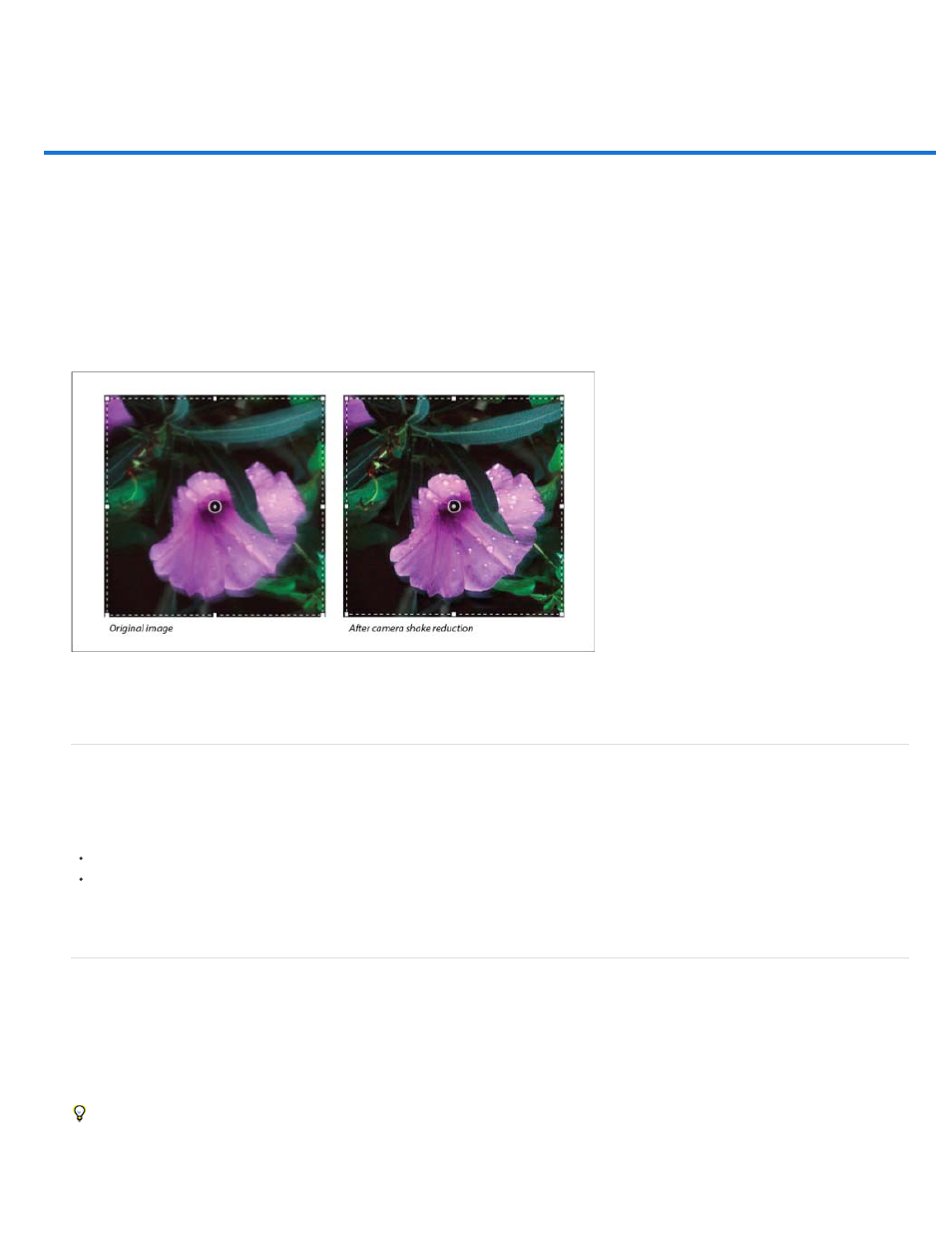
Reduce camera shake blurring | Photoshop CC
Video | Using the camera shake reduction filter
Images suitable for camera shake reduction
Use automatic camera shake reduction
Use multiple blur traces for camera shake reduction
Advanced blur trace settings
Photoshop features an intelligent mechanism to automatically reduce image blurring caused by camera motion. If necessary, you can adjust
advanced settings to further sharpen the image. The Shake Reduction filter in the Filter > Sharpen menu can reduce blurring resulting from several
types of camera motion; including linear motion, arc-shaped motion, rotational motion, and zigzag motion.
Camera shake reduction | A before/after example
Images suitable for camera shake reduction
The camera shake reduction feature works best with decently lit still camera images having low noise. The following types of still images are
particularly suitable for shake reduction:
Indoor or outdoor images captured using a lens with a long focal length
Indoor images of a static scene taken with a slow shutter speed and no flash
In addition, shake reduction can help sharpen blurred text in images affected by camera motion.
Use automatic camera shake reduction
1. Open the image.
2. Select Filter > Sharpen > Shake Reduction. Photoshop automatically analyzes the region of the image best suited for shake reduction,
determines the nature of the blur, and extrapolates the appropriate corrections to the entire image. The corrected image is displayed for
your review in the Shake Reduction dialog.
The Detail loupe in the lower-right pane lets you closely examine the region in focus. If necessary, zoom in or zoom out on an image element.
As you drag the Hand tool over the Detail loupe to examine an image region, release the mouse button to see a quick preview of the shake
reduction changes for that region.
377
