Open pdf files – Adobe Photoshop CC 2014 v.14.xx User Manual
Page 183
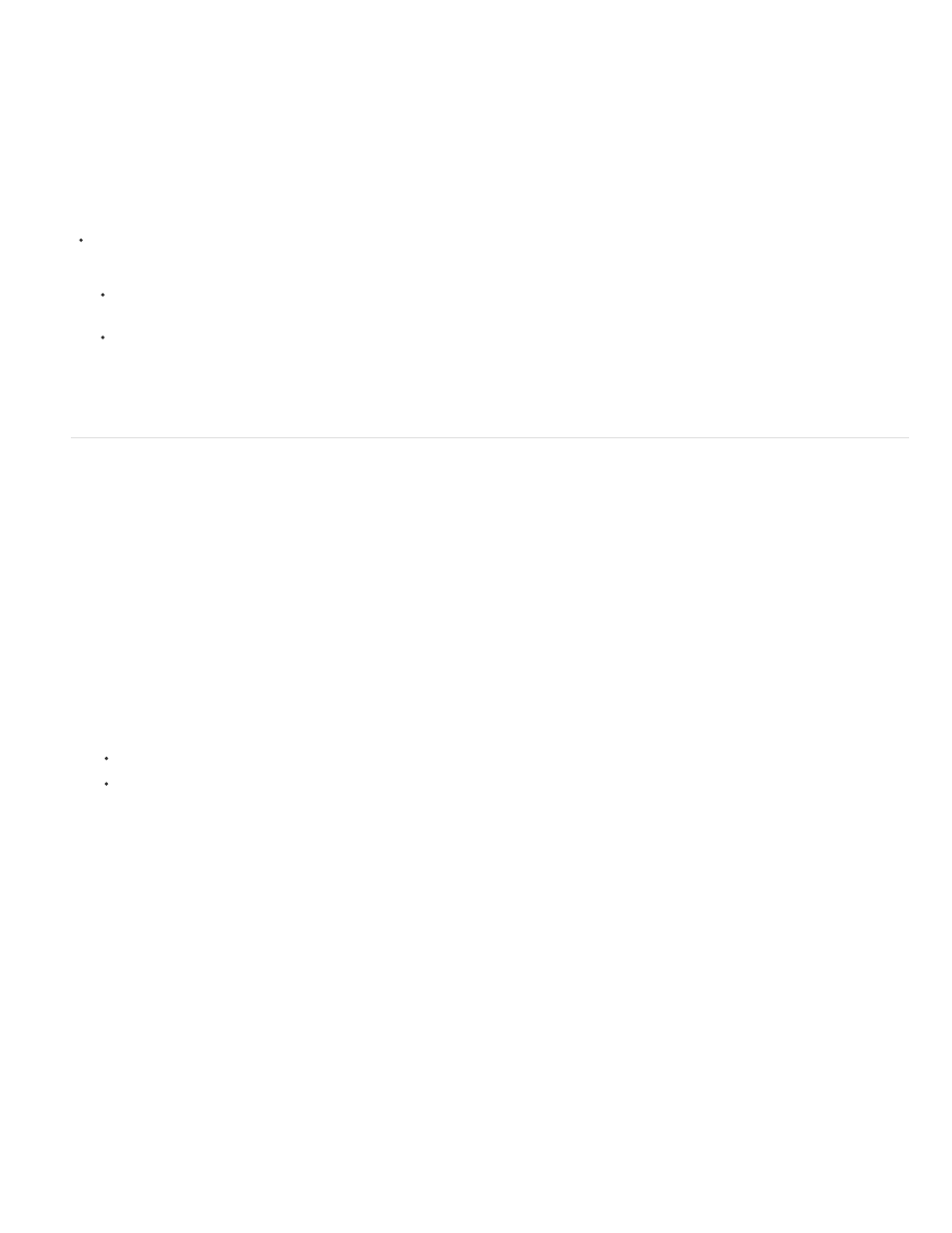
Note:
Note:
Note:
Note:
Bounding Box
To specify the number of files listed in the Open Recent menu, change the Recent File List Contains option in the File Handling
preferences. Choose Edit > Preferences > File Handling (Windows), or Photoshop > Preferences > File Handling (Mac OS).
Specify the file format in which to open a file
If a file was saved with an extension that doesn’t match its true format (for example, a PSD file saved with a .gif extension), or has no extension,
Photoshop may not be able to open the file. Selecting the correct format will allow Photoshop to recognize and open the file.
Do one of the following:
(Windows) Choose File > Open As, and select the file you want to open. Then choose the desired format from the Open As pop-up
menu, and click Open.
(Mac OS) Choose File > Open, and choose All Documents from the Show pop-up menu. Then select the file you want to open, choose
the desired file format from the Format pop-up menu, and click Open.
If the file does not open, then the chosen format may not match the file’s true format, or the file may be damaged.
Open PDF files
Adobe Portable Document Format (PDF) is a versatile file format that can represent both vector and bitmap data. It has electronic document
search and navigation features. PDF is the primary format for Adobe Illustrator and Adobe Acrobat.
Some PDF files contain a single image, and others contain multiple pages and images. When you open a PDF file in Photoshop, you can choose
which pages or images to open and specify rasterization options.
You can also import PDF data using the Place command, the Paste command, and the drag-and-drop feature. The page or image is placed on a
separate layer as a Smart Object.
The following procedure is only for opening generic PDF files in Photoshop. You don’t need to specify options in the Import PDF dialog box,
when opening Photoshop PDF files.
1. Do one of the following:
(Photoshop) Choose File > Open.
(Bridge) Select the PDF file and choose File >Open With > Adobe Photoshop. Skip to step 3.
2. In the Open dialog box, select the name of the file, and click Open.
3. Under Select in the Import PDF dialog box, select Pages or Images, depending on what elements of the PDF document you want to import.
4. Click the thumbnails to select the pages or images you want to open. Shift-click to select more than one page or image. The number of
selected items appears under the preview window. If you’re importing images, skip to step 8.
Use the Thumbnail Size menu to adjust the thumbnail view in the preview window. The Fit Page option fits one thumbnail in the
preview window. A scroll bar appears if there are multiple items.
5. To give the new document a name, type it in the Name text box. If you’re importing more than one page or image, multiple documents open
with the base name followed by a number.
6. Under Page Options, choose from the Crop To menu to specify what part of the PDF document to include:
Crops to the smallest rectangular region that includes all the text and graphics of the page. This option eliminates
extraneous white space and any document elements outside the Trim Box.
176
