Adobe Photoshop CC 2014 v.14.xx User Manual
Page 62
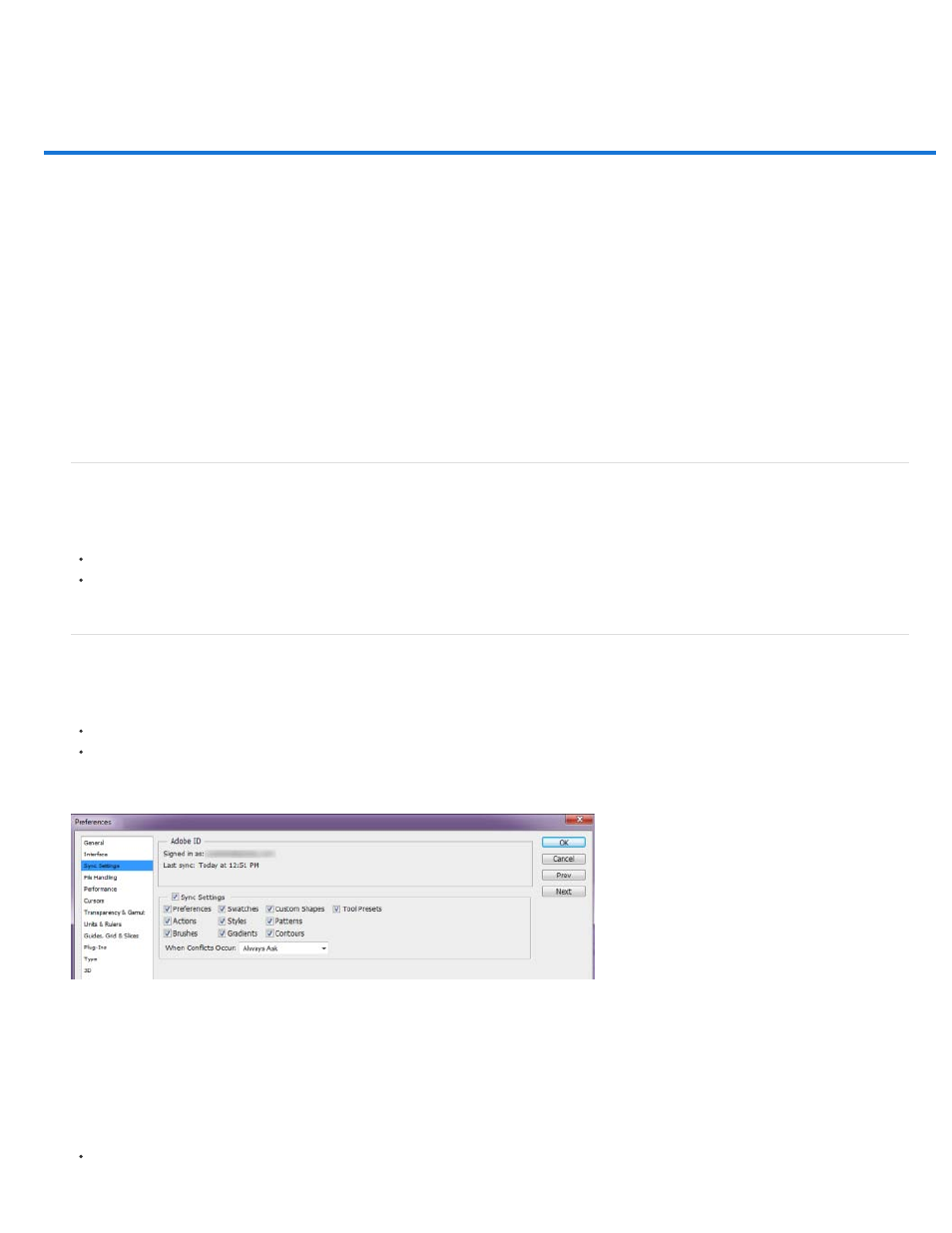
Sync settings using Adobe Creative Cloud | Photoshop CC
Video | Syncing presets in Photoshop CC
Sync settings
Manage Sync settings
See also
When you work on multiple computers, managing and syncing preferences among the computers can be time-consuming, complex, and prone to
error.
The new Sync Settings feature enables you to sync preferences and settings via Creative Cloud. If you use two computers, the Sync Settings
feature makes it easy for you to keep those settings synchronized across the computers.
The syncing happens via your Adobe Creative Cloud account. Settings are uploaded to your Creative Cloud account and then are downloaded
and applied on the other computer.
You can initiate the sync manually; it does not happen automatically and it cannot be scheduled.
Sync settings
To initiate the sync, choose one of the following:
(Windows) Edit > [your Adobe ID] > Sync Settings Now.
(Mac) Photoshop > [your Adobe ID] > Sync Settings Now.
Manage Sync settings
To change what data gets synchronized, choose one of the following:
(Windows) Edit > [your Adobe ID] > Manage Sync Settings.
(Mac) Photoshop > [your Adobe ID] > Manage Sync Settings.
Alternatively, click Sync Settings in the Preferences dialog box (Edit > Preferences).
Manage Sync Settings
You can change the sync options and also choose what to do in case of conflict. Select the options to sync preferences and settings.
Synchronizable preferences refer to preferences that are not dependent on computer or hardware settings.
Select the preferences to sync.
55
