Using the equalize command – Adobe Photoshop CC 2014 v.14.xx User Manual
Page 426
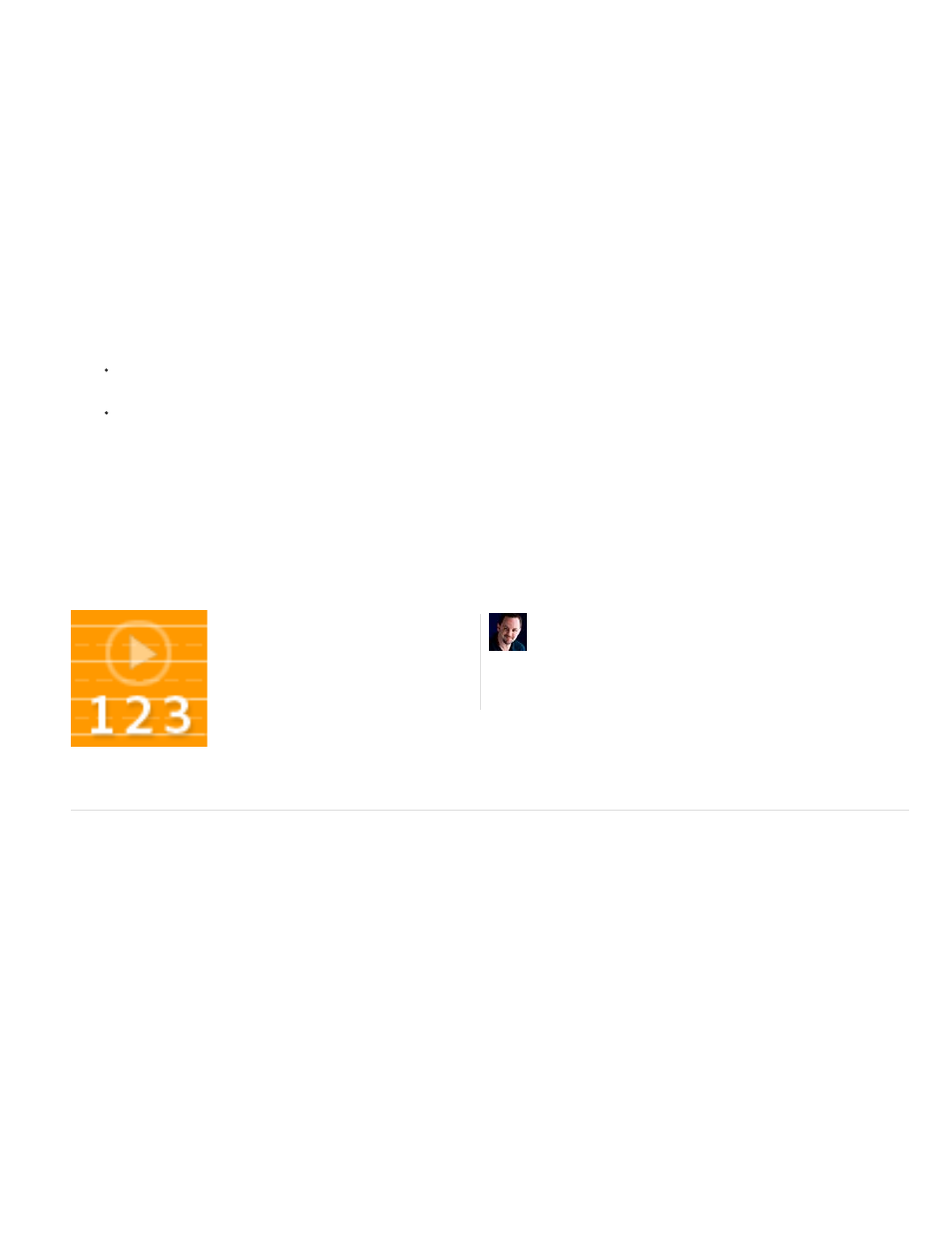
Note:
4. Select Snap Neutral Midtones if you want Photoshop to find an average nearly-neutral color in an image and then adjust the gamma
(midtone) values to make the color neutral. The Auto Color command uses this algorithm.
5. To specify how much to clip black and white pixels, enter percentages in the Clip text boxes. A value between 0.0% and 1% is
recommended.
By default, Photoshop clips the black and white pixels by 0.1%—that is, it ignores the first 0.1% of either extreme when identifying the
lightest and darkest pixels in the image. Because of the better output quality of modern scanners and digital cameras, these default clipping
percentages might be too high.
6. To assign (target) color values to the darkest, neutral, and lightest areas of an image, click a color swatch.
7. Do one of the following:
To use the settings in the current Levels or Curves adjustment, click OK. If you then click the Auto button, Photoshop reapplies the same
settings to the image.
To save the settings as the default, select Save as Defaults, and then click OK. The next time you access Levels or Curves in the
Adjustments panel, you can apply the same setting by clicking the Auto button. The Auto Tone, Auto Contrast, and Auto Color
commands also use the default clipping percentages.
When you save the Auto Color Correction options as defaults for Auto Color, Auto Tone, and Auto Contrast, it does not matter what
algorithm you select in step 2. The three auto-correction commands use only those values that you set for the target colors and clipping. The
only exception is that the Auto Color command also uses the Snap Neutral Midtones option.
Auto Corrections
Using the Equalize command
The Equalize command redistributes the brightness values of the pixels in an image so that they more evenly represent the entire range of
brightness levels. Equalize remaps pixel values in the composite image so that the brightest value represents white, the darkest value represents
black, and intermediate values are evenly distributed throughout the grayscale.
You can use the Equalize command when a scanned image appears darker than the original and you want to balance the values to produce a
lighter image. Using Equalize together with the Histogram panel lets you see before-and-after brightness comparisons.
Keep in mind that the Equalize command applies adjustments directly to the image layer and deletes image information. For nondestructive
adjustments, use adjustment layers or edit in Adobe Camera Raw.
1. (Optional) Select an area of the image to equalize.
2. Choose Image > Adjustments > Equalize.
3. If you selected an area of the image, select what to equalize in the dialog box, and click OK:
Photoshop expert Corey Barker explains
how to use Auto Corrections in Photoshop to
process your images faster....
by
419
