Select a path – Adobe Photoshop CC 2014 v.14.xx User Manual
Page 643
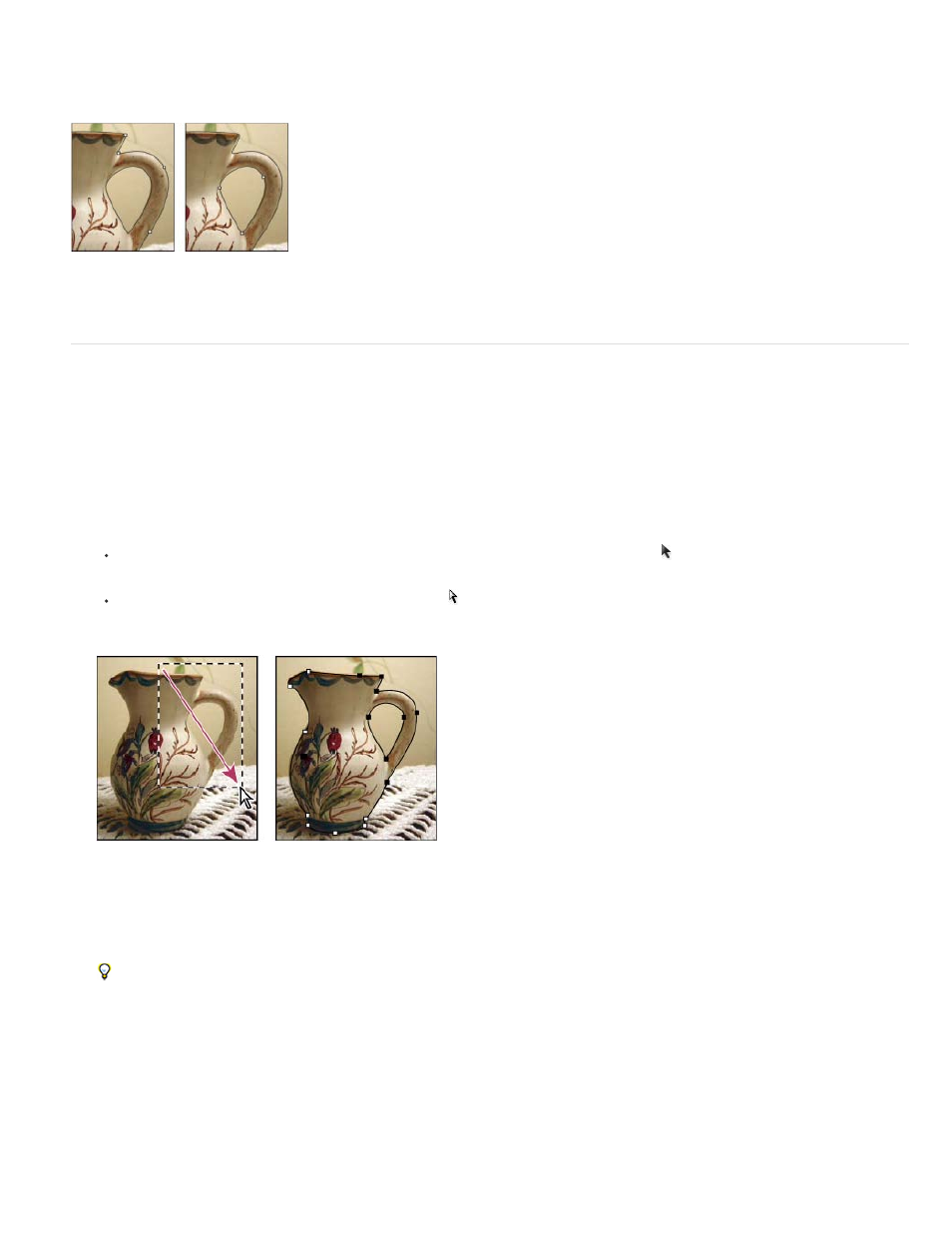
A path does not have to be one connected series of segments. It can contain more than one distinct and separate path components. Each shape
in a shape layer is a path component, as described by the layer’s clipping path.
Separate path components selected
Select a path
Selecting a path component or path segment displays all of the anchor points on the selected portion, including any direction lines and direction
points if the selected segment is curved. Direction handles appear as filled circles, selected anchor points as filled squares, and unselected anchor
points as hollow squares.
1. Do one of the following:
To select a path component (including a shape in a shape layer), select the Path Selection tool , and click anywhere inside the path
component. If a path consists of several path components, only the path component under the pointer is selected.
To select a path segment, select the Direct Selection tool , and click one of the segment’s anchor points, or drag a marquee over part
of the segment.
Drag a marquee to select segments.
2. To select additional path components or segments, select the Path Selection tool or the Direct Selection tool, and then hold down Shift while
selecting additional paths or segments.
When the Direct Selection tool is selected, you can select the entire path or path component by Alt-clicking (Windows) or Option-clicking
(Mac OS) inside the path. To activate the Direct Selection tool when most other tools are selected, position the pointer over an anchor
point, and press Ctrl (Windows) or Command (Mac OS).
Select multiple paths | Photoshop CC
You can select multiple paths on the same layer or across different layers.
636
