Adobe Photoshop CC 2014 v.14.xx User Manual
Page 625
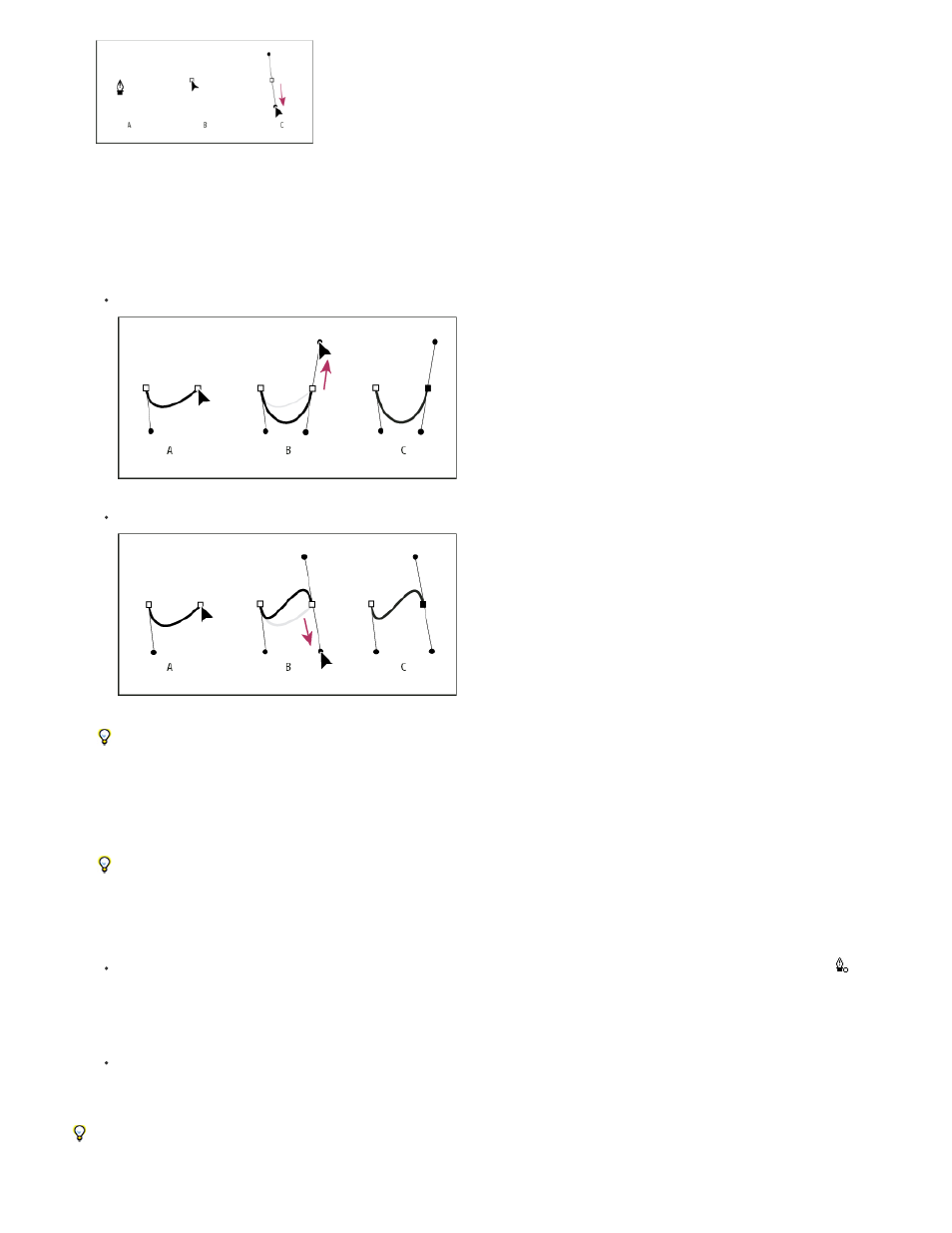
Note:
Drawing the first point in a curve
A. Positioning Pen tool B. Starting to drag (mouse button pressed) C. Dragging to extend direction lines
4. Position the Pen tool where you want the curve segment to end, and do one of the following:
To create a C-shaped curve, drag in a direction opposite to the previous direction line. Then release the mouse button.
Drawing the second point in a curve
To create an S-shaped curve, drag in the same direction as the previous direction line. Then release the mouse button.
Drawing an S curve
(Photoshop only) To change the direction of the curve sharply, release the mouse button, and then Alt-drag (Windows) or Option-drag
(Mac OS) the direction point in the direction of the curve. Release the Alt (Windows) or Option (Mac OS) key and the mouse button,
reposition the pointer where you want the segment to end, and drag in the opposite direction to complete the curve segment.
5. Continue dragging the Pen tool from different locations to create a series of smooth curves. Note that you are placing anchor points at the
beginning and end of each curve, not at the tip of the curve.
Alt-drag (Windows) or Option-drag (Mac OS) direction lines to break out the direction lines of an anchor point.
6. Complete the path by doing one of the following:
To close the path, position the Pen tool over the first (hollow) anchor point. A small circle appears next to the Pen tool pointer when it
is positioned correctly. Click or drag to close the path.
To close a path in InDesign, you can also select the object and choose Object > Paths > Close Path.
To leave the path open, Ctrl-click (Windows) or Command-click (Mac OS) anywhere away from all objects.
To leave the path open, you can also select a different tool, or choose Select > Deselect in Illustrator or Edit >Deselect All in
InDesign.
For a video on using the Pen tool in Illustrator, see
618
