Layer effects and styles – Adobe Photoshop CC 2014 v.14.xx User Manual
Page 798
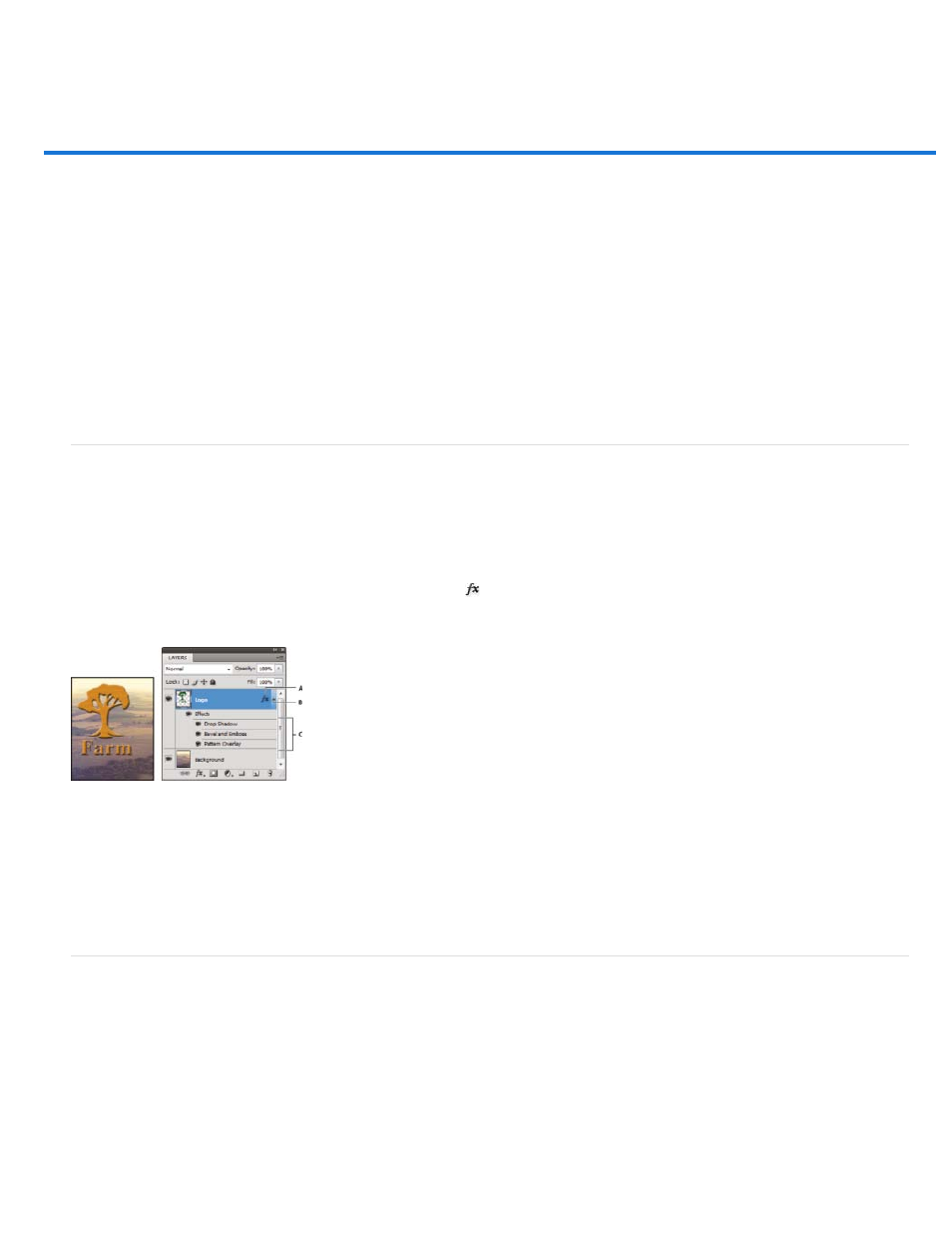
Layer effects and styles
Note:
About layer effects and styles
Apply preset styles
Layer Style dialog box overview
Apply or edit a custom layer style
Layer style options
Modify layer effects with contours
Set a global lighting angle for all layers
Display or hide layer styles
Copy layer styles
Scale a layer effect
Remove layer effects
Convert a layer style to image layers
Create and manage preset styles
About layer effects and styles
Photoshop provides a variety of effects—such as shadows, glows, and bevels—that change the appearance of a layer’s contents. Layer effects
are linked to the layer contents. When you move or edit the contents of the layer, the same effects are applied to the modified contents. For
example, if you apply a drop shadow to a text layer and then add new text, the shadow is added automatically to the new text.
A layer style is one or more effects applied to a layer or layer group. You can apply one of the preset styles provided with Photoshop or create a
custom style using the Layer Style dialog box. The layer effects icon
appears to the right of the layer’s name in the Layers panel. You can
expand the style in the Layers panel to view or edit the effects that compose the style.
Layers panel showing layer with multiple effects applied
A. Layer effects icon B. Click to expand and show layer effects C. Layer effects
When you save a custom style, it becomes a preset style. Preset styles appear in the Styles panel and can be applied to a layer or group with a
single click.
Apply preset styles
You can apply preset styles from the Styles panel. The layer styles that come with Photoshop are grouped into libraries by function. For example,
one library contains styles for creating web buttons; another library contains styles adding effects to text. To access these styles, you need to load
the appropriate library. For information on loading and saving styles, see
Create and manage preset styles
You cannot apply layer styles to a background, locked layer, or group.
Display the Styles panel
791
